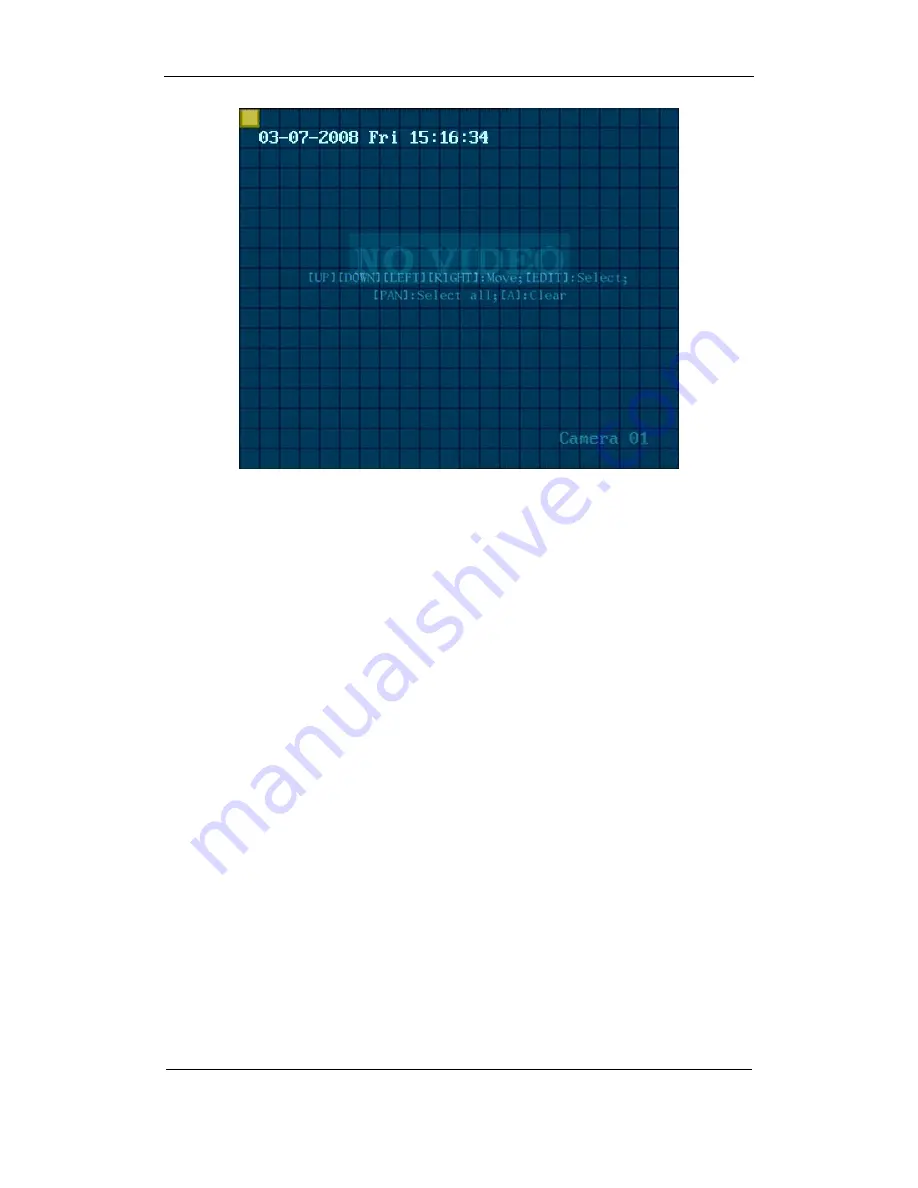
User Manual of DS-8000HMFI Mobile DVR
Page
56
Total
104
The whole screen is divided into 22*18 panes (NTSC: 22*15). There is one yellow panel
on the upper left side. The motion area setup steps are the same as that of mask area setup
(refer to chapter 5.7). The only differences are that you can use[PTZ]key to set the whole
screen as motion area, and mutil motion areas can be defined.
Press[A]key to clear all motion
areas.
Setup multi areas:
After you setup one motion area, press[EDIT]key, the yellow pane will
appear again, then you can setup another motion area.
Clear motion area:
Clear part of motion area:
Move the yellow pane to the start clear position of motion area,
press[EDIT], you will find the yellow pane is turned into black pane. You can use[
↓
][
→
]key to
enlarge or shrink the black area. Press[EDIT]key to clear this part motion area.
Press[Enter]key to save and return “Image” menu. Press[ESC]to cancel.
Clear all motion areas:
Press[A]key to clear all motion areas of this channel.
The kyes used to setup motion areas are following:
z
[
↑
][
↓
][
←
][
→
]: Move yellow panel to any position;
z
[EDIT]:Yellow panel and red panel switch key:;
z
[
→
]: Right enlarge red pane;
z
[
←
]: Left shrink red pane;
z
[
↓
]: Down enlarge red pane;
z
[
↑
]: Up shrink red pane;
z
[PTZ]: Set whole screen as motion area;
z
[A]: Clear all motion areas;
z
[ENTER]: Save and return “Image Setup” menu;
z
[ESC]: Cancel setup and return “Image Setup” menu;
Содержание DS-8000HMFI Series
Страница 47: ...User Manual of DS 8000HMFI Mobile DVR Page 47 Total 104 ...
Страница 85: ...User Manual of DS 8000HMFI Mobile DVR Page 85 Total 104 Step 6 Press Return button back to Utilities menu ...
Страница 97: ...User Manual of DS 8000HMFI Mobile DVR Page 97 Total 104 ...
Страница 104: ...User Manual of DS 8000HMFI Mobile DVR Page 104 Total 104 Suggestions ...






























