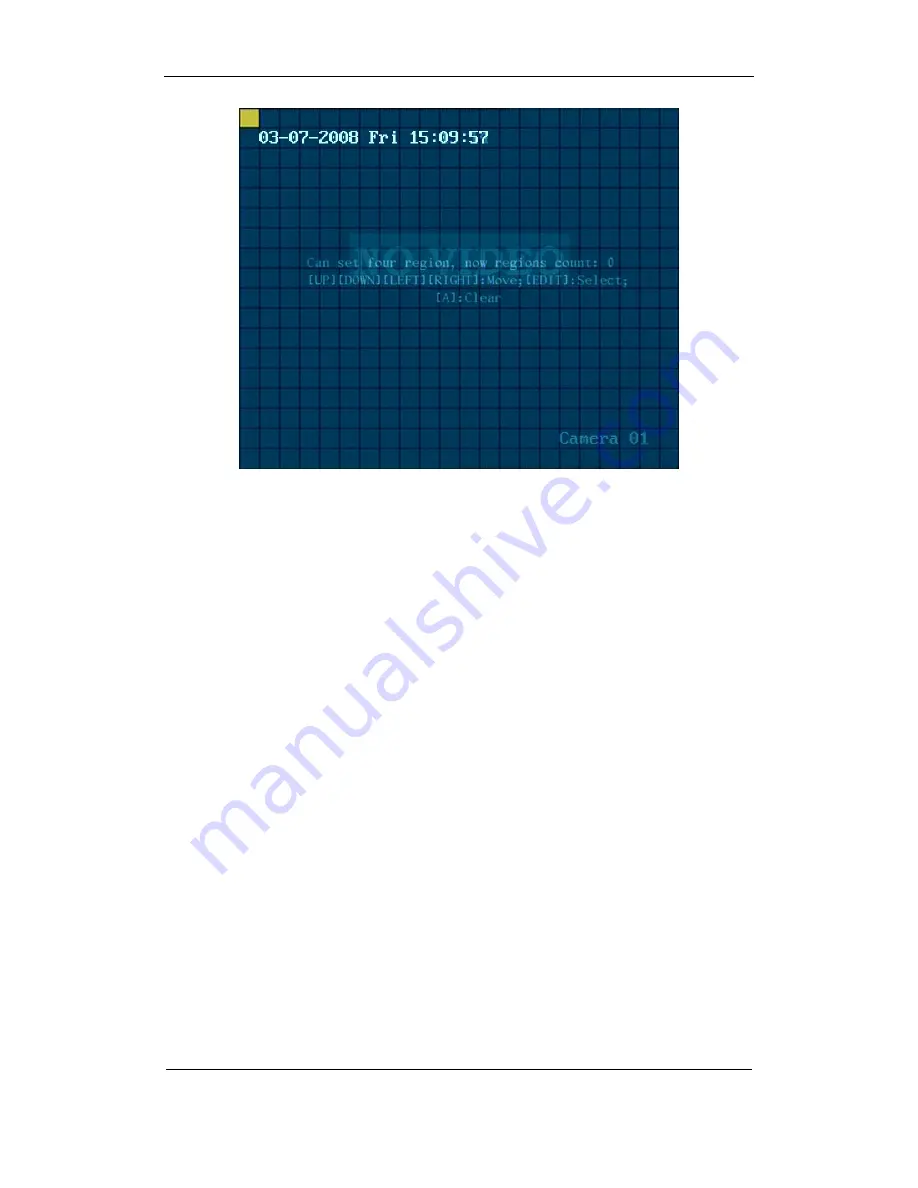
User Manual of DS-8000HMFI Mobile DVR
Page
49
Total
104
Step 4: Setup mask area:
In the mask area setup interface, there is one small yellow
pane on the upper left side. For PAL camera, the whole screen is divided into 22*18 panes
(22*15 for NTSC), you can use[
↑
][
↓
][
→
][
←
]keys to move the yellow pane to your hope position
and press[EDIT]key, the yellow pane will be turned into red, then you can use[
↑
][
↓
][
→
][
←
]keys
to extend the red pane. This red area is the mask area.
After you make sure the red mask area, press[EDIT]key to save the mask area.
Press[ESC]key to cancel the mask area.
The maximum mask area size is 8*8 panes and the
minimum size is only one pane. You can setup 4 mask areas at most.
After you finish setup, press[ENTER]key to return “Image Setup” menu.
You can
press[A]key to clear all mask areas.
Step 5: Save mask area:
You can repeat step2, step3 and step4 to setup mask area for
other cameras. In “Image Setup” menu, press “Confirm” button to save the mask area, press
“Cancel” bbutton to abort.
If you disable the mask check box, you can cancel the mask area.
5.2.6 Preview
Properties
In “Preview” menu, you can setup preview mode, screen switch time, enable or disable
audio preview and preview layout.
Step 1: Enter into “Preview” menu:
In the main menu, move “Active Frame” to
“Preview” icon and press[ENTER], you can enter into “preview” menu.
Содержание DS-8000HMFI Series
Страница 47: ...User Manual of DS 8000HMFI Mobile DVR Page 47 Total 104 ...
Страница 85: ...User Manual of DS 8000HMFI Mobile DVR Page 85 Total 104 Step 6 Press Return button back to Utilities menu ...
Страница 97: ...User Manual of DS 8000HMFI Mobile DVR Page 97 Total 104 ...
Страница 104: ...User Manual of DS 8000HMFI Mobile DVR Page 104 Total 104 Suggestions ...






























