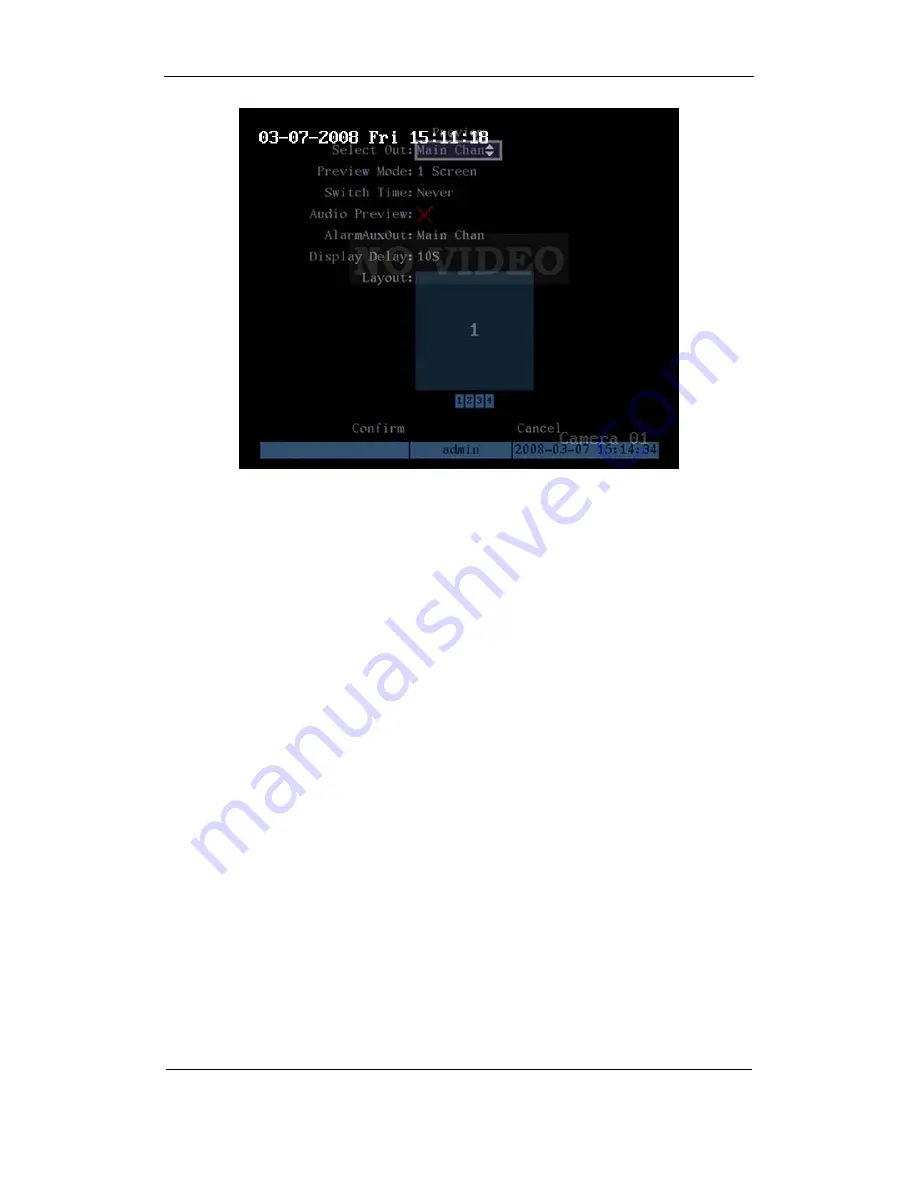
User Manual of DS-8000HMFI Mobile DVR
Page
50
Total
104
Step 2: Preview properties:
Select Out: set the output image for each outpout port.
Preview mode:
For preview mode item, you can use[
↑
][
↓
]key to select one mode. If DVR
has only 1 channel, you can select only “1 Screen” option. If DVR has 4 channels, there are “1
Screen” and “4 Screen” options. If DVR has more than 4 but less than 9 channels, there are “1
Screen”, “4 Screen” and “9 Screen” options. If DVR has 16 channels, there are “1 Screen”, “4
Screen”, “9 Screen”, “12 Screen” and “16 Screen” options.
Switch time:
That is image preview switch time. You can use[
↑
][
↓
]keys to select switch
time. There are many options, including “5 Seconds”, “10 Seconds”, “20 Seconds”, “30
Seconds”, “1 Minutes”, “2 Minutes”, “5 Minutes” and “Nerver”. If you select “Nerver”, the
preview image will not be switched automatically. For example, for 16 chanenls DVR, if you
select “4 Screen” preview mode and “20 Seconds” switch time, DVR will cycle display 4
channels image every 20 seconds.
Audio preview:
If you enable audio preview (“
9
”), when you preview single camera, DVR
will play the audio of that channel.
Preview layout setup:
There is a square frame divided into many windows. If you select
“4 Screen”preview mode, this frame is divided into 4 windows. Each window represents one
camera. You can move “Active Frame” among the windows. There is one bar under the square
to display the preview order of all cameras.
First select the biggest screen preview mode, for example, for 16-channel DVR, select “16
Screen” preview mode so that all windows are display in the square.
Secondly, move “Active Frame” to one of these windows, press numeric keys to input
camera index. The small window will display that camera number. In this way you can change
the display order. If you press 0 or 00, then the corresponding window will not display live
video.
Содержание DS-8000HMFI Series
Страница 47: ...User Manual of DS 8000HMFI Mobile DVR Page 47 Total 104 ...
Страница 85: ...User Manual of DS 8000HMFI Mobile DVR Page 85 Total 104 Step 6 Press Return button back to Utilities menu ...
Страница 97: ...User Manual of DS 8000HMFI Mobile DVR Page 97 Total 104 ...
Страница 104: ...User Manual of DS 8000HMFI Mobile DVR Page 104 Total 104 Suggestions ...
















































