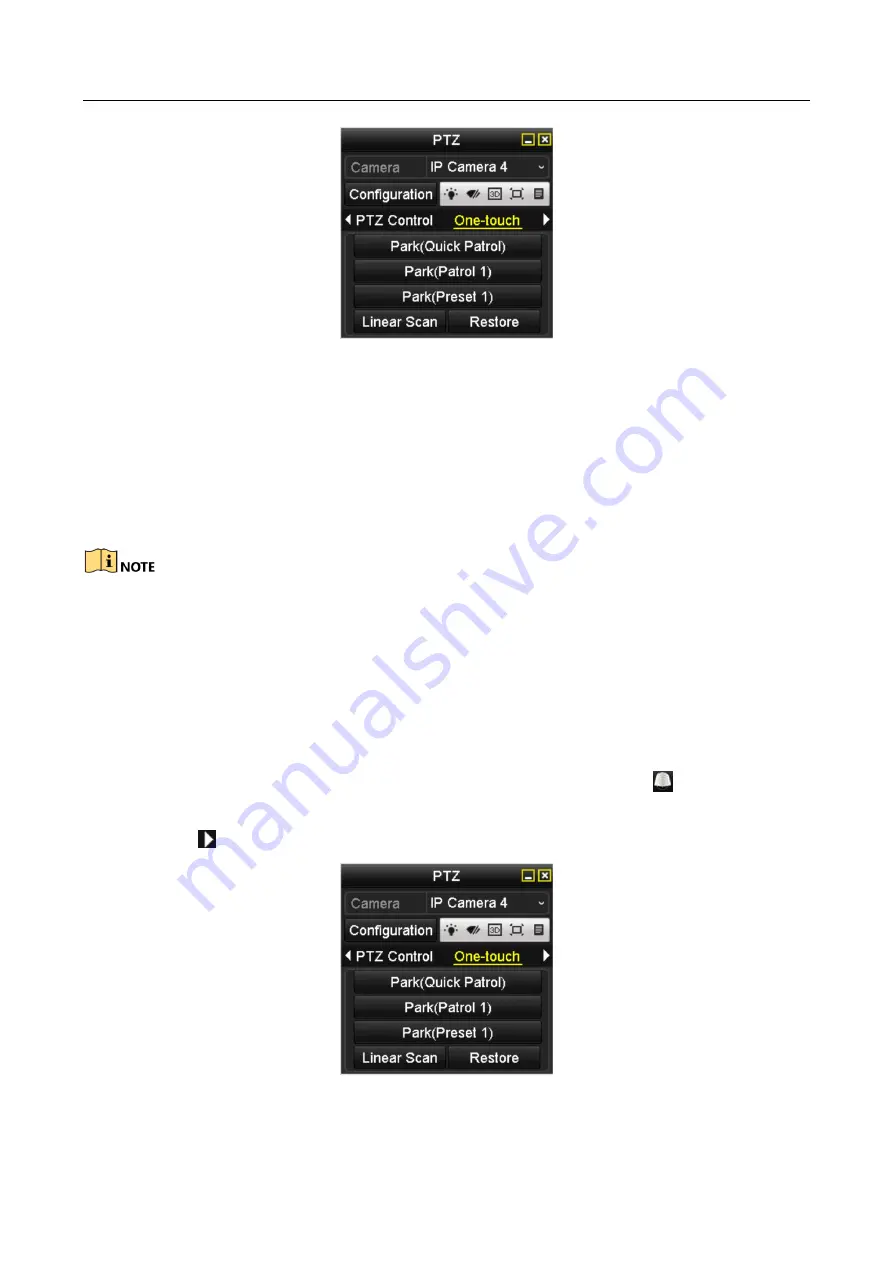
Network Video Recorder User Manual
66
Figure 4-11
PTZ Panel - One-touch
Step 3
Click Linear Scan button to start the linear scan and click the Linear Scan button again to
stop it.
You can click the Restore button to clear the defined left limit and right limit data and the
dome needs to reboot to make settings take effect.
4.2.9 One-touch Park
Before operating this function, make sure the connected camera supports the linear scan and is in
HIKVISION protocol.
Purpose:
For some certain model of the speed dome, it can be configured to start a predefined park action
(scan, preset, patrol and etc.) automatically after a period of inactivity (park time).
Step 1
Click the button PTZ in the lower-right corner of the PTZ setting interface;
Or press the PTZ button on the front panel or click the PTZ Control icon
in the quick
setting bar to enter the PTZ setting menu in live view mode.
Step 2
Click the
button to show the one-touch function of the PTZ control.
Figure 4-12
PTZ Panel - One-touch
Содержание DS-7600NI-KI/W Series
Страница 1: ...Network Video Recorder User Manual UD07157B ...
Страница 49: ...Network Video Recorder User Manual 48 Figure 2 40 Bind IP Camera Step 5 Click OK ...
Страница 54: ...Network Video Recorder User Manual 53 Figure 3 6 Information ...
Страница 96: ...Network Video Recorder User Manual 95 Figure 6 8 Smart Settings ...
Страница 127: ...Network Video Recorder User Manual 126 Figure 8 18 Copy Settings of Alarm Output ...
Страница 193: ...Network Video Recorder User Manual 192 Step 4 Click the Apply button to save the settings ...
Страница 226: ...Network Video Recorder User Manual 225 ...






























