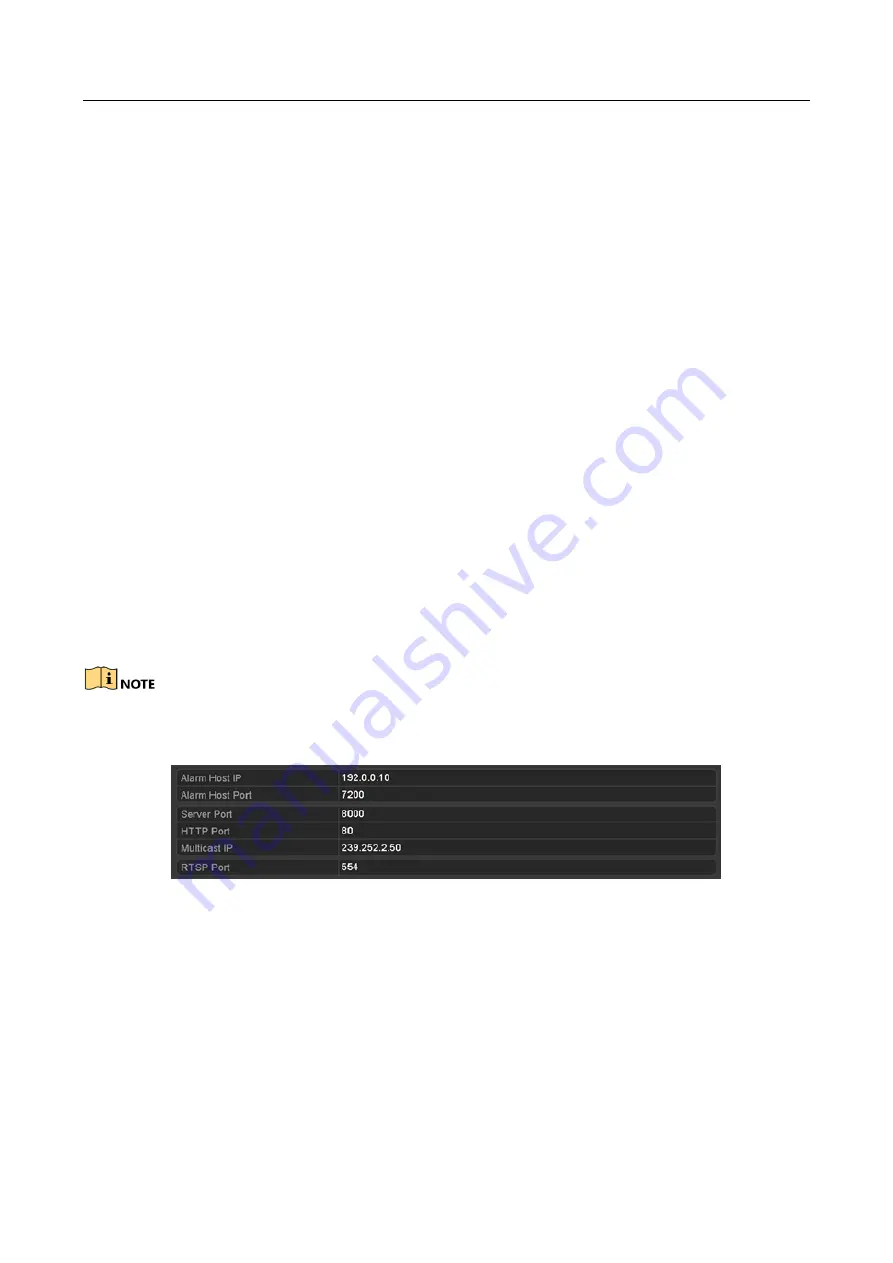
Network Video Recorder User Manual
157
Alarm Host IP/Port: With a remote alarm host configured, the device will send the alarm
event or exception message to the host when an alarm is triggered. The remote alarm
host must have the
CMS (Client Management System) software
installed.
The Alarm Host IP refers to the IP address of the remote PC on which the
CMS (Client
Management System) software
(e.g., iVMS-4200) is installed, and the Alarm Host Port
must be the same as the alarm monitoring port configured in the software (default port is
7200).
Multicast IP: The multicast can be configured to realize live view for more than the
maximum number of cameras through network. A multicast address spans the Class-D IP
range of 224.0.0.0 to 239.255.255.255. It is recommended to use the IP address ranging
from 239.252.0.0 to 239.255.255.255.
When adding a device to the
CMS (Client Management System) software
, the multicast
address must be the same as the device’s multicast IP.
RTSP Port: The RTSP (Real Time Streaming Protocol) is a network control protocol
designed for use in entertainment and communications systems to control streaming
media servers.
Enter the RTSP port in the text field of RTSP Port. The default RTSP port is 554, and you
can change it according to different requirements.
Server Port and HTTP Port: Enter the Server Port and HTTP Port in the text fields. The
default Server Port is 8000 and the HTTP Port is 80, and you can change them according
to different requirements.
The Server Port should be set to the range of 2000-65535 and it is used for remote client software
access. The HTTP port is used for remote IE access.
Figure 11-13
Configure More Settings
Step 4
Click the Apply button to save and exit the interface.
11.3.6 Configuring HTTPS Port
Purpose:
HTTPS provides authentication of the web site and associated web server that one is
communicating with, which protects against Man-in-the-middle attacks. Perform the following
steps to set the port number of https.
Example:
Содержание DS-7600NI-KI/W Series
Страница 1: ...Network Video Recorder User Manual UD07157B ...
Страница 49: ...Network Video Recorder User Manual 48 Figure 2 40 Bind IP Camera Step 5 Click OK ...
Страница 54: ...Network Video Recorder User Manual 53 Figure 3 6 Information ...
Страница 96: ...Network Video Recorder User Manual 95 Figure 6 8 Smart Settings ...
Страница 127: ...Network Video Recorder User Manual 126 Figure 8 18 Copy Settings of Alarm Output ...
Страница 193: ...Network Video Recorder User Manual 192 Step 4 Click the Apply button to save the settings ...
Страница 226: ...Network Video Recorder User Manual 225 ...






























