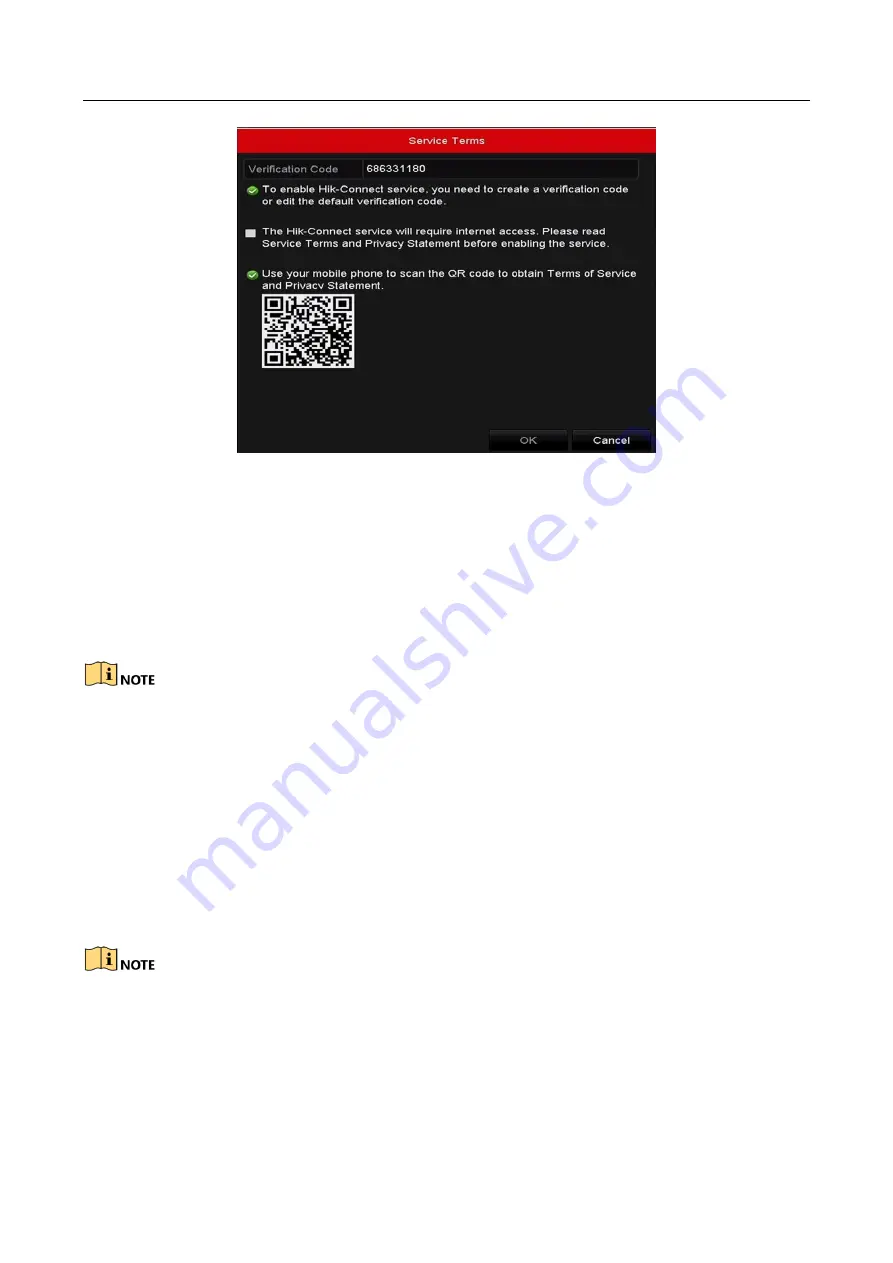
Network Video Recorder User Manual
152
Figure 11-4
Service Terms
1)
Create the verification code and enter the code in the Verification Code text field.
2)
Check the checkbox of The Hik-Connect service will require internet access. Please
read Service Terms and Privacy Statement before enabling the service.
3)
Scan the QR code on the interface to read the Service Terms and the Privacy
Statement.
4)
Click OK to save the settings and return to the Hik-Connect interface.
Hik-Connect is disabled by default.
The verification code is empty when the device leaves factory.
The verification code must contain 6 to 12 letters or numbers and is case sensitive.
Every time you enable Hik-Connect, the Service Terms interface pops up and you should
check the checkbox before enabling it.
Step 4
(Optional) Check the checkbox of Custom and input the Server Address.
Step 5
(Optional) Check the checkbox of Enable Stream Encryption. After this feature is enabled,
the verification code is required for remote access and live view.
You can use the scanning tool of your phone to quickly get the code by scanning the QR code
below.
Содержание DS-7600NI-KI/W Series
Страница 1: ...Network Video Recorder User Manual UD07157B ...
Страница 49: ...Network Video Recorder User Manual 48 Figure 2 40 Bind IP Camera Step 5 Click OK ...
Страница 54: ...Network Video Recorder User Manual 53 Figure 3 6 Information ...
Страница 96: ...Network Video Recorder User Manual 95 Figure 6 8 Smart Settings ...
Страница 127: ...Network Video Recorder User Manual 126 Figure 8 18 Copy Settings of Alarm Output ...
Страница 193: ...Network Video Recorder User Manual 192 Step 4 Click the Apply button to save the settings ...
Страница 226: ...Network Video Recorder User Manual 225 ...






























