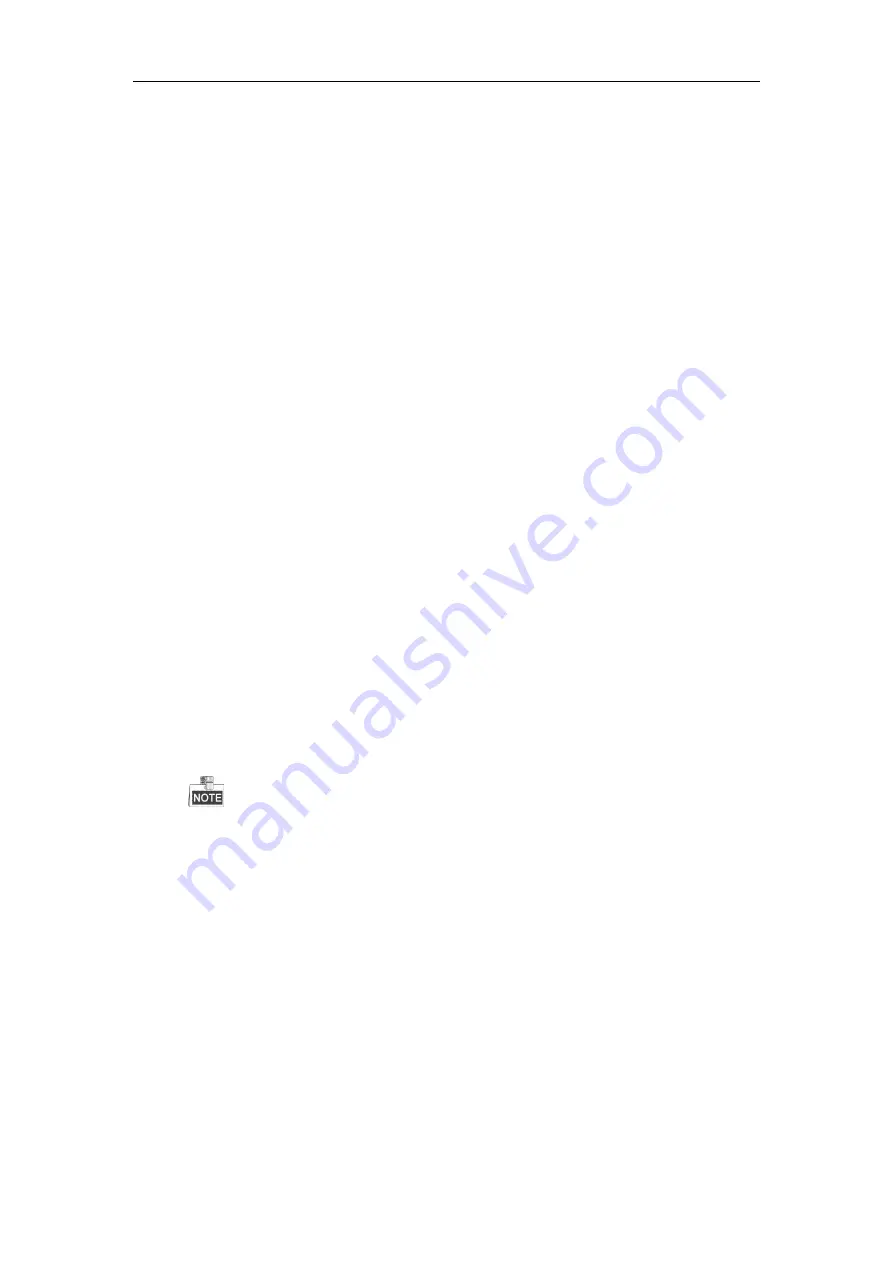
Network Video Recorder User Manual
256
17.3
Troubleshooting
No image displayed on the monitor after starting up normally.
Possible Reasons
a)
No VGA or HDMI connections.
b)
Connection cable is damaged.
c)
Input mode of the monitor is incorrect.
Steps
1.
Verify the device is connected with the monitor via HDMI or VGA cable.
If not, please connect the device with the monitor and reboot.
2.
Verify the connection cable is good.
If there is still no image display on the monitor after rebooting, please check if the connection cable is
good, and change a cable to connect again.
3.
Verify Input mode of the monitor is correct.
Please check the input mode of the monitor matches with the output mode of the device (e.g. if the
output mode of NVR is HDMI output, then the input mode of monitor must be the HDMI input). And if
not, please modify the input mode of monitor.
4.
Check if the fault is solved by the step 1 to step 3.
If it is solved, finish the process.
If not, please contact the engineer from Hikvision to do the further process.
There is an audible warning sound “Di-Di-Di-DiDi” after a new bought NVR starts up.
Possible Reasons
a)
No HDD is installed in the device.
b)
The installed HDD has not been initialized.
c)
The installed HDD is not compatible with the NVR or is broken-down.
Steps
1.
Verify at least one HDD is installed in the NVR.
1)
If not, please install the compatible HDD.
Please refer to the “Quick Operation Guide” for the HDD installation steps.
2)
If you don’t want to install a HDD, select “Menu>Configuration > Exceptions”, and uncheck the
Audible Warning checkbox of “HDD Error”.
2.
Verify the HDD is initialized.
1)
Select “Menu>HDD>General”.
2)
If the status of the HDD is “Uninitialized”, please check the checkbox of corresponding HDD and
click the “Init” button.
3.
Verify the HDD is detected or is in good condition.
1)
Select “Menu>HDD>General”.
2)
If the HDD is not detected or the status is “Abnormal”, please replace the dedicated HDD according
to the requirement.
4.
Check if the fault is solved by the step 1 to step 3.
If it is solved, finish the process.
If not, please contact the engineer from Hikvision to do the further process.
The status of the added IP camera displays as “Disconnected” when it is connected through Private
Содержание DS-7600NI-K2
Страница 1: ...Network Video Recorder User Manual UD01081B ...
Страница 15: ...Network Video Recorder User Manual 14 Chapter 1 Introduction ...
Страница 30: ...Network Video Recorder User Manual 29 Chapter 2 Getting Started ...
Страница 53: ...Network Video Recorder User Manual 52 Figure 2 41 Edit IP Camera Interface Manual ...
Страница 54: ...Network Video Recorder User Manual 53 Chapter 3 Live View ...
Страница 65: ...Network Video Recorder User Manual 64 Chapter 4 PTZ Controls ...
Страница 75: ...Network Video Recorder User Manual 74 Chapter 5 Recording and Capture Settings ...
Страница 83: ...Network Video Recorder User Manual 82 Figure 5 12 Copy Schedule to Other Channels ...
Страница 98: ...Network Video Recorder User Manual 97 Chapter 6 Playback ...
Страница 117: ...Network Video Recorder User Manual 116 storage device ...
Страница 118: ...Network Video Recorder User Manual 117 Chapter 7 Backup ...
Страница 129: ...Network Video Recorder User Manual 128 Figure 7 19 Synchronizing ...
Страница 130: ...Network Video Recorder User Manual 129 Chapter 8 Alarm Settings ...
Страница 135: ...Network Video Recorder User Manual 134 to copy the settings to them Figure 8 7 Copy Settings of Alarm Input ...
Страница 144: ...Network Video Recorder User Manual 143 Chapter 9 VCA Alarm ...
Страница 157: ...Network Video Recorder User Manual 156 Chapter 10 VCA Search ...
Страница 165: ...Network Video Recorder User Manual 164 Chapter 11 Network Settings ...
Страница 188: ...Network Video Recorder User Manual 187 Chapter 12 RAID ...
Страница 199: ...Network Video Recorder User Manual 198 Chapter 13 HDD Management ...
Страница 213: ...Network Video Recorder User Manual 212 Figure 13 26 View HDD Status 2 ...
Страница 217: ...Network Video Recorder User Manual 216 Chapter 14 Camera Settings ...
Страница 221: ...Network Video Recorder User Manual 220 Chapter 15 NVR Management and Maintenance ...
Страница 230: ...Network Video Recorder User Manual 229 Chapter 16 Others ...
Страница 242: ...Network Video Recorder User Manual 241 Chapter 17 Appendix ...
Страница 275: ...Network Video Recorder User Manual 274 ...















































