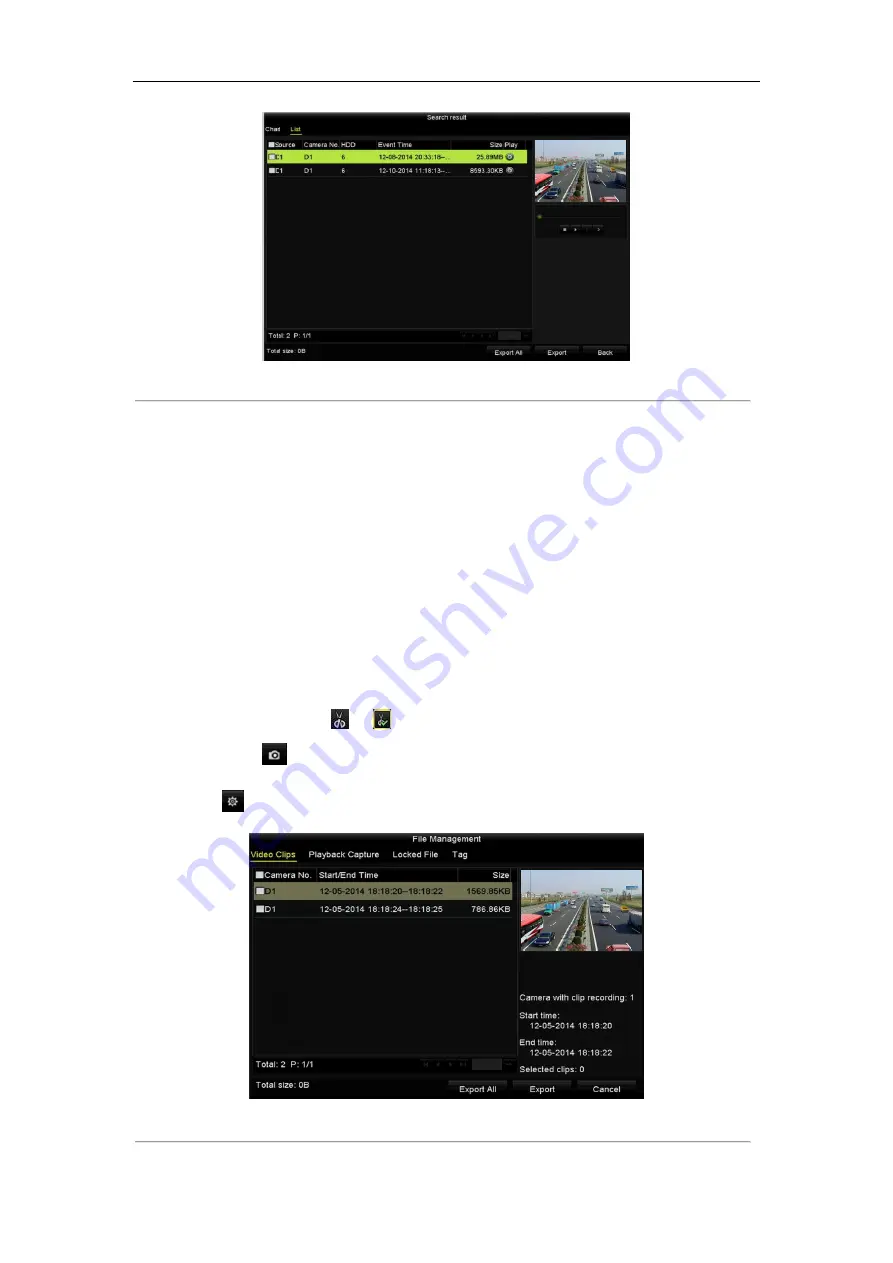
Network Video Recorder User Manual
123
Figure 7. 10
Result of Event Search
6.
Export the video files. Please refer to step5 of
Chapter 7.1.2 Backing up by Normal Video Search
for details.
7.1.4
Backing up Video Clips or Captured Playback
Pictures
Purpose:
You may also select video clips or captured pictures in playback mode to export directly during Playback, using
USB devices (USB flash drives, USB HDDs, USB writer), SATA writer or eSATA HDD.
Steps:
1.
Enter Playback interface.
Please refer to
Chapter 6.1 Playing Back Record Files.
2.
During playback, use buttons
or
in the playback toolbar to start or stop clipping record file(s); or
use the button
to capture pitcures.
3.
Click the
to enter the file management interface.
Figure 7. 11
Video Clips or Captured Pictures Export Interface
Содержание DS-7600NI-K2
Страница 1: ...Network Video Recorder User Manual UD01081B ...
Страница 15: ...Network Video Recorder User Manual 14 Chapter 1 Introduction ...
Страница 30: ...Network Video Recorder User Manual 29 Chapter 2 Getting Started ...
Страница 53: ...Network Video Recorder User Manual 52 Figure 2 41 Edit IP Camera Interface Manual ...
Страница 54: ...Network Video Recorder User Manual 53 Chapter 3 Live View ...
Страница 65: ...Network Video Recorder User Manual 64 Chapter 4 PTZ Controls ...
Страница 75: ...Network Video Recorder User Manual 74 Chapter 5 Recording and Capture Settings ...
Страница 83: ...Network Video Recorder User Manual 82 Figure 5 12 Copy Schedule to Other Channels ...
Страница 98: ...Network Video Recorder User Manual 97 Chapter 6 Playback ...
Страница 117: ...Network Video Recorder User Manual 116 storage device ...
Страница 118: ...Network Video Recorder User Manual 117 Chapter 7 Backup ...
Страница 129: ...Network Video Recorder User Manual 128 Figure 7 19 Synchronizing ...
Страница 130: ...Network Video Recorder User Manual 129 Chapter 8 Alarm Settings ...
Страница 135: ...Network Video Recorder User Manual 134 to copy the settings to them Figure 8 7 Copy Settings of Alarm Input ...
Страница 144: ...Network Video Recorder User Manual 143 Chapter 9 VCA Alarm ...
Страница 157: ...Network Video Recorder User Manual 156 Chapter 10 VCA Search ...
Страница 165: ...Network Video Recorder User Manual 164 Chapter 11 Network Settings ...
Страница 188: ...Network Video Recorder User Manual 187 Chapter 12 RAID ...
Страница 199: ...Network Video Recorder User Manual 198 Chapter 13 HDD Management ...
Страница 213: ...Network Video Recorder User Manual 212 Figure 13 26 View HDD Status 2 ...
Страница 217: ...Network Video Recorder User Manual 216 Chapter 14 Camera Settings ...
Страница 221: ...Network Video Recorder User Manual 220 Chapter 15 NVR Management and Maintenance ...
Страница 230: ...Network Video Recorder User Manual 229 Chapter 16 Others ...
Страница 242: ...Network Video Recorder User Manual 241 Chapter 17 Appendix ...
Страница 275: ...Network Video Recorder User Manual 274 ...






























