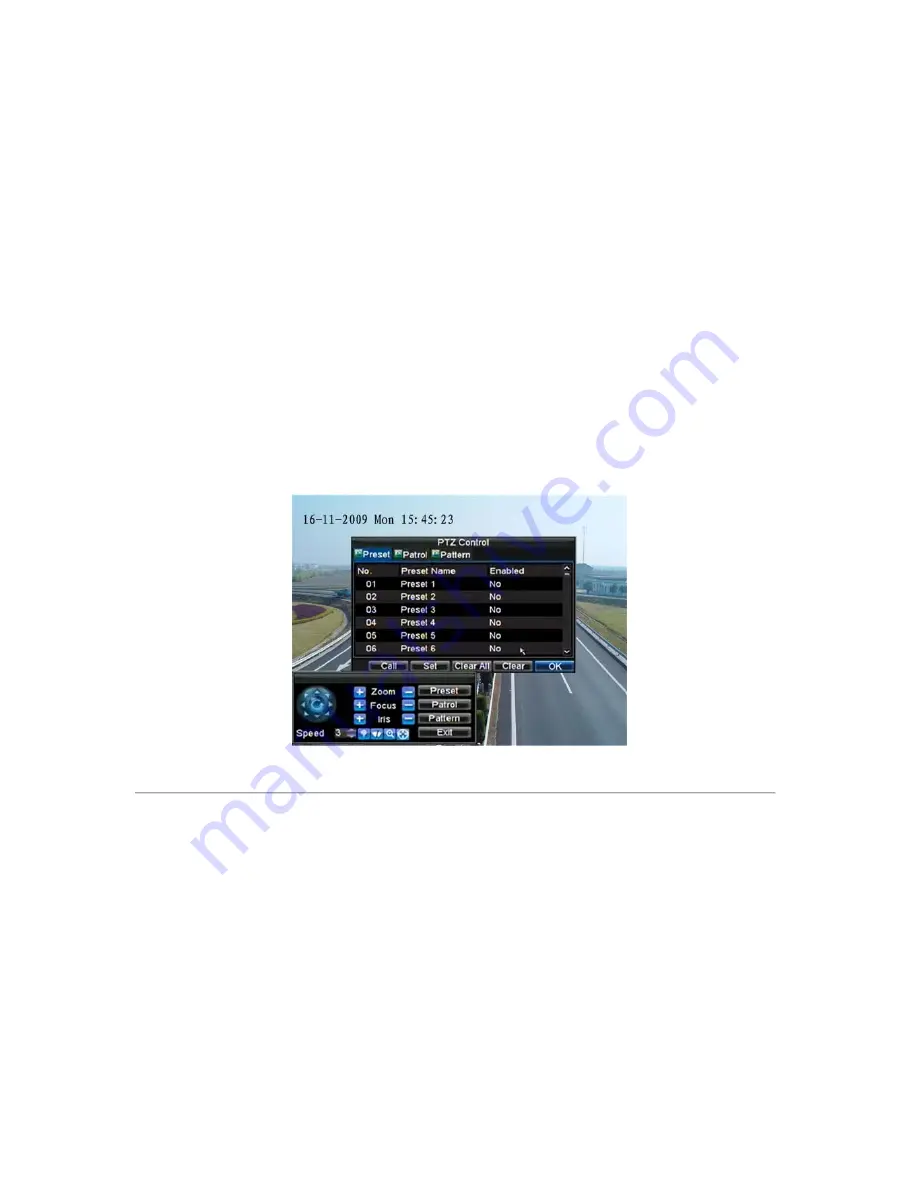
5.
Speed:
Adjusts the movement speed of the PTZ.
6.
Light:
Turns PTZ light (if applicable) on and off.
7.
Wiper:
Turns PTZ wiper (if applicable) on and off.
8.
Zoom In:
Instantly zooms PTZ in.
9.
Center:
Centers PTZ.
Customizing
Presets
Presets can be set to move your PTZ camera to a desired
preset
location at the click of a button.
To setup and use custom PTZ presets:
1.
Enter the PTZ Control interface, shown in Figure 3 by clicking PTZ in the mouse menu or the PTZ
button on the front panel.
2.
Select the Preset button to enter the Preset Management menu.
3.
In the Preset Management menu, shown in Figure 4, you may:
• Configure Preset:
Use the PTZ control panel to adjust the position of the preset. Select a Preset
number and click the Set button to save preset location.
• Clear Preset:
Select a Preset number and click the Clear button to delete the preset. You may also
select the Clear All button to delete all presets.
• Call Preset:
Select a Preset and click the Call button.
Figure 4. Preset Management Menu
Note:
Only valid presets can be called and deleted.
Customizing
Patrols
Patrols can be setup to move the PTZ to different key points and have it stay there for a set duration before moving on
to the next point. The key points are defined by presets which can be set following the steps above in
Customizing
Presets
.
To set up and use PTZ patrols:
1.
Enter the PTZ Control interface, shown in Figure 3 by clicking PTZ in the mouse menu or the PTZ
button on the front panel.
2.
Select the Patrol button to enter the Patrol Management menu, shown in Figure 5.
69
alarm shop
Содержание DS-7300HFI-S Series
Страница 1: ...DS 7300HFI S Series DVR USER S MANUAL Version 3 1 0 alarm shop ...
Страница 7: ...C H A P T E R 1 Introduction 6 alarm shop ...
Страница 17: ...C H A P T E R 2 Getting Started 16 alarm shop ...
Страница 24: ...C H A P T E R 3 Live Preview 23 alarm shop ...
Страница 29: ...C H A P T E R 4 Record Settings 28 alarm shop ...
Страница 38: ...C H A P T E R 5 Playback 37 alarm shop ...
Страница 43: ...Figure 7 Digital Zoom Area Selection 42 alarm shop ...
Страница 44: ...C H A P T E R 6 Backup 43 alarm shop ...
Страница 49: ...C H A P T E R 7 Alarm Settings 48 alarm shop ...
Страница 59: ...C H A P T E R 8 Network Settings 58 alarm shop ...
Страница 67: ...C H A P T E R 9 PTZ Control 66 alarm shop ...
Страница 73: ...path that was defined until Stop Pattern is clicked 6 Click OK to save and exit from menu 72 alarm shop ...
Страница 74: ...C H A P T E R 1 0 Camera Management 73 alarm shop ...
Страница 78: ...C H A P T E R 1 1 HDD Management 77 alarm shop ...
Страница 84: ...C H A P T E R 1 2 DVR Management 83 alarm shop ...
Страница 95: ...Figure 17 Log Search Export Menu 7 Click Cancel to exit out of menu 94 alarm shop ...
Страница 96: ...C H A P T E R 1 3 Appendix 95 alarm shop ...






























