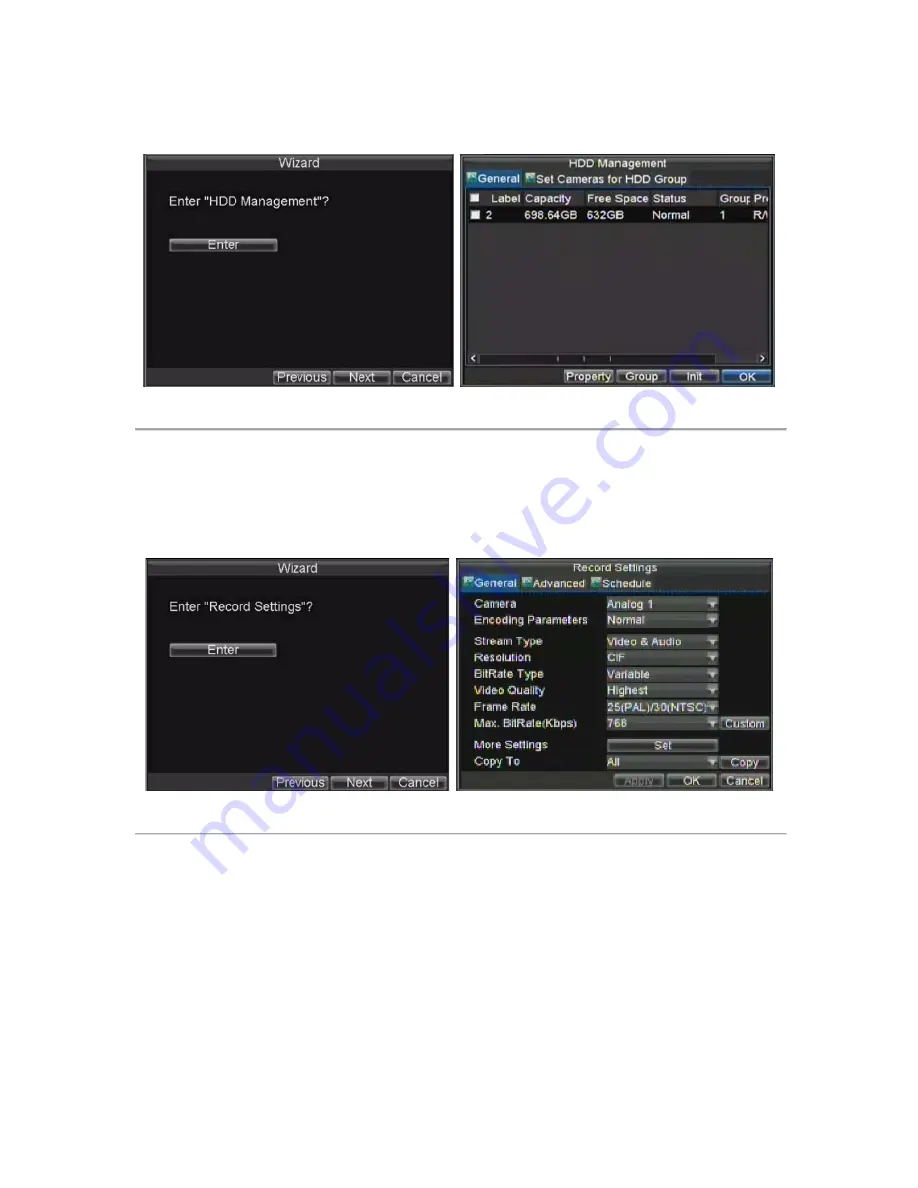
password and confirm the password in the given fields.
5.
Click the Next button. This will take you to the
HDD Management
window, shown in Figure 4.
Figure 4. HDD Management
6.
To start HDD management, click the Enter button.
7.
If a new HDD was recently installed, select the HDD from the list to initialize it. Initializing the HDD
will format and remove all data from it.
8.
After the HDD has been initialized, click the OK button which will take you back to the Setup Wizard
window.
9.
Click the Next button. This will take you to the
Record Settings
window, as shown in Figure 5.
Figure 5. Record Settings
10.
To enter the
Record Settings
window, click the Enter button.
11.
Select the
Schedule
tab, shown in Figure 6.
19
alarm shop
Содержание DS-7300HFI-S Series
Страница 1: ...DS 7300HFI S Series DVR USER S MANUAL Version 3 1 0 alarm shop ...
Страница 7: ...C H A P T E R 1 Introduction 6 alarm shop ...
Страница 17: ...C H A P T E R 2 Getting Started 16 alarm shop ...
Страница 24: ...C H A P T E R 3 Live Preview 23 alarm shop ...
Страница 29: ...C H A P T E R 4 Record Settings 28 alarm shop ...
Страница 38: ...C H A P T E R 5 Playback 37 alarm shop ...
Страница 43: ...Figure 7 Digital Zoom Area Selection 42 alarm shop ...
Страница 44: ...C H A P T E R 6 Backup 43 alarm shop ...
Страница 49: ...C H A P T E R 7 Alarm Settings 48 alarm shop ...
Страница 59: ...C H A P T E R 8 Network Settings 58 alarm shop ...
Страница 67: ...C H A P T E R 9 PTZ Control 66 alarm shop ...
Страница 73: ...path that was defined until Stop Pattern is clicked 6 Click OK to save and exit from menu 72 alarm shop ...
Страница 74: ...C H A P T E R 1 0 Camera Management 73 alarm shop ...
Страница 78: ...C H A P T E R 1 1 HDD Management 77 alarm shop ...
Страница 84: ...C H A P T E R 1 2 DVR Management 83 alarm shop ...
Страница 95: ...Figure 17 Log Search Export Menu 7 Click Cancel to exit out of menu 94 alarm shop ...
Страница 96: ...C H A P T E R 1 3 Appendix 95 alarm shop ...






























