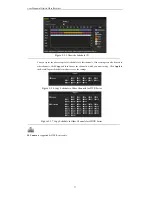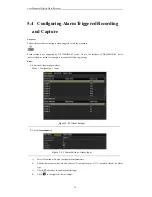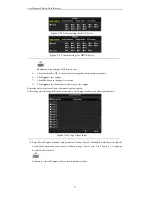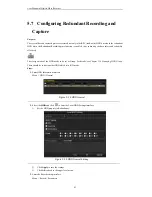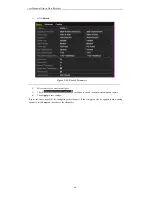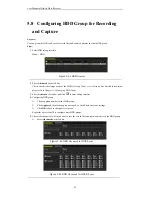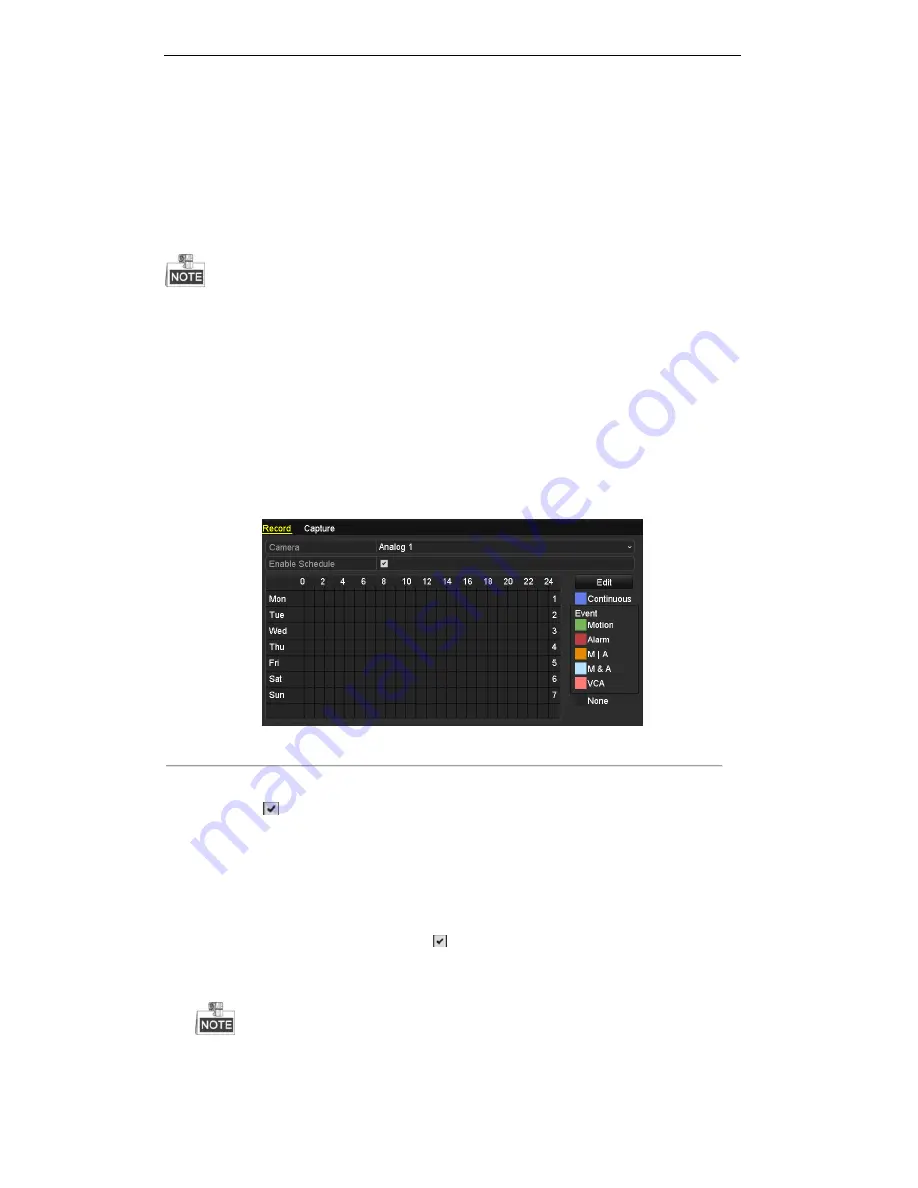
User Manual of Digital Video Recorder
70
5.2
Configuring Record/Capture Schedule
Purpose:
Set the record schedule, and then the camera automatically starts/stops recording according to the configured
schedule.
In this chapter, we take the record schedule procedure as an example, and the same procedure can be applied to
configure schedule for both continuous recording and capture. To schedule the automatic capture, you need to
choose the
Capture
tab in the Schedule interface.
We use the interface of DS-9000HFI-ST series (unless otherwise stated) as example to describe the following
settings.
Steps:
1.
Enter the Record Schedule interface.
Menu > Record > Schedule
2.
Configure Record Schedule
1)
Select Record / Capture Schedule.
Figure 5. 10
Record Schedule
2)
Choose the camera you want to configure.
3)
Check
checkbox to enable record schedule.
There are two ways to configure the record schedule.
Task 1: Edit the Schedule
Steps:
1)
Click
Edit.
2)
In the message box, you can choose the day which you want to set schedule.
3)
To schedule an all-day recording, check
checkbox to enable all-day recording.
4)
Set the Type in the drop-down list, including Continuous, Motion, Alarm, Motion | Alarm and
Motion & Alarm.
To enable Motion, Alarm, Motion | Alarm (motion or alarm) and Motion & Alarm (motion and alarm)
triggered recording and capture, you must configure the motion detection settings or alarm input settings
Содержание DS-7208HWI-SV DS-7216HWI-SV
Страница 1: ...Digital Video Recorder User Manual UD 6L0202D1336A01 ...
Страница 15: ...User Manual of Digital Video Recorder 14 Chapter 1 Introduction ...
Страница 30: ...User Manual of Digital Video Recorder 29 Chapter 2 Getting Started ...
Страница 42: ...User Manual of Digital Video Recorder 41 Chapter 3 Live View ...
Страница 50: ...User Manual of Digital Video Recorder 49 Figure 3 9 Information ...
Страница 56: ...User Manual of Digital Video Recorder 55 Chapter 4 PTZ Control ...
Страница 65: ...User Manual of Digital Video Recorder 64 Stop the patrol or pattern movement Minimize windows Exit ...
Страница 66: ...User Manual of Digital Video Recorder 65 Chapter 5 Record and Capture Settings ...
Страница 79: ...User Manual of Digital Video Recorder 78 Figure 5 27 Record Schedule ...
Страница 92: ...User Manual of Digital Video Recorder 91 Chapter 6 Playback ...
Страница 104: ...User Manual of Digital Video Recorder 103 mode ...
Страница 117: ...User Manual of Digital Video Recorder 116 Chapter 7 Backup ...
Страница 136: ...User Manual of Digital Video Recorder 135 Chapter 8 Alarm Settings ...
Страница 142: ...User Manual of Digital Video Recorder 141 Figure 8 12 Copy Settings of Alarm Input ...
Страница 153: ...User Manual of Digital Video Recorder 152 Figure 8 27 Copy Settings of Alarm Output ...
Страница 155: ...User Manual of Digital Video Recorder 154 Chapter 9 Network Settings ...
Страница 182: ...User Manual of Digital Video Recorder 181 Chapter 10 RAID Configuration ...
Страница 189: ...User Manual of Digital Video Recorder 188 Figure 10 14 Hot Spare Disk ...
Страница 196: ...User Manual of Digital Video Recorder 195 Figure 10 28 Upgrade the Firmware ...
Страница 197: ...User Manual of Digital Video Recorder 196 Chapter 11 HDD Management ...
Страница 217: ...User Manual of Digital Video Recorder 216 Chapter 12 Camera Settings ...
Страница 223: ...User Manual of Digital Video Recorder 222 Chapter 13 Device Management and Maintenance ...
Страница 234: ...User Manual of Digital Video Recorder 233 Chapter 14 Others ...
Страница 247: ...User Manual of Digital Video Recorder 246 Chapter 15 Appendix ...
Страница 264: ...User Manual of Digital Video Recorder 263 ...