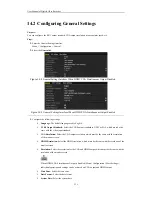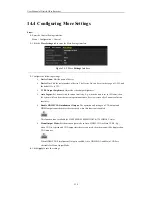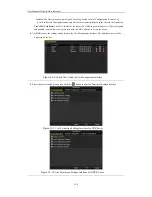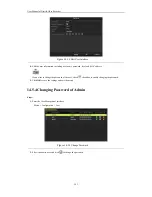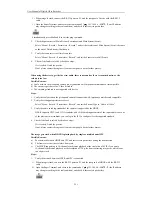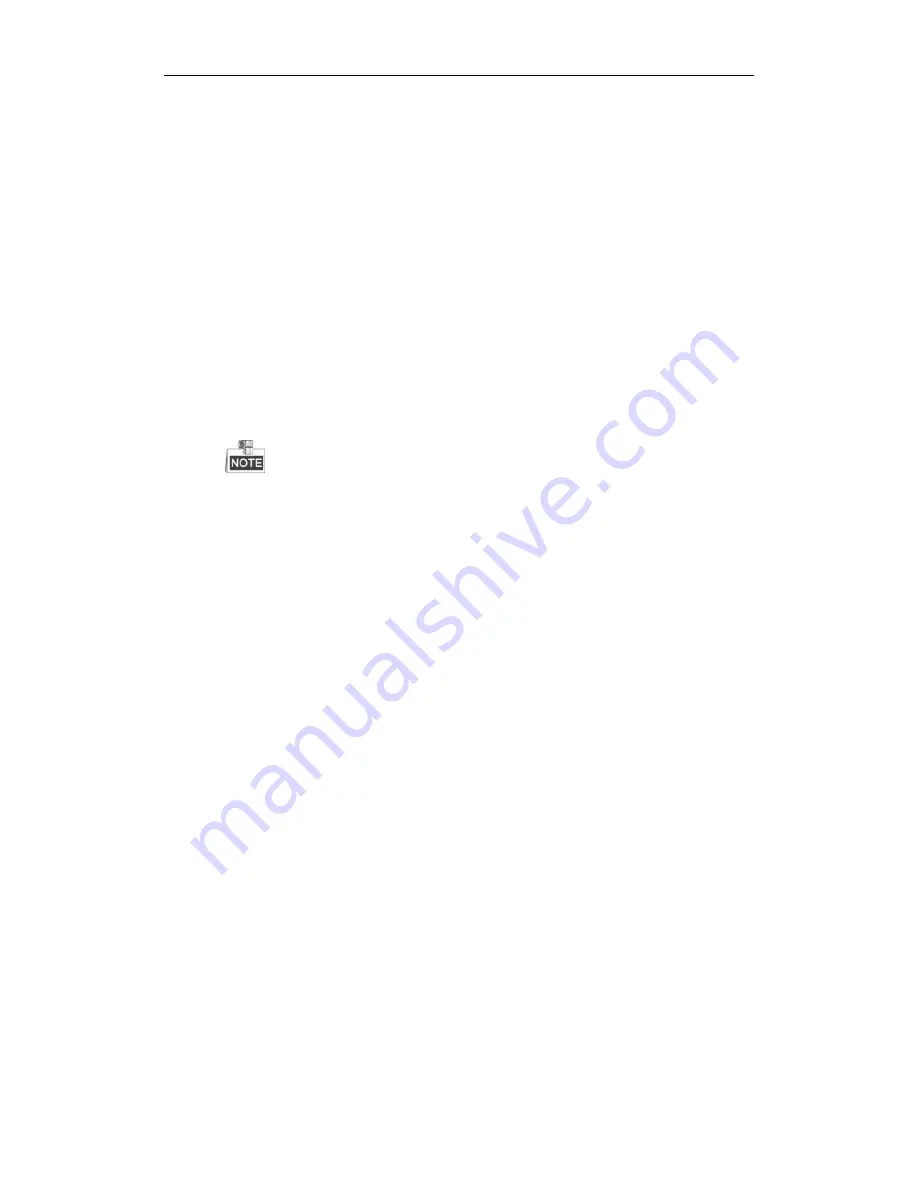
User Manual of Digital Video Recorder
249
4.
Check if the fault is solved by the step 1 to step 3.
1)
If it is solved, finish the process.
2)
If not, please contact the engineer from our company to do the further process.
The status of the added IPC displays as “Disconnected” when it is connected through the protocol of our
company. Select “Menu>Camera>Camera>IP Camera” to get the camera status.
Possible Reasons
a)
Network failure, and the DVR and IPC lost connections.
b)
The configured parameters are incorrect when adding the IPC.
c)
Insufficient bandwidth.
Steps
1.
Verify the network is connected.
1)
Connect the HDVR and PC with the RS-232 cable.
2)
Open the Super Terminal software, and execute the ping command. Input “ping IP” (e.g. ping
172.6.22.131).
Simultaneously press
Ctrl
and
C
to exit the ping command.
If there exists return information and the time value is little, the network is normal.
2.
Verify the configuration parameters are correct.
1)
Select “Menu>Camera>Camera>IP Camera”.
2)
Verify the following parameters are the same with those of the connected IP devices, including IP
address, protocol, management port, user name and password.
3.
Verify the whether the bandwidth is enough.
1)
Select “Menu >Maintenance > Net Detect > Network Stat.”.
2)
Check the usage of the access bandwidth, and see if the total bandwidth has reached its limit.
4.
Check if the fault is solved by the step 1 to step 3.
If it is solved, finish the process.
If not, please contact the engineer from our company to do the further process.
The IPC frequently goes online and offline and the status of it displays as “Disconnected”.
Possible Reasons
a)
The IPC and the HDVR versions are not compatible.
b)
Unstable power supply of IPC.
c)
Unstable network between IPC and HDVR.
d)
Limited flow by the switch connected with IPC and HDVR.
Steps
1.
Verify the IPC and the HDVR versions are compatible.
1)
Enter the IPC Management interface “Menu > Camera > Camera>IP Camera”, and view the firmware
version of connected IPC.
2)
Enter the System Info interface “Menu>Maintenance>System Info>Device Info”, and view the
firmware version of HDVR.
2.
Verify power supply of IPC is stable.
Содержание DS-7208HWI-SV DS-7216HWI-SV
Страница 1: ...Digital Video Recorder User Manual UD 6L0202D1336A01 ...
Страница 15: ...User Manual of Digital Video Recorder 14 Chapter 1 Introduction ...
Страница 30: ...User Manual of Digital Video Recorder 29 Chapter 2 Getting Started ...
Страница 42: ...User Manual of Digital Video Recorder 41 Chapter 3 Live View ...
Страница 50: ...User Manual of Digital Video Recorder 49 Figure 3 9 Information ...
Страница 56: ...User Manual of Digital Video Recorder 55 Chapter 4 PTZ Control ...
Страница 65: ...User Manual of Digital Video Recorder 64 Stop the patrol or pattern movement Minimize windows Exit ...
Страница 66: ...User Manual of Digital Video Recorder 65 Chapter 5 Record and Capture Settings ...
Страница 79: ...User Manual of Digital Video Recorder 78 Figure 5 27 Record Schedule ...
Страница 92: ...User Manual of Digital Video Recorder 91 Chapter 6 Playback ...
Страница 104: ...User Manual of Digital Video Recorder 103 mode ...
Страница 117: ...User Manual of Digital Video Recorder 116 Chapter 7 Backup ...
Страница 136: ...User Manual of Digital Video Recorder 135 Chapter 8 Alarm Settings ...
Страница 142: ...User Manual of Digital Video Recorder 141 Figure 8 12 Copy Settings of Alarm Input ...
Страница 153: ...User Manual of Digital Video Recorder 152 Figure 8 27 Copy Settings of Alarm Output ...
Страница 155: ...User Manual of Digital Video Recorder 154 Chapter 9 Network Settings ...
Страница 182: ...User Manual of Digital Video Recorder 181 Chapter 10 RAID Configuration ...
Страница 189: ...User Manual of Digital Video Recorder 188 Figure 10 14 Hot Spare Disk ...
Страница 196: ...User Manual of Digital Video Recorder 195 Figure 10 28 Upgrade the Firmware ...
Страница 197: ...User Manual of Digital Video Recorder 196 Chapter 11 HDD Management ...
Страница 217: ...User Manual of Digital Video Recorder 216 Chapter 12 Camera Settings ...
Страница 223: ...User Manual of Digital Video Recorder 222 Chapter 13 Device Management and Maintenance ...
Страница 234: ...User Manual of Digital Video Recorder 233 Chapter 14 Others ...
Страница 247: ...User Manual of Digital Video Recorder 246 Chapter 15 Appendix ...
Страница 264: ...User Manual of Digital Video Recorder 263 ...