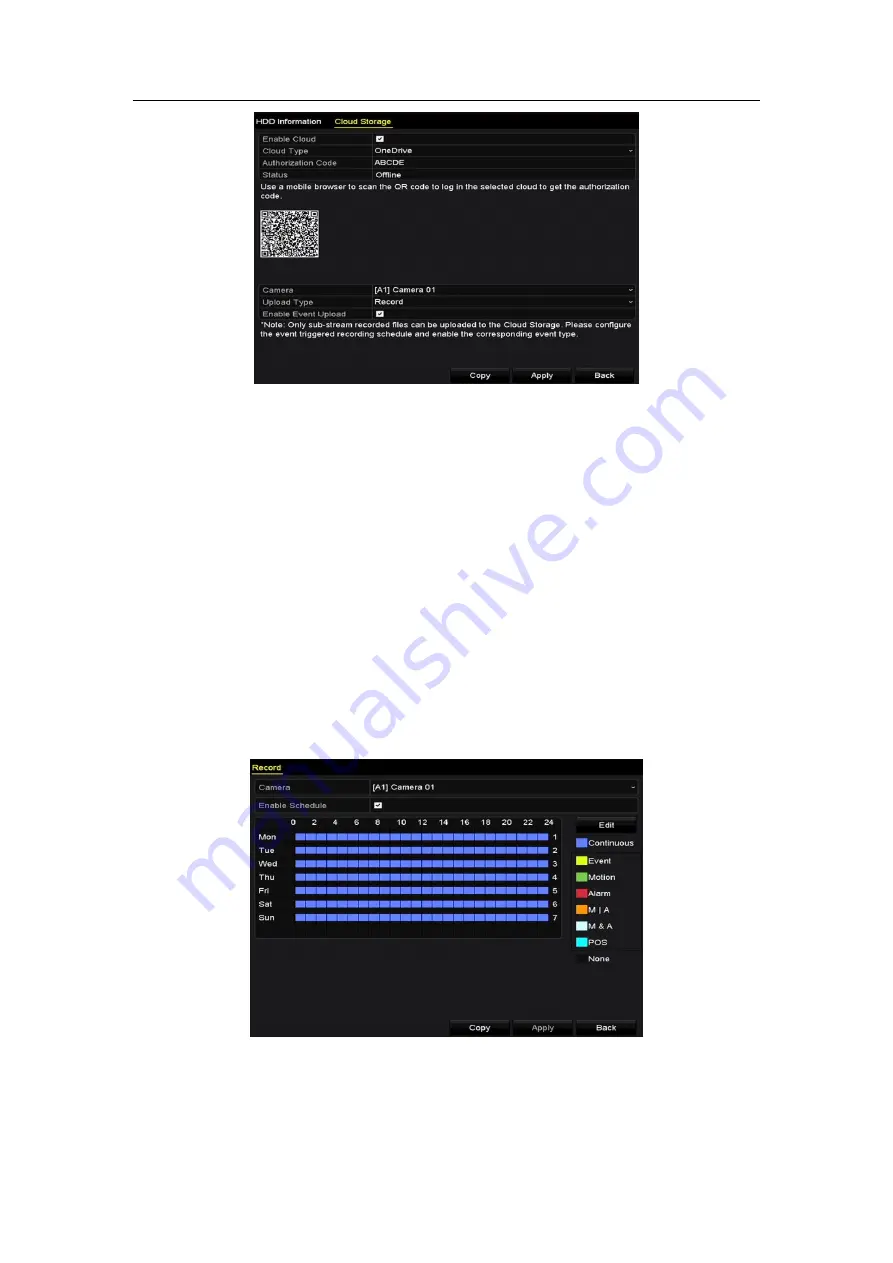
Digital Video Recorder User Manual
218
Figure 14-18
Cloud Storage Interface
Step 4
According to the prompts, you are required to use a mobile browser to scan
the QR code to log in the selected cloud to get the authentication code. And
then copy the authentication code to the
Authentication Code
text filed.
Step 5
Click
Apply
and then back to the main menu.
Step 6
Enter the cloud storage interface again about 20s later. When the
Status
shows
online, it indicates the successful registration.
Step 7
Configure the recording schedule.
Step 8
Back to enter the
record interface, choose a certain camera from the
Camera
dropdown list and check the
Enable
Schedule
checkbox to enable the schedule
recording. For detailed recording schedule, refer to
Figure 14-19
Record Schedule
Содержание DS-7208HUHI-K1S
Страница 1: ...Digital Video Recorder User Manual UD02832B ...
Страница 302: ...Digital Video Recorder User Manual 301 ...
















































