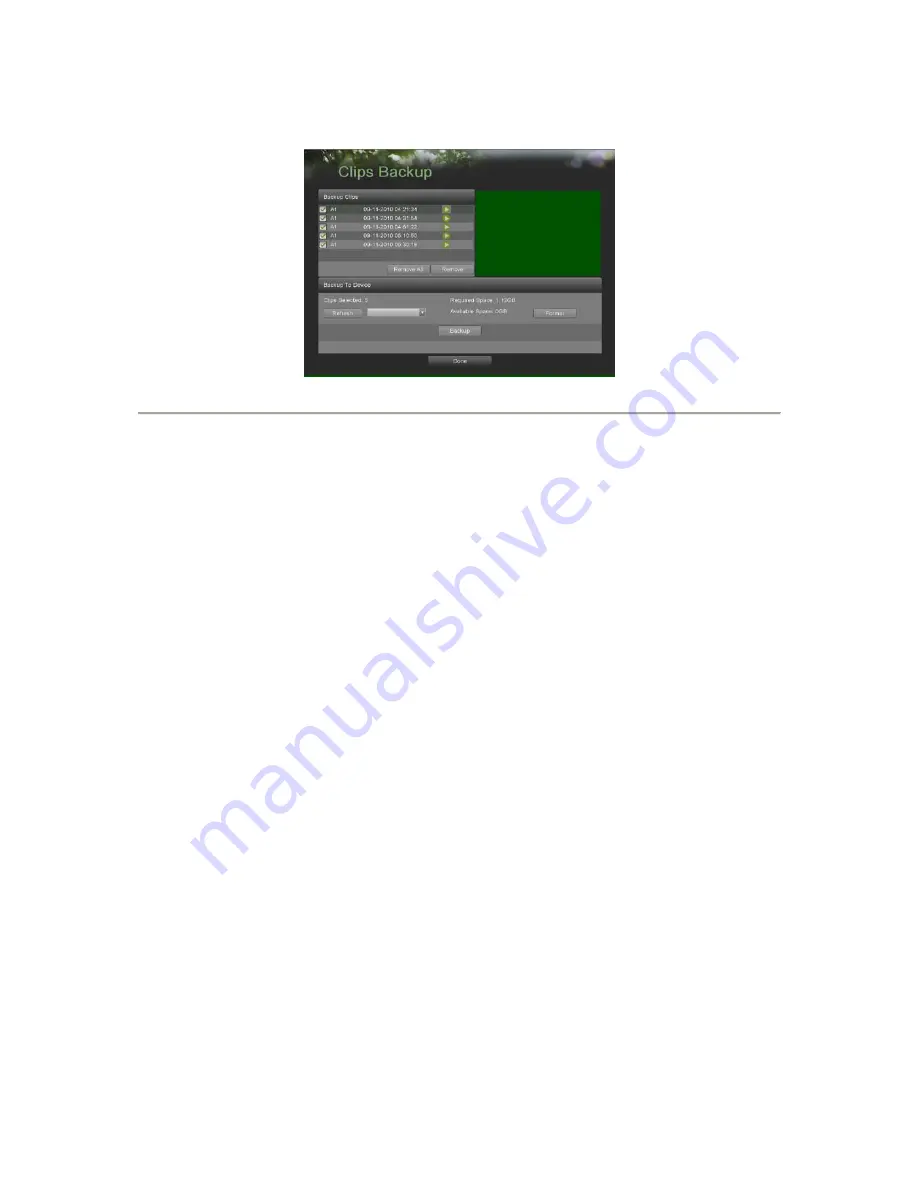
35
Figure 36. Clips Backup Menu
2.
If video clips were successfully saved to the HDD using the Playback Interface,they will be listed under the
Backup Clips
heading on the left hand side of themenu. The camera number as well as the time range would be
listed.
3.
Select the video clips you would like to backup by checking the checkbox nextto the desired clips. You may also
click the Play icon to play and review theclip. Video clips can be deleted by selecting it and clicking the Remove
buttonor by clicking the Remove All button to delete all clips.
4.
Connect at least one USB storage device to the DVR. If the device is compatiblewith the DVR, it will automatically
be detected. Select the backup device fromthe
Backup Device
drop down menu.
5.
The
Clips Selected
,
Required Space
and
Available Space
will be displayed onthe Clips Backup menu. If the USB
storage device has not been properly initializedand formatted, you may click on the Format button to do so. It
isimportant to note that formatting will delete ALL data from the storage device.
6.
If the available space on the storage device is adequate, select the Backup buttonto begin backup of the selected
clips.
7.
After clips have been backed up, you may click the Playback button to return tothe Playback Interface or the
Done button to return to the previous menu.
Note:
Formatting a storage device will permanently delete all the files on that device.
There is also NO WARNING MESSAGE after clicking the Format button to format thestorage device. Please proceed with
caution and backup all critical data from the storagedevice before formatting.
6.3
Backing
Up
Recorded
Files
Not only can video clips be backed up, full recorded files can also be backed up to a storagemedium.
To back up recorded files:
1.
Search for recorded files using the File Management menu (See
Searchingfor Recorded Files
on page 83).
2.
Select the files you would like to backup by checking the box next to the file.You may also check the
All File
box
to backup all files. The total required spacewill be shown next to
Total Size
.
3.
Click the Files Backup button, this will take you to the Files Backup menu, asshown in Figure 37.
Содержание DS-7200HVI-ST Series
Страница 1: ...1 DS 7200HVI ST Series DVR USER S MANUAL Version 1 0 ...
Страница 7: ...7 C H A P T E R 1 Introduction ...






























