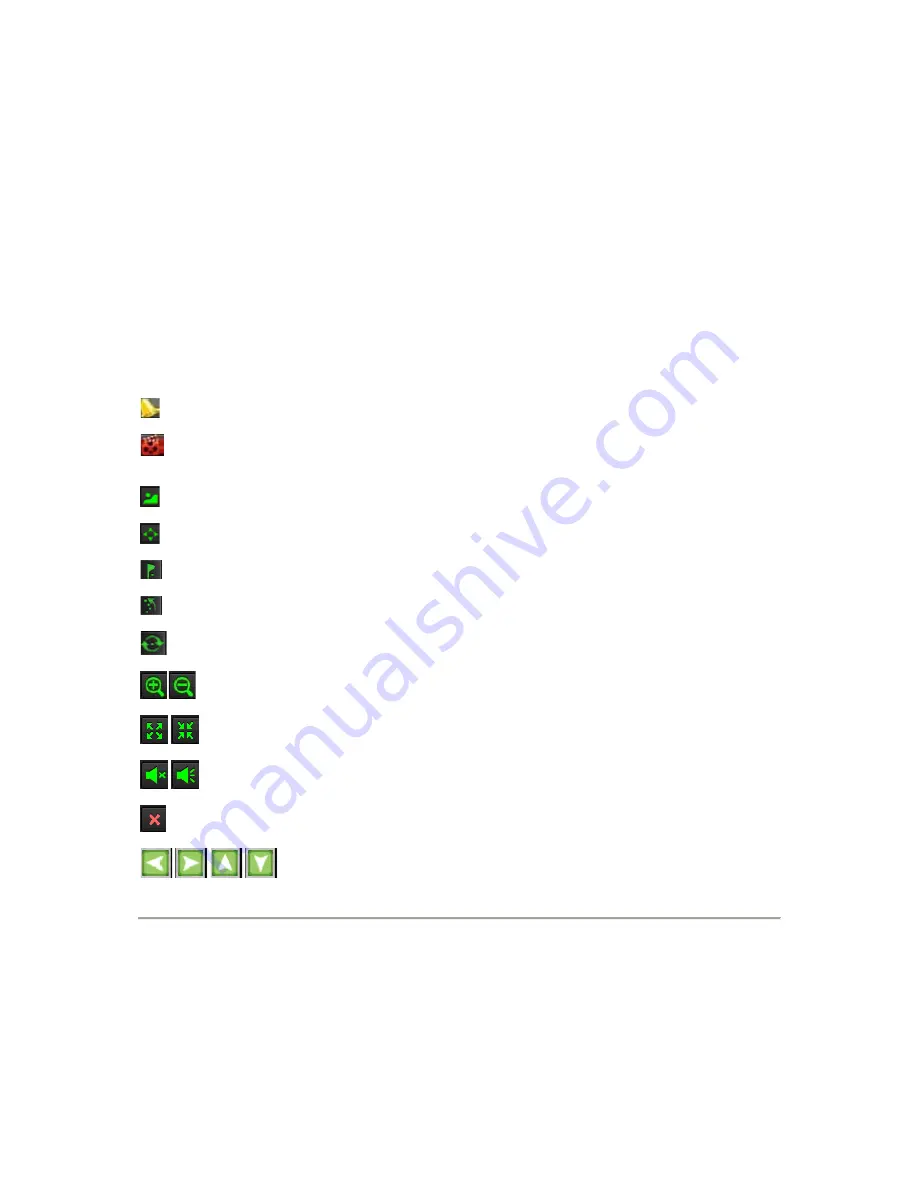
20
C
H
A
P
T
E
R
3
Live
Feed
3.1
Watching
a
Live
Feed
The Live Feed mode is automatically started after the DVR boots up. It is also at the very topof the menu hierarchy, thus
hitting the ESC button multiple times (depending on whichmenu you’re on) will bring you to the Live Feed mode.
3.1.1
Understanding
Live
Feed
Icons
There are multiple icons on each display in Live Feed mode to indicate different camerastatus and settings. These icons
include:
Event
Icon:
Indicates video loss or tampering, motion detection and/or sensor alarm.
Record
Icon
: Indicates the current channel is recording. Therecording may have been started manually, from a
schedule, and/ortriggered from motion or alarm.
Picture Settings Icon
: Adjust picture settings for selected display.
PTZ
Control
Icon:
Enter PTZ control mode for the selected display.
Preset
Icon:
Recall PTZ preset.
Patrol
Icon:
Recall PTZ patrol.
Tour
Icon:
Recall PTZ tour.
Zoom In/Zoom Out:
Zoom in/out with PTZ.
Full Screen/Exit Full Screen Icon:
Enter into/exit out of full screenmode for selected display.
Audio On/Audio Off Icon:
Enable/disable audio for selecteddisplay.
Close
Icon:
Exit out of current setting and return to previous mode.
Figure 15. Live Feed Icons
Содержание DS-7200HVI-ST Series
Страница 1: ...1 DS 7200HVI ST Series DVR USER S MANUAL Version 1 0 ...
Страница 7: ...7 C H A P T E R 1 Introduction ...
















































