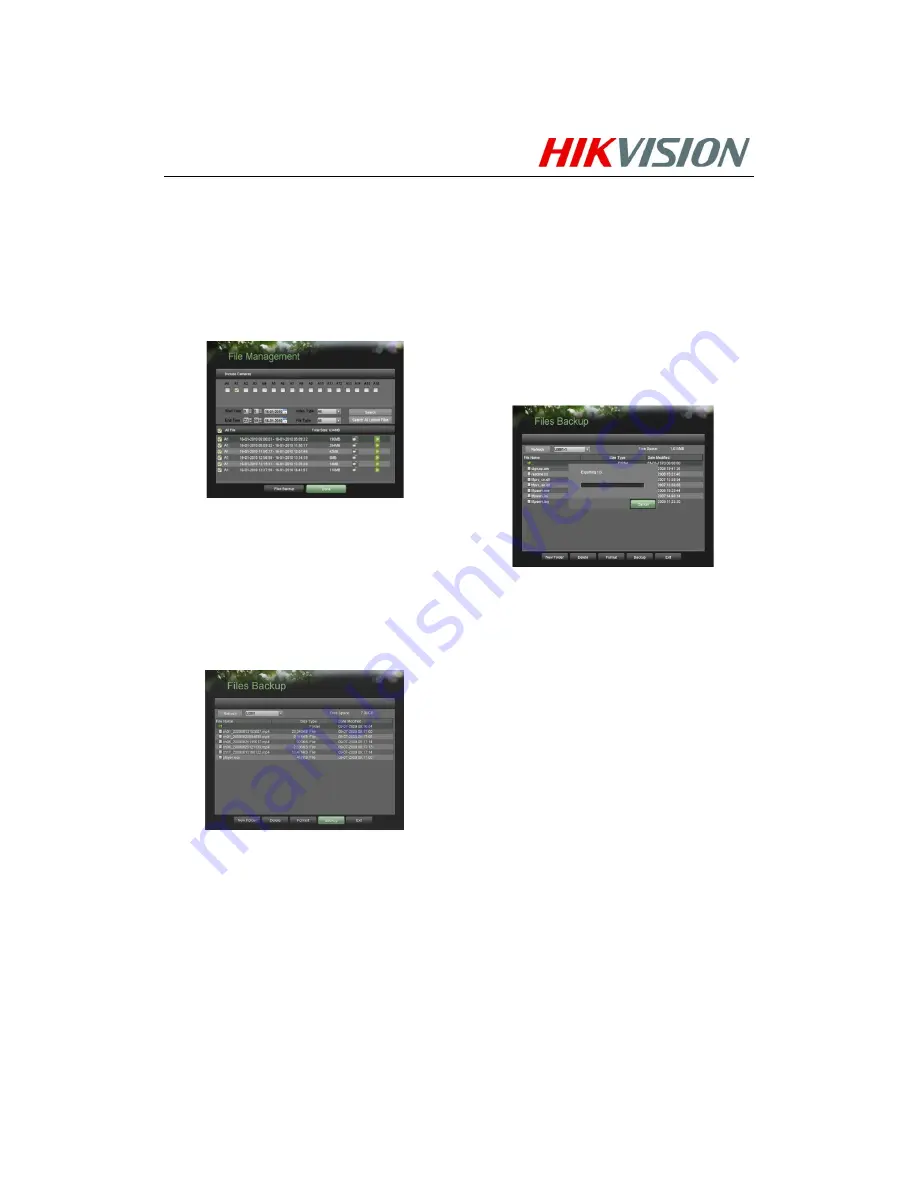
Quick Start Guide
72xx Series DVR
Hikvision EURO, Inc. DS-72xx Series Embedded Net DVR Installation Guide and Quick Start Guide
19
Backup
Recorded files can be backed up to various devices, such as
USB flash drives, USB HDDs or a DVD writer.
To export recorded files:
1.
Enter the File Management menu by going to Main
Menu > System Configuration > File Management
2.
Select desired parameters to search for files to backup.
3.
Select the files to backup. You may also click the Play
button to verify that these files are indeed the ones you
would like to backup. The total size of the files will also
be shown on this menu.
4.
Click the Files Backup button to access the Files
Backup Menu.
5.
Select device to backup to from drop-down list (USB
Flash Drive, USB HDD, DVD Writer). If backup device
is not recognized:
•
Click the Refresh button.
•
Reconnect device.
•
Check for compatibility from vendor.
6.
The total available free space will be shown. If the free
space is not sufficient, delete files from the storage
device or insert a device with more available free space.
7.
Click the Backup button to begin backup process. After
the backup has completed, click the OK button.
Note:
Video Player software will automatically be copied
on to the device that the recorded files were exported
on.





































