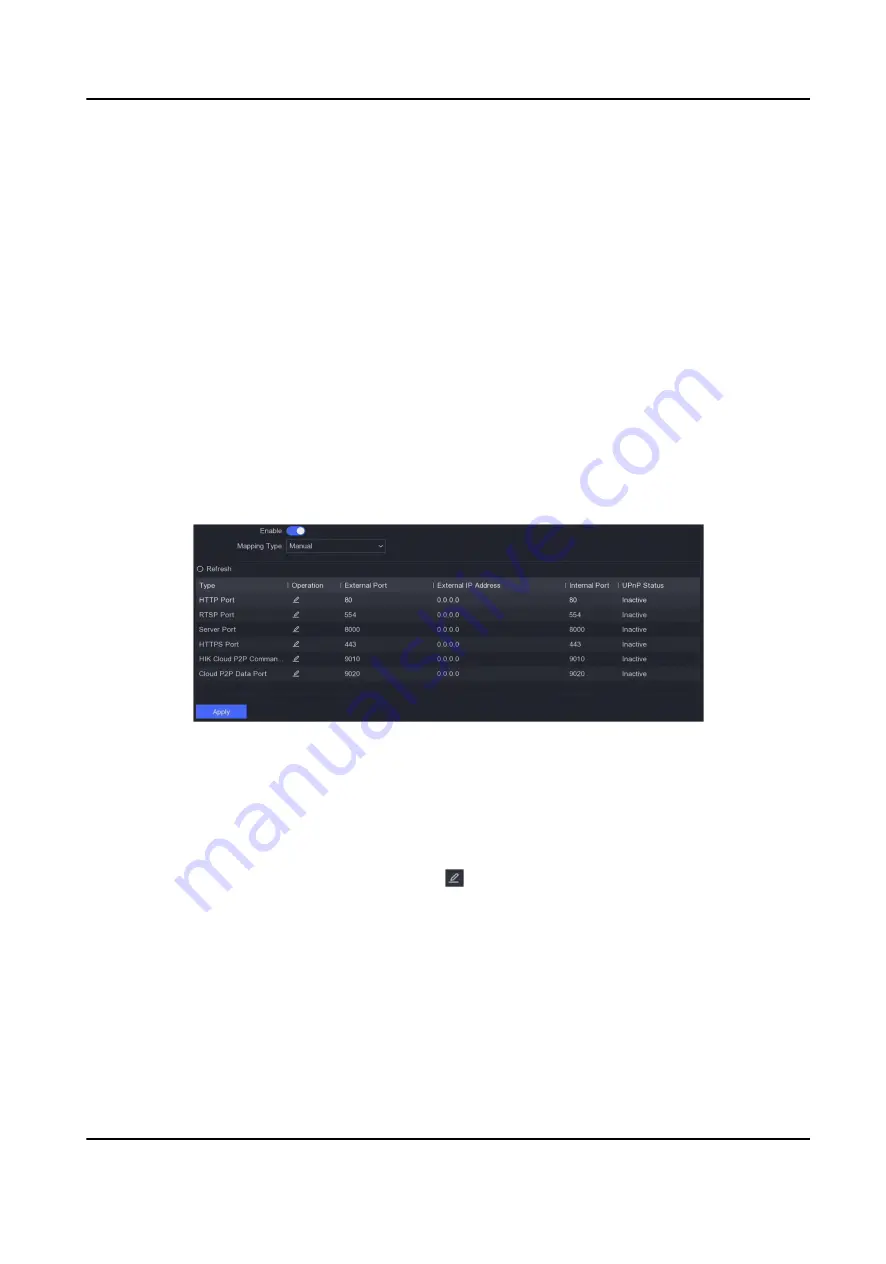
3. Select a DDNS type.
4. Enter parameters including service address, domain name, etc.
5. Click Apply.
What to do next
You can view DDNS status in Status.
6.2.3 NAT
Two ways are provided for port mapping to realize the remote access via the cross-segment
network, UPnP™ and manual mapping.
Before You Start
Enable the UPnP™ function of your router if UPnP™ is required. When the device network working
mode is multi-address, the default device route should be on the same network segment as the
LAN IP address of the router.
Steps
1. Go to Configuration → Network → General → NAT .
Figure 6-6 NAT
2. Turn on Enable.
3. Select Mapping Type as Manual or Auto
Auto
The port mapping items are read-only, and the external ports are set by the router
automatically. You can click Refresh to get the latest status of the port mapping.
Manual Select an external port type. Click to edit External Port. You can use the default
external port No., or change it according to actual requirements. External Port
indicates the port No. for port mapping in the router.
The value of the RTSP port No. should be 554 or between 1024 and 65535, while
the value of the other ports should be between 1 and 65535 and the value must be
different from each other. If multiple devices are configured for the UPnP™ settings
under the same router, the value of the port No. for each device should be unique.
4. Set the virtual server of your router, including internal source port, external source port, etc. The
virtual server parameters shall be corresponding with your device port.
Network Video Recorder
45
Содержание DS-7104NI-K1
Страница 1: ...Network Video Recorder ...
Страница 97: ...Figure 10 2 Device Command Network Video Recorder 84 ...
Страница 98: ...UD24562B ...






























