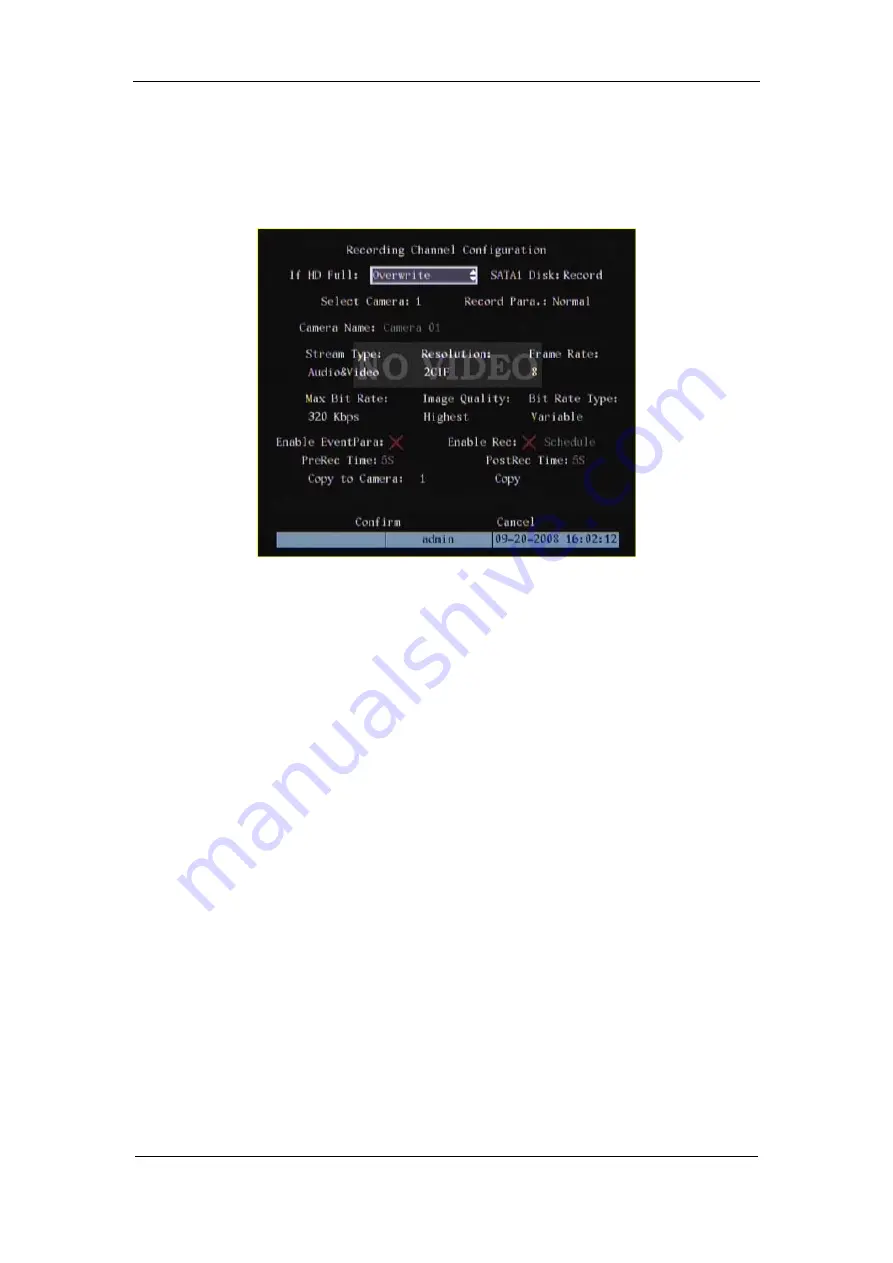
User Manual of DS-7000HI-S Series Net DVR
Page 61
5.12 Recording Setup
In main menu, there is an icon named “Recording”. You can enter recording menu as follows:
“Recording” menu description:
If HD Full:
There are two options: “Overwrite” and “Stop recording”. If you select
“Overwrite” option, when all HDDs in DVR are full, DVR will overwrite the earliest recorded
files and continue recording. If you select “Stop recording” option, when all HDDs are all full,
DVR will handle it as “Hard Disk Full” exception, please refer to chapter 5.17 for exception
menu.
SATA1 DISK:
The first SATA harddisk can be used for normal recording or back-up, but
since 7000HI-S can’t support external SATA, so we suggest you to select “record” item.
Select Camera:
Here all channels are listed. You can use
[
↑
][
↓
]
keys to select one.
Record Parameters:
There are two options: “Normal” and “Event”. When there is an event
triggered, recording parameters will switch to event parameters automatically, after the envents,
recording parameters will switch back to normal parameters automatically. You can setup normal
recording and event recording separately here.
Stream Type:
There are two options, one is “Audio&Video” stream and the other is “Video”
stream only. If you want to record video and audio, please select “Audio&Video” option,
otherwise you can select “Video” option to record only video. For DS-7008HI-S DVR, there is
only one “Video” option.
Note: If you change this option, please reboot DVR to make parameter into effective.






























