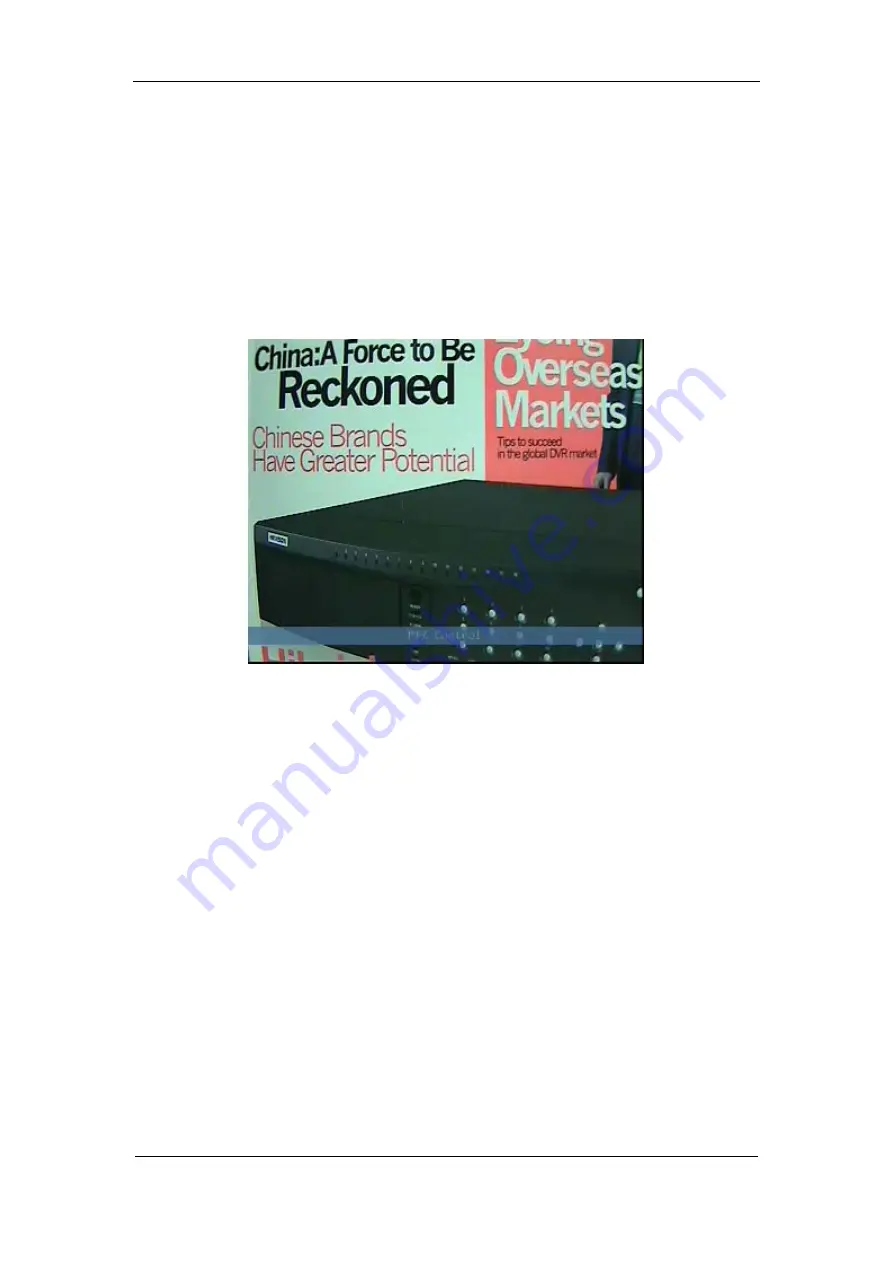
User Manual of DS-7000HI-S Series Net DVR
Page 24
4.4 PTZ Control
Note: The user must have the “PTZ control” right.
PTZ control interface
In preview mode, press
[
PTZ
]
key, in the login dialog, select one user name and input the
correct password, you can enter PTZ control interface.
In menu mode, press
[
PTZ
]
key, you can enter PTZ control interface directly.
There is “PTZ Control” prompt in the PTZ control interface. The displayed camera name
means which channel’s PTZ is under control. For example, “Camera 01” means you are
controlling the 1
st
camera PTZ.
Select channel
In PTZ control mode, you can press numeric keys to select channel. If DVR has less than 10
channels, press one numeric key to select. For example, press
[
2
]
key to selct 2
nd
camera PTZ.
If
DVR has 10 or more than 10 channels, you must press two numeric keys to select. For
example, press
[
0
][
2
]
to select 2
nd
camera PTZ, and press
[
1
][
2
]
to select 12
th
camera PTZ.
After you select the camera PTZ, you can use the short keys to control PTZ.
PTZ control keys description
Direction control keys:
[
↑
]
,
[
↓
]
,
[
←
]
,
[
→
]
;
ZOOM control keys:
[
ZOOM+
]
,
[
ZOOM-
]
;
FOCUS control keys:
[
FOCUS+
]
,
[
FOCUS-
]
;
IRIS control keys:
[
IRIS+
]
,
[
IRIS-
]
;
Adjust preset keys:
[
REC/SHOT
]
;
Auto control key:
[
PLAY/AUTO
]
;






























