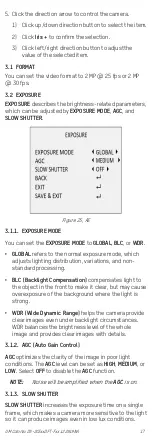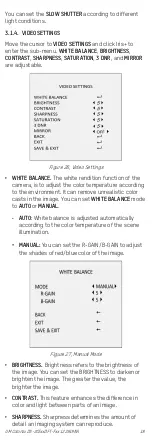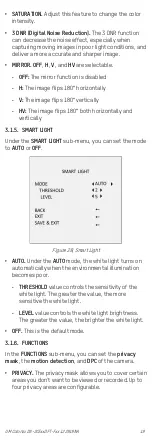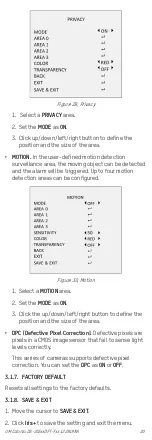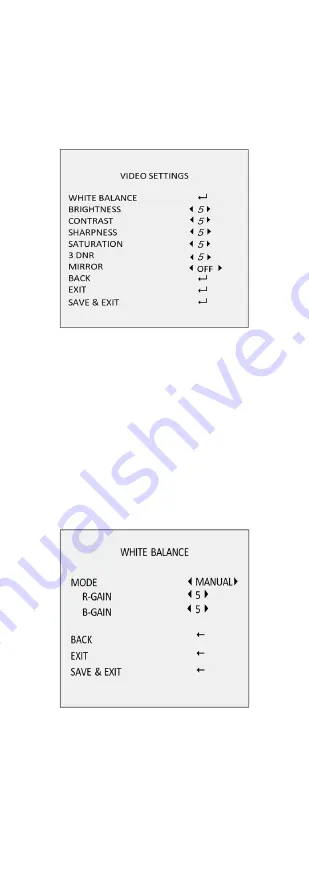
UM ColorVu DS-2CExxDFT-Fxx 122919NA
18
You can set the
SLOW SHUTTER
according to different
light conditions.
3.1.4.
VIDEO SETTINGS
Move the cursor to
VIDEO SETTINGS
and click Iris+ to
enter the sub-menu.
WHITE BALANCE
,
BRIGHTNESS
,
CONTRAST
,
SHARPNESS
,
SATURATION
,
3 DNR
, and
MIRROR
are adjustable.
Figure 26, Video Settings
•
WHITE BALANCE.
The white rendition function of the
camera, is to adjust the color temperature according
to the environment. It can remove unrealistic color
casts in the image. You can set
WHITE BALANCE
mode
to
AUTO
or
MANUAL
.
-
AUTO
: White balance is adjusted automatically
according to the color temperature of the scene
illumination.
-
MANUAL:
You can set the R-GAIN/B-GAIN to adjust
the shades of red/blue color of the image.
Figure 27, Manual Mode
•
BRIGHTNESS.
Brightness refers to the brightness of
the image. You can set the BRIGHTNESS to darken or
brighten the image. The greater the value, the
brighter the image.
•
CONTRAST.
This feature enhances the difference in
color and light between parts of an image.
•
SHARPNESS.
Sharpness determines the amount of
detail an imaging system can reproduce.