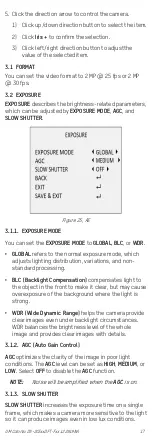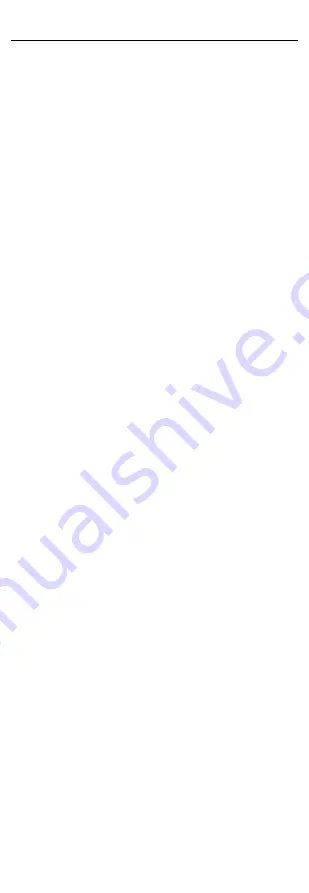
UM ColorVu DS-2CExxDFT-Fxx 122919NA
2
Table of Contents
Regulatory Information ...................................................................... 3
FCC Information ................................................................................... 3
FCC Conditions .................................................................................... 3
EU Conformity Statement .................................................................. 3
Industry Canada ICES-003 Compliance ............................................ 4
Warning ................................................................................................ 4
Safety Instruction ............................................................................... 4
Warnings .............................................................................................. 4
Cautions ............................................................................................... 5
Mark Description ................................................................................. 5
1 Introduction ................................................................................... 6
Product Features ................................................................................ 6
• High Performance CMOS Sensor .................................................. 6
• Full Time Color ............................................................................... 6
• OSD Menu with Configurable Parameters ................................... 6
• Auto White Balance ...................................................................... 6
• Internal Synchronization .............................................................. 6
• Smart Light Mode .......................................................................... 6
• 3-Axis Adjustment......................................................................... 6
Overview............................................................................................... 6
1.1 Overview of Type I Bullet Camera .............................................. 6
1.2 Overview of Type II Bullet Camera ............................................. 6
1.3 Overview of Type I Turret Camera ............................................. 7
2 Installation ..................................................................................... 7
2.1 Installation of Type I Bullet Camera ......................................... 7
2.1.1 Ceiling/Wall Mounting without Junction Box ....................... 7
2.1.2 Ceiling/Wall Mounting with Junction Box ............................. 9
2.2 Installation of Type II Bullet Camera ...................................... 10
2.2.1 Ceiling/Wall Mounting without Junction Box ..................... 10
2.2.2 Ceiling/Wall Mounting with Junction Box ........................... 11
2.3 Installation of Type I Turret Camera ....................................... 12
2.3.1 Ceiling/Wall Mounting without Junction Box ..................... 12
2.3.2 Ceiling/Wall Mounting with Junction Box ........................... 14
3 Menu Description ........................................................................ 16
3.1 FORMAT ....................................................................................... 17
3.2 EXPOSURE ................................................................................... 17
3.1.1 EXPOSURE MODE ....................................................................... 17
• GLOBAL .......................................................................................... 17
• BLC (Backlight Compensation) .................................................. 17
• WDR (Wide Dynamic Range) ....................................................... 17
3.1.2 AGC (Auto Gain Control) ......................................................... 17
3.1.3 SLOW SHUTTER ........................................................................ 17
3.1.4 VIDEO SETTINGS ....................................................................... 18
• WHITE BALANCE ............................................................................ 18
• BRIGHTNESS .................................................................................. 18
• CONTRAST...................................................................................... 18
• SHARPNESS ................................................................................... 18
• SATURATION .................................................................................. 19
• 3 DNR (Digital Noise Reduction) ................................................. 19
• MIRROR .......................................................................................... 19
3.1.5 SMART LIGHT ............................................................................. 19
• AUTO .............................................................................................. 19
• OFF ................................................................................................ 19
3.1.6 FUNCTIONS ................................................................................ 19
• PRIVACY ......................................................................................... 19
• MOTION .......................................................................................... 20
• DPC (Defective Pixel Correction) ................................................ 20
3.1.7 FACTORY DEFAULT .................................................................... 20
3.1.8 SAVE & EXIT............................................................................... 20