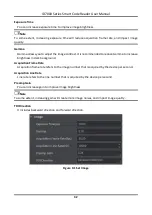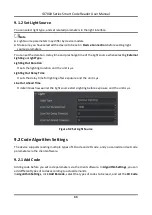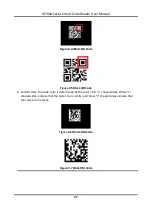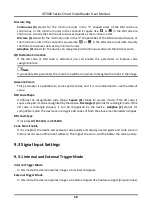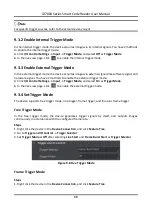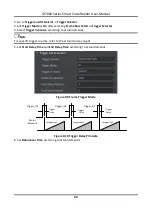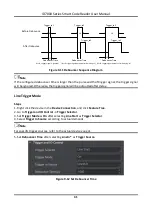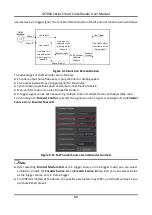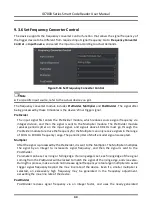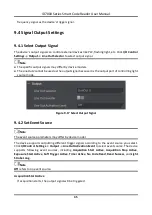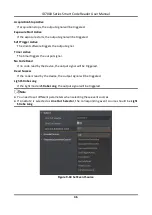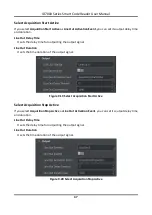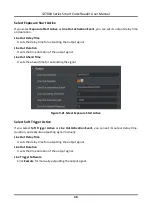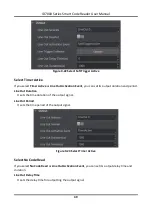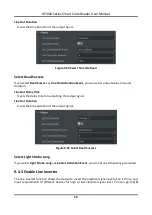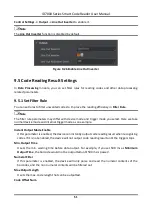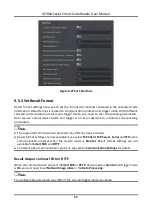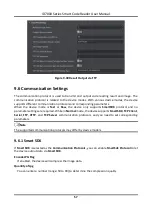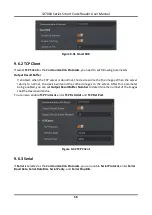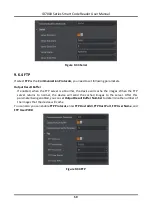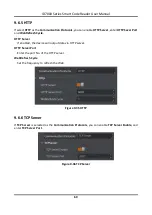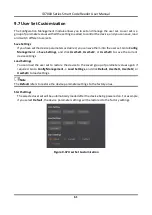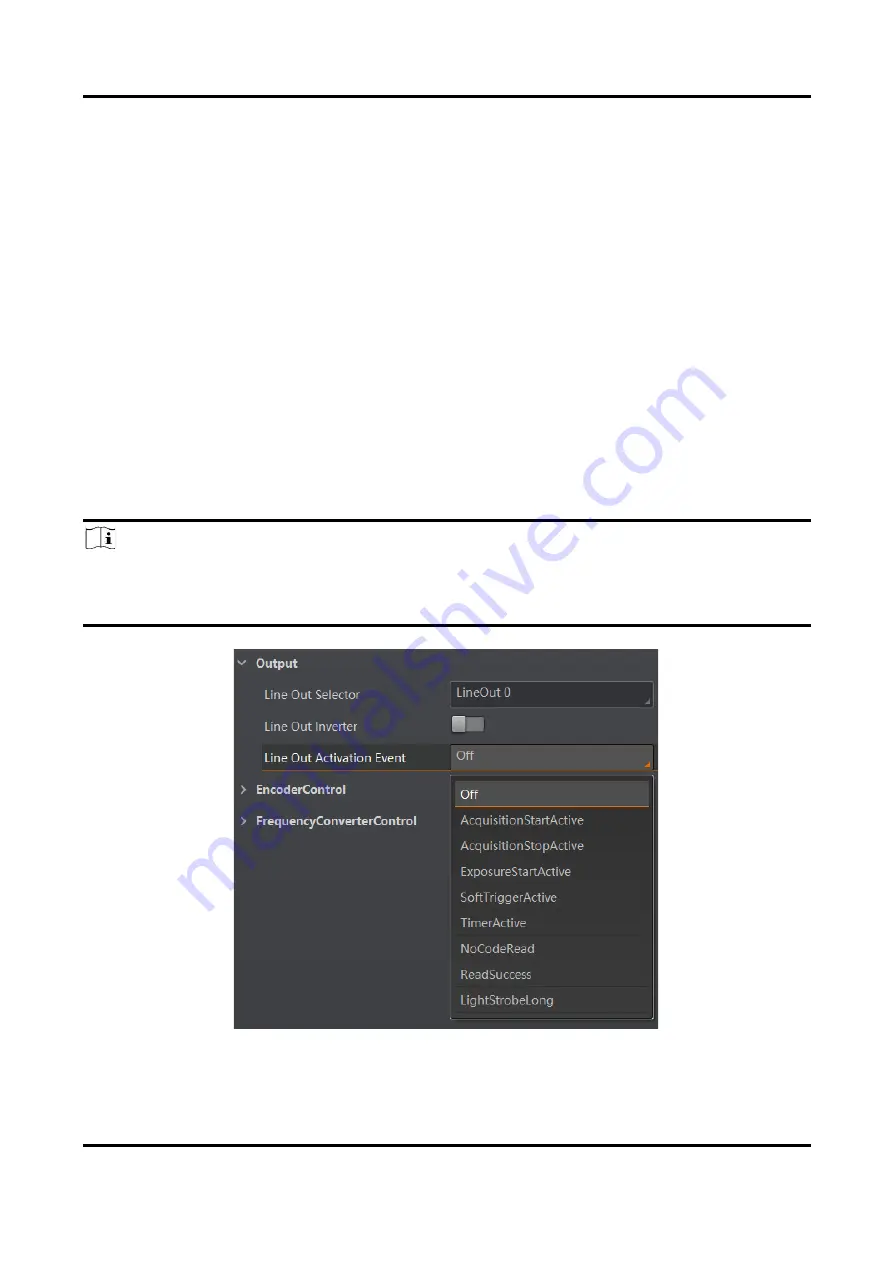
ID7000 Series Smart Code Reader User Manual
46
Acquisition Stop Active
If acquisition stops, the output signal will be triggered.
Exposure Start Active
If the exposure starts, the output signal will be triggered.
Soft Trigger Active
The client software triggers the output signal.
Timer Active
The timer triggers the output signal.
No Code Read
If no code read by the device, the output signal will be triggered.
Read Success
If the code is read by the device, the output signal will be triggered.
Light Strobe Long
If the light mode is
Strobe Long
, the output signal will be triggered.
Note
●
You need to set different parameters when selecting these event sources.
●
If LineOut2 is selected as
Line Out Selector
, the corresponding event source should be
Light
Strobe Long
.
Figure 9-18 Set Event Source
Содержание ID7000 Series
Страница 1: ...ID7000 Series Smart Code Reader User Manual ...
Страница 76: ...ID7000 Series Smart Code Reader User Manual 67 Figure 11 2 Reboot Device ...
Страница 80: ...UD26117B ...