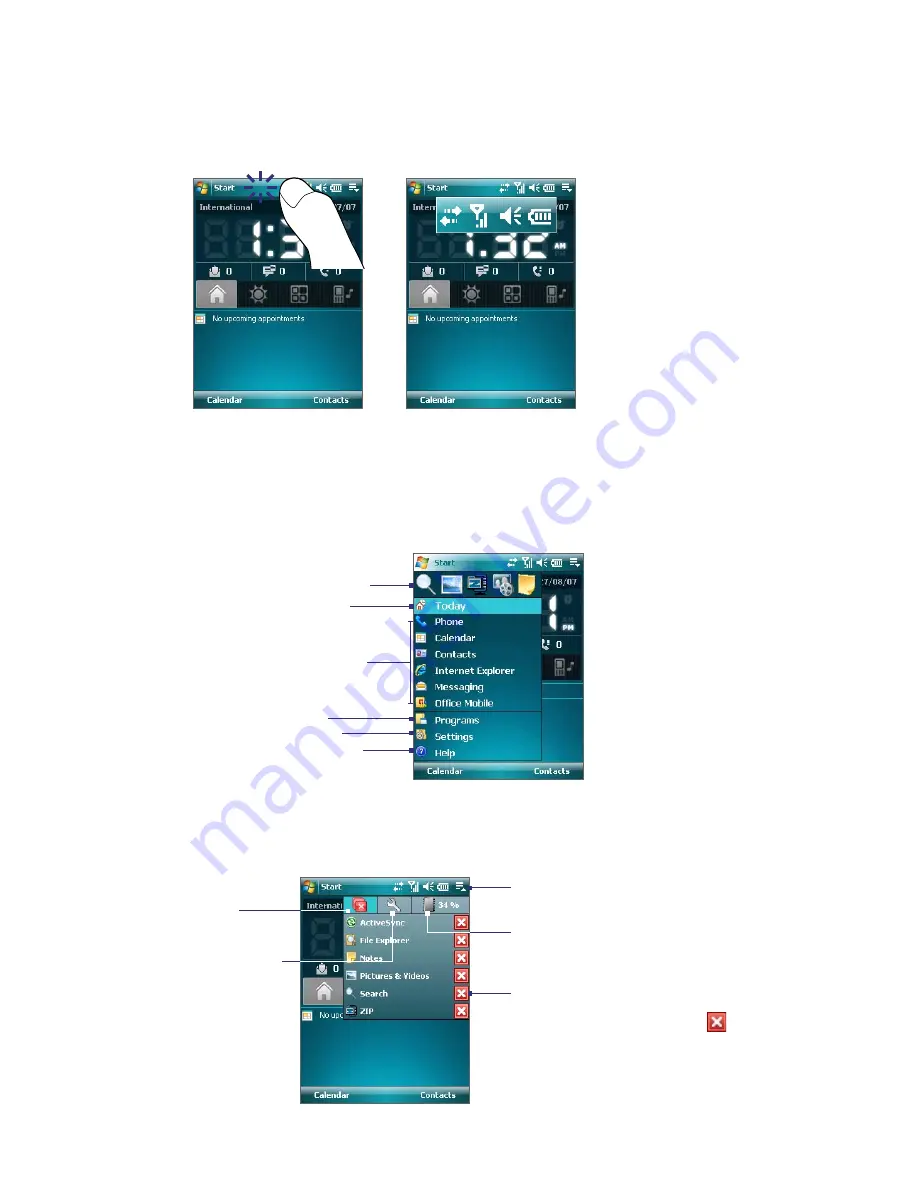
20 Getting Started
Enlarged Title Bar
The title bar of the device features the
Enlarged Title Bar
, which enlarges the title bar when you slightly tap
on the title bar area (excluding the Start menu and Quick Menu areas) to make it easier to touch the status
icons with your finger.
Note
The Enlarged Title Bar will not display the Roaming icon.
The Start Menu
The Start menu, located at the top left corner of the Today screen, displays a list of programs. You can start a
program by scrolling through the programs list and then pressing ENTER, or by tapping a program with the
stylus.
View Help information for the
current screen.
View and change settings.
Access more programs.
Open a recently-used program.
Open a program. (The items
displayed in the Start menu
can be customized by tapping
Start > Settings > Personal
tab
> Menus
.)
Switch to the Today screen.
Quick Menu
The Quick Menu, located at the top right corner of the Today screen, shows the currently running programs.
You can quickly switch between running programs and stop programs when you do not need to use them.
Tap this button to open the Quick Menu.
•
To switch to a running program, tap
the program name.
•
To stop running a program, tap
.
Customize Task Manager
settings. (See “Using Task
Manager” in Chapter 12.)
Stop all currently
running programs.
Display the percentage of memory
in use. Tap this icon to view more
information about memory usage.
Содержание PDA Phone
Страница 1: ...DA User Manual ...
Страница 46: ...46 Using Phone Features ...
Страница 86: ...86 Working With Company E mail and Meeting Appointments ...
Страница 94: ...94 Working With Documents and Files ...
Страница 112: ...112 Getting Connected ...
Страница 128: ...128 Experiencing Multimedia ...
Страница 135: ...13 1 Voice Speed Dial Chapter 13 Using Other Applications ...
Страница 138: ...138 Using Other Applications ...
Страница 139: ...Appendix A 1 Specifications A 2 Regulatory Notices A 3 Additional Safety Information ...






























