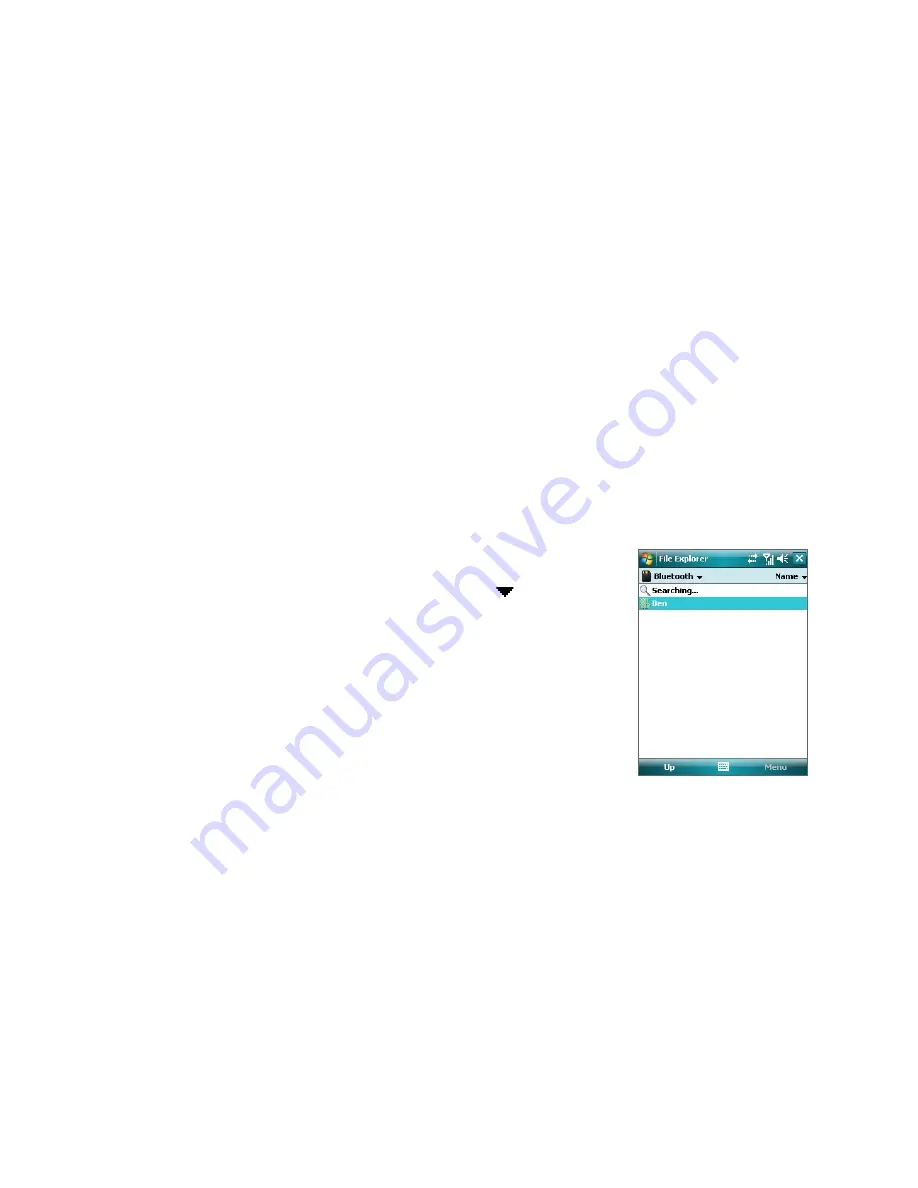
Getting Connected 105
To beam information to a Bluetooth-enabled device such as another Windows Mobile powered device, follow
steps 1 to 5 in the above procedure.
Tips
•
The default folder on your computer where beamed items are stored may be C:\Documents and Settings\
your_username\My Documents in Windows XP or C:\Users\your_username\My Documents in Windows Vista.
•
For your device to receive Bluetooth beams, tap
Start > Settings > Connections
tab
> Beam
and make sure
the
Receive all incoming beams
check box is selected.
Bluetooth Explorer and Bluetooth file sharing
Bluetooth Explorer
searches for other Bluetooth devices that have file sharing enabled and lets you access
their Bluetooth shared folder. You can copy files from and to their shared folder, and create subfolders in it.
When you enable
Bluetooth file sharing
on your device, other Bluetooth-enabled devices will also be able to
access your Bluetooth shared folder.
To enable Bluetooth Explorer and Bluetooth file sharing on your device
1.
Tap
Start > Settings > Connections
tab
> Bluetooth > FTP
tab.
2.
Select the
Enable Bluetooth Explorer
check box. This makes the
\Bluetooth
device folder visible in
the File Explorer.
3.
Select the
Enable File Sharing
check box.
You can use the default Bluetooth shared folder, or tap
Browse
to use another folder as your shared
folder.
To use Bluetooth Explorer
1.
Bluetooth Explorer is integrated with the File Explorer
program. You can open it by tapping
Start > Programs >
Bluetooth Explorer
or by tapping Down arrow (
) on the
upper left of File Explorer then tapping
Bluetooth
.
2.
Bluetooth Explorer then scans for other Bluetooth devices
that have file sharing enabled. From the list, tap to select a
Bluetooth device you want to connect to. You may need to
enter a passcode in order for you to connect to the selected
device.
3.
If there are files contained in the Bluetooth shared folder on
the other device, you will be able to see them on the Bluetooth
Explorer screen. Select one or more files, then tap
Menu > Edit
and choose to cut or copy the files.
4.
Tap
Up
twice.
5.
Navigate to the folder where you want to paste the files on your device, then tap
Menu > Edit > Paste
.
Содержание PDA Phone
Страница 1: ...DA User Manual ...
Страница 46: ...46 Using Phone Features ...
Страница 86: ...86 Working With Company E mail and Meeting Appointments ...
Страница 94: ...94 Working With Documents and Files ...
Страница 112: ...112 Getting Connected ...
Страница 128: ...128 Experiencing Multimedia ...
Страница 135: ...13 1 Voice Speed Dial Chapter 13 Using Other Applications ...
Страница 138: ...138 Using Other Applications ...
Страница 139: ...Appendix A 1 Specifications A 2 Regulatory Notices A 3 Additional Safety Information ...






























