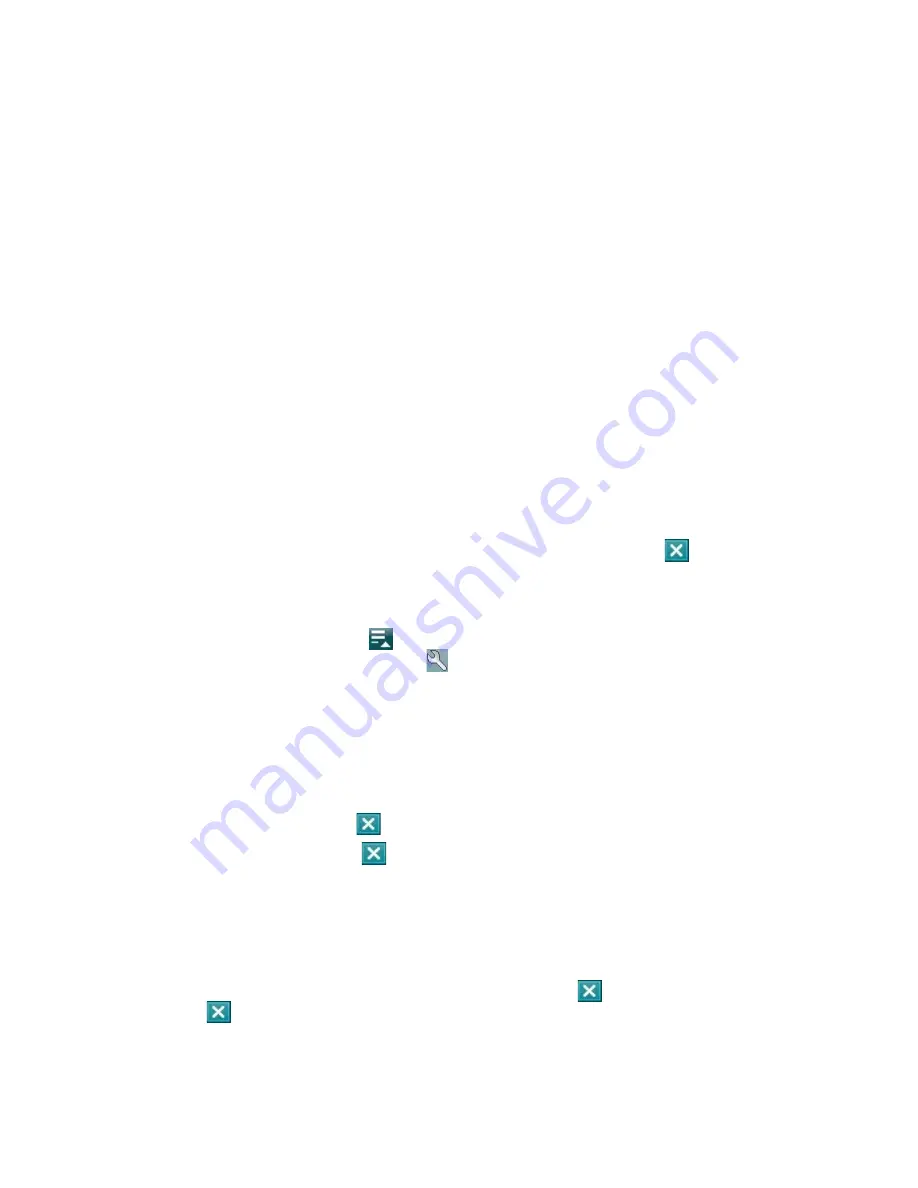
128 Managing Your Device
12.1 Adding and Removing Programs
Before you purchase additional programs for your device, make sure that they are compatible with your
device.
To add programs
1.
Download the program to your PC (or insert the CD or disk that contains the program into your PC).
You may see a single
*.exe
file, a
*.zip
file, a Setup.exe file, or several versions of files for different
device types and processors. Be sure to select a program designed for your device and processor type.
2.
Read any installation instructions or documentation that comes with the program. Many programs
provide special installation instructions.
3.
Connect your device to the PC.
4.
Double-click the
*.exe
file.
To remove programs
1.
Tap
Start > Settings > System
tab
> Remove Programs
.
2.
In the
Programs in storage memory
list, select the program you want to remove, and tap
Remove
.
12.2 Using Task Manager
Task Manager
lets you view and stop running programs, configure the Exit button (
), and enable the
Quick Menu on the Today screen.
To open Task Manager
•
Tap the
Quick Menu
button (
) on the top right corner of the Today screen to open the Quick
Menu, and then tap the
Options
icon (
); or
•
Tap
Start
>
Settings
>
System
tab >
Task Manager
.
To switch back to a running program
•
Tap the program name in the Quick Menu; or
•
On the Task Manager screen, tap the program name in the
Running
tab, then tap
Activate
.
To configure the Exit button (
)
You can configure the
Exit
button (
) to shut down running programs when the button is tapped, or to
just temporarily close the program screen but keep the program running.
1.
On the Task Manager screen, tap the
Button
tab.
2.
Select the
Enable the “X” button to end running programs
check box.
Note
When the
Enable the “X” button to end running programs
check box is not selected, tapping the
Exit
button
will only close a program screen. The program is not ended and continues to run in the background.
3.
Choose the action for shutting down programs (by tapping the
button, tapping and holding
the
button, or both).
4.
Tap
OK
.
Содержание PDA Phone
Страница 1: ...DA User Manual ...
Страница 46: ...46 Using Phone Features ...
Страница 86: ...86 Working With Company E mail and Meeting Appointments ...
Страница 94: ...94 Working With Documents and Files ...
Страница 112: ...112 Getting Connected ...
Страница 128: ...128 Experiencing Multimedia ...
Страница 135: ...13 1 Voice Speed Dial Chapter 13 Using Other Applications ...
Страница 138: ...138 Using Other Applications ...
Страница 139: ...Appendix A 1 Specifications A 2 Regulatory Notices A 3 Additional Safety Information ...






























