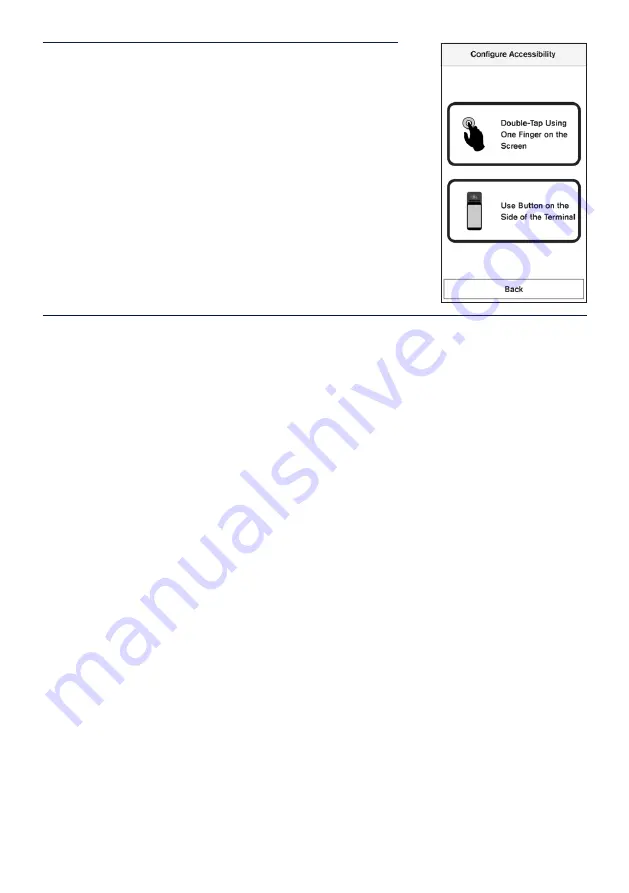
41
STEP 5
Select the preferred accessibility configuration, either
Double-Tap Using One Finger on the Screen
or
Use
Button on the Side of the Terminal
.
STEP 6
Follow the terminal instructions on how to orient the terminal to enter a PIN. The training
instructions are:
‘Welcome to accessibility mode and PIN entry training. To enable accessibility mode during
a transaction double tap using one finger on the screen when you hear the accessibility
chime. Listen for the chime and try once now. (Chime sounds. Double tap the screen with
one finger to proceed.) Training mode activated, double tap when you hear the chime.
PIN pad has telephone layout with 1,2,3 at the top, and cancel, 0, ok at the bottom of
the screen.
Tactile bumps around the screen border indicating every column and row of the PIN pad.
Do not guess where the numbers are.
The size of this keypad is different from what you are used to and the numbers will not
be spoken.
Only cancel and ok buttons will be spoken and can be used as reference points.
Please note, during PIN entry training only, all digits will be spoken.
To find digits, start from one of the tactile bumps, and move one finger vertically or
horizontally, until you hear a beep or the words cancel, or ok.
To find additional digits, move your finger around the keypad and listen for the beeps.
To select a digit, lift your finger, then tap two times using one finger on the screen and
listen for the acceptance sound.
To finish training, navigate to
Cancel
or
OK
and double tap using one finger on the screen.’






























