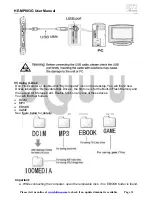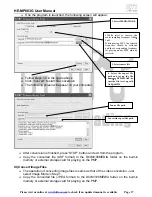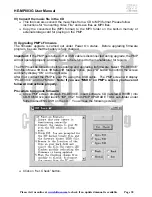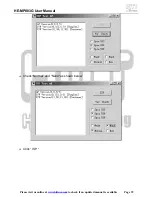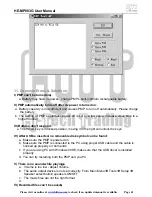HE-MP883G User Manual
Please visit us online at
www.hittusa.com
to check if an updated manual is available
Page 27
Use “
▲
” or “
▼
” key to select, press “ESC” button to cancel the settings. Press” “
∆
” button to
confirm and return to Setup Menu.
Storage option
This function is for selecting and setting the storage media: Built-in Flash Memory or External
storage card. Please refer to the figure below:
The storage card is external SD or MMC card, and PC-DEVICE option is used during
firmware upgrade.
TV output
This function is for choosing this PMP’s screen as display or using TV to watch video and other
media files. You can select the appropriate TV system (PAL or NTSC) when using TV to watch
video or photos. Select LCD option to use PMP’s LCD display to watch video etc.