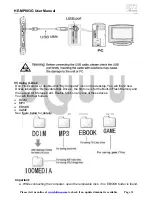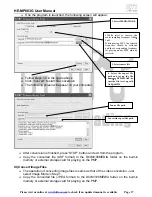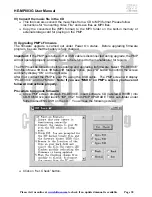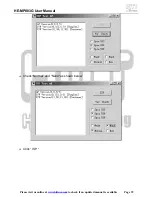Отзывы:
Нет отзывов
Похожие инструкции для HE-MP883G

Yepp YP-U3
Бренд: Samsung Страницы: 66

Yepp YP-T6H
Бренд: Samsung Страницы: 3

Yepp YP-N30
Бренд: Samsung Страницы: 2

yepp YP-53
Бренд: Samsung Страницы: 2

Yepp YP-35
Бренд: Samsung Страницы: 2

Yepp YP-300S
Бренд: Samsung Страницы: 7

Yepp Sports YP-60
Бренд: Samsung Страницы: 2

Yepp Sports YP-60
Бренд: Samsung Страницы: 40

Napster YH-920GS
Бренд: Samsung Страницы: 32

Napster YH-920GS
Бренд: Samsung Страницы: 25

Napster YH-920GS
Бренд: Samsung Страницы: 2

YP-60V - YEPP Sports 256 MB Digital Player
Бренд: Samsung Страницы: 36

Passion
Бренд: TakeMS Страницы: 20

860
Бренд: Wadia Страницы: 20

S3 series
Бренд: Barco Страницы: 8

ImagePRO-II
Бренд: Barco Страницы: 3

DX-100
Бренд: Barco Страницы: 2

TransForm SCN
Бренд: Barco Страницы: 61