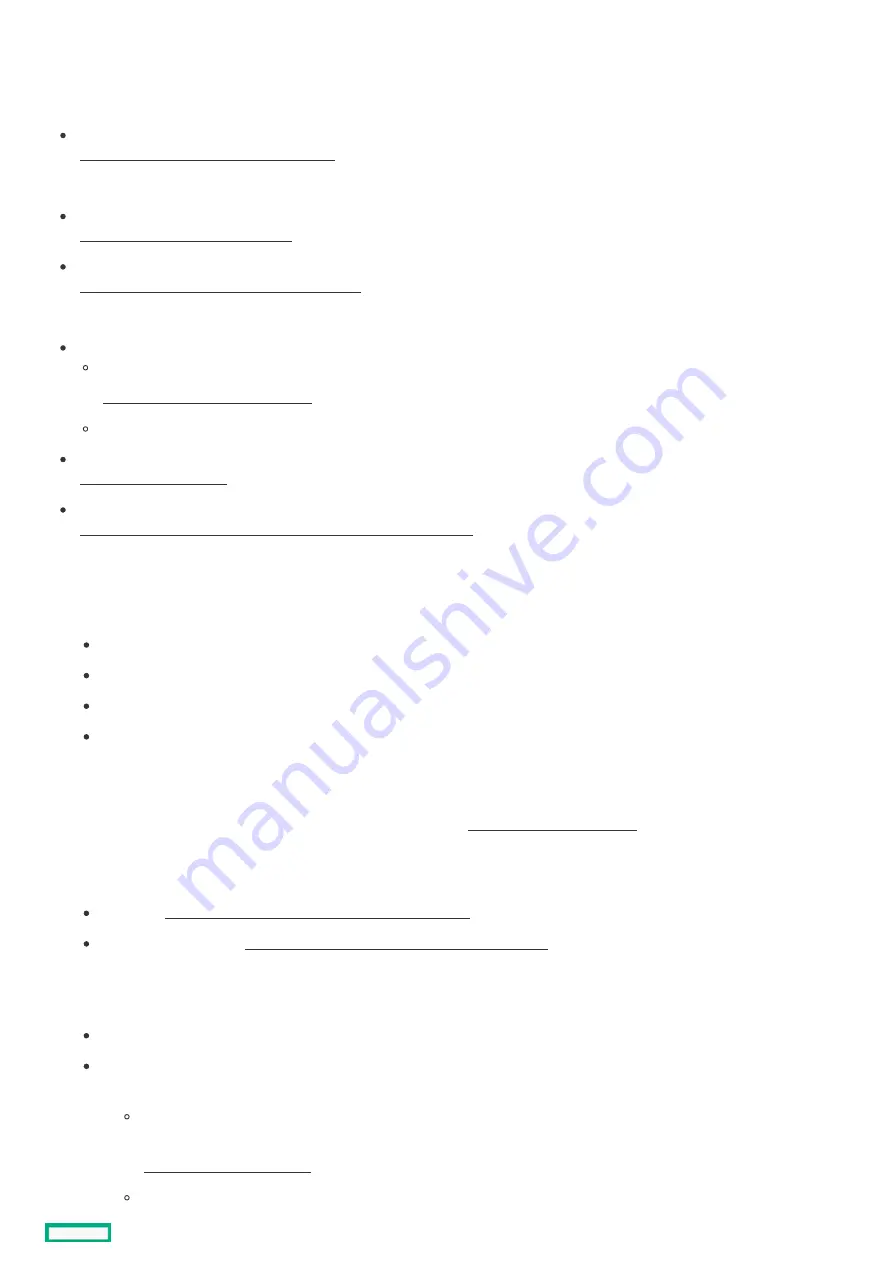
Setting up the
Setting up the server
server
Prerequisites
Prerequisites
Before setting up the server:
Download the latest SPP:
https://www.hpe.com/servers/spp/download
https://www.hpe.com/servers/spp/download
You might be prompted for your HPE Passport credentials.
Verify that your OS or virtualization software is supported:
https://www.hpe.com/info/ossupport
https://www.hpe.com/info/ossupport
Review the UEFI Deployment Guide for HPE ProLiant Gen10 Servers and HPE Synergy:
https://www.hpe.com/support/UEFIGen10-DG-en
https://www.hpe.com/support/UEFIGen10-DG-en
If the UEFI requirements are not met, you might experience boot failures or other errors when installing the operating system.
If needed, do one of the following to download the storage driver:
Download it from the HPE Support Center website:
https://www.hpe.com/support/hpesc
https://www.hpe.com/support/hpesc
Extract it from the SPP.
Read the operational requirements for the server:
Operational requirements
Read the safety and compliance information on the HPE website:
https://www.hpe.com/support/safety-compliance-enterpriseproducts
https://www.hpe.com/support/safety-compliance-enterpriseproducts
Procedure
Procedure
Unbox the
Unbox the server
server
1. Unbox the server and verify the contents:
Server
Power cord
Rack-mounting hardware (optional)
Documentation
The server does not ship with OS media. All system software and firmware is preloaded on the server.
Install the hardware options
Install the hardware options
2. (Optional) Install hardware options. For installation instructions, see Hardware options installation.
Rack the
Rack the server
server and connect the peripherals
and connect the peripherals
3. Install the rack-mounting hardware:
Rack rails: https://www.hpe.com/support/DL385Gen10Plus-rack
https://www.hpe.com/support/DL385Gen10Plus-rack
Cable management arm: https://www.hpe.com/support/DL385Gen10Plus-cma
https://www.hpe.com/support/DL385Gen10Plus-cma
4. Connect the peripheral devices and power cords to the server.
5. Decide how to manage the server:
Locally: Use a KVM switch or a connect a keyboard, monitor, and mouse.
Remotely: Connect to the iLO web interface and run a remote console:
a. Verify the following:
iLO is licensed to use the remote console feature.
If iLO is not licensed, visit the HPE website:
The iLO management port is connected to a secure network.
Setting up the server
51
Содержание HPE ProLiant DL345 Gen10 Plus
Страница 28: ...HPE Basic Drive LED definitions 28...
Страница 33: ...Fan bay numbering The arrow points to the front of the server Fan bay numbering 33...
Страница 46: ...Removing a riser cage 46...
Страница 54: ...Operational requirements Operational requirements 54...
Страница 68: ...Installing the bezel and bezel lock Installing the bezel and bezel lock 68...
Страница 91: ...Connecting a DC power cable to a DC power source 91...
Страница 109: ...15 Connect each power cord to the power source 16 Power up the server Installing a storage controller 109...
Страница 115: ...Riser and riser cage options Riser and riser cage options 115...
Страница 120: ...Expansion slots Expansion slots 120...
Страница 129: ...The installation is complete Installing an accelerator or GPU 129...
Страница 140: ...HPE Trusted Platform Module 2 0 Gen10 Plus option HPE Trusted Platform Module 2 0 Gen10 Plus option 140...
Страница 143: ...Installing and enabling the HPE TPM 2 0 Gen10 Plus option Installing and enabling the HPE TPM 2 0 Gen10 Plus option 143...
Страница 144: ...Installing the Trusted Platform Module board Installing the Trusted Platform Module board 144...
Страница 153: ...Cabling This chapter includes cabling guidelines and diagrams for internal component cabling Cabling 153...
Страница 156: ...Storage cabling Storage cabling 156...
Страница 157: ...Drive power cabling Drive power cabling 157...
Страница 160: ...2 SFF drive power cabling 2 SFF drive power cabling 160...
Страница 161: ...Storage controller cabling Storage controller cabling 161...
Страница 166: ...8 SFF SATA Box 3 to system board connector J17 cabling 8 SFF SATA Box 3 to system board connector J17 cabling 166...
Страница 177: ...2 SFF SAS SATA Box 4 to SAS expander port 9 cabling 2 SFF SAS SATA Box 4 to SAS expander port 9 cabling 177...
Страница 188: ...2 SFF SAS SATA Box 4 to system board J1 port 9A cabling 2 SFF SAS SATA Box 4 to system board J1 port 9A cabling 188...
Страница 191: ...Energy pack cabling Energy pack cabling 191...
Страница 193: ...Storage controller backup power cabling 193...
Страница 194: ...M 2 SATA SSD cabling M 2 SATA SSD cabling 194...
Страница 196: ...Fan cabling Fan cabling 196...
Страница 197: ...OCP bandwidth upgrade cabling OCP bandwidth upgrade cabling 197...
Страница 198: ...Serial port cabling Serial port cabling 198...
Страница 199: ...Chassis intrusion detection switch cabling Chassis intrusion detection switch cabling 199...
Страница 200: ...Front I O cabling Front I O cabling 200...
Страница 201: ...Software and configuration utilities Software and configuration utilities 201...
Страница 229: ...Keeping the system current Keeping the system current 229...
Страница 242: ...Troubleshooting Troubleshooting 242...
Страница 245: ...System battery replacement System battery replacement 245...
Страница 249: ...Safety warranty and regulatory information Safety warranty and regulatory information 249...
Страница 253: ...Ukraine RoHS material content declaration Ukraine RoHS material content declaration 253...
Страница 255: ...Specifications Specifications 255...
Страница 268: ...Support and other resources Support and other resources 268...






























