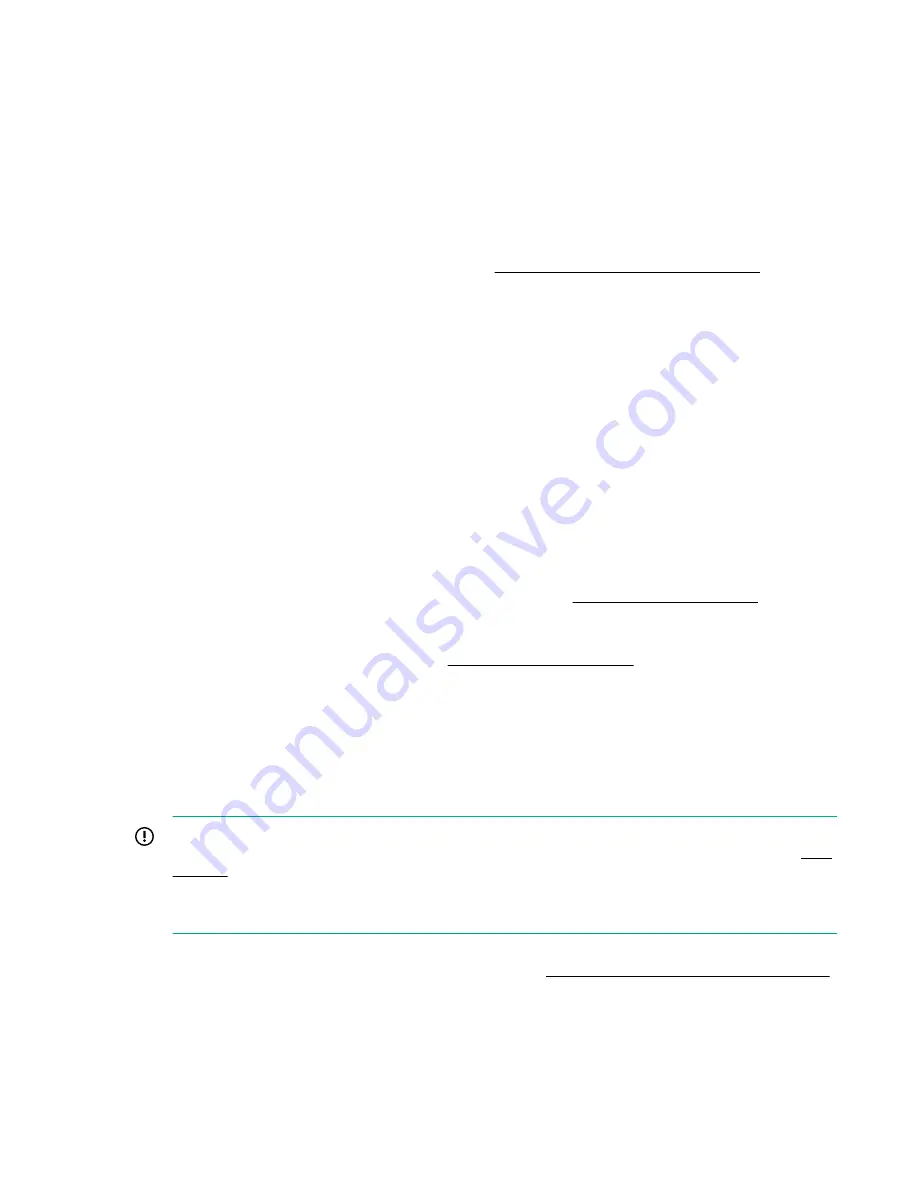
• Unicast routing tables are constructed
• Normal port operation is enabled
Interpreting POST results
To determine whether POST completed successfully and whether any errors were detected:
Procedure
1.
Verify the Brocade 32Gb FC Switch Module LEDs indicate all components are healthy. For a
description and interpretation of LED patterns, see
Table 7: Port link status LED patterns
on page
26. If one or more LEDs do not display a Healthy state, use the
switchshow
command to verify the
LEDs on the switch are not set to
beacon
.
2.
Verify the Brocade 32Gb FC Switch Module prompt appears on the terminal of a computer workstation
connected to the switch. If there is no switch prompt when POST completes, press
Enter
. If the switch
prompt still does not appear, try opening another SSH session or another management tool. If the
Brocade 32Gb FC Switch Module still does not complete POST successfully, contact your Hewlett
Packard Enterprise representative.
3.
Any errors detected during POST are written to the system log. Use the
errshow
command to review
the system log.
For information about all referenced commands and accessing the error log, see the latest version of
the
Fabric OS Administrator Guide
. For information about error messages, see the
Fabric OS System
Error Messages Reference Manual
.
About the reset button
The Brocade 32Gb FC Switch Module integrates a Reset button, (
14). The Reset button is a small, recessed micro-switch that is accessed by inserting a pin (or object of
similar size) in the small hole.
Use the Reset button to reboot the switch (see
Rebooting the switch
Depress the Reset button for at least 5 seconds to reboot the switch.
Replacing a faulty Brocade 32Gb FC Switch Module
To replace a faulty switch in the Synergy frame:
IMPORTANT:
For supplemental information on any of these steps, see the latest
Fabric OS
Administrator Guide
and
Fabric OS Advanced Web Tools Administrator Guide
To access the guides, scroll to the
storage
section of the web page, and select
Storage
Networking
for HPE products.
In addition to these guides, see the Brocade 32Gb Fibre Channel Switch Module for HPE Synergy—
Setup, Configuration and Installation Procedures available on
https://www.hpe.com/info/synergy-docs
for initial installation instructions of the new switch.
Procedure
1.
Create a backup of the existing configuration file.
28
Managing the Brocade 32Gb FC Switch Module
Содержание Brocade 32Gb/12 2SFP+
Страница 5: ...Q 44 R 45 S 45 T 46 U 46 W 46 Z 47 5...






























