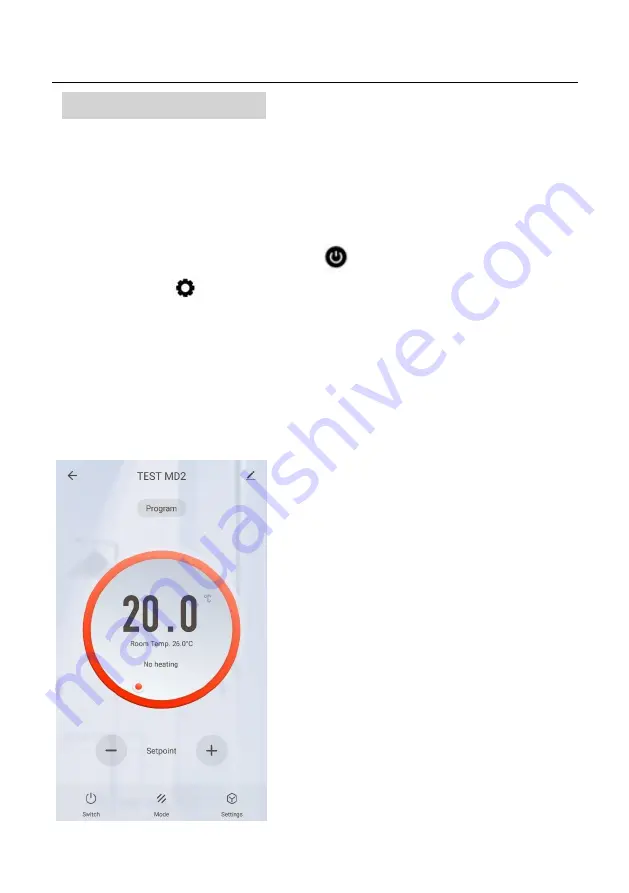
MD2 WIRED THERMOSTAT
To add your MD2 controller
Your mobile phone or tablet must be connected to the main 2.4GHz wifi signal issued by your router. Being
connected to a 5GHz signal or a network extender will cause the pairing process to fail.
•
In the Smartlife App home page, add a device by pressing the + button in the top right corner.
•
Select “Small Home Appliances”
•
Select
“Thermostats” on the list.
•
Turn the MD2 on. Long press the power button
to enter wifi connection mode.
•
Tap the icon
and the wifi status symbol will begin to flash.
•
In the SmartLife app, confirm the prompt:
“confirm the indicator is rapidly blinking”.
•
Pairing is complete when the Thermostat appears in the Smartlife App and the Wifi Status symbol on
the MD2 is no longer blinking (shows a solid connection). Please note it may take up to a minute for the
Controller to stop flashing after it appears to have paired successfully in the Smartflife App.
•
Tap the Thermostat in the app to start managing it.
Give your thermostat a meaningful name by clicking on the
pencil icon to the right of the title. This is especially important
if you are adding several thermostats as it is easy to lose track
of which controller is which without a meaningful name.
From the main screen of the Smartlife app, you can access
management features of the MD2:
- Switch (turns On or OFF the MD2 and the heater)
- Se and - buttons override current temperature
setpoint.
- Mode - Selection of Manual, Eco and Program Modes.
- Settings. These include the keypad (Child) lock & the weekly
program schedule. The app shows a countdown timer
available, but this is a generic provision of the app and is not
a function of the MD2. It only turns the MD2 on or off.









