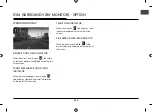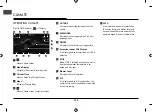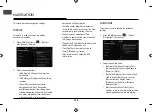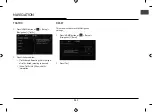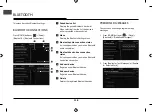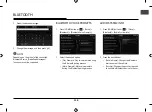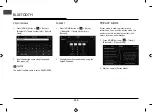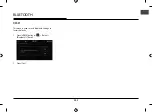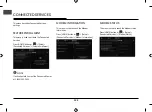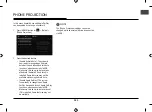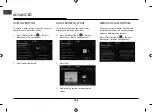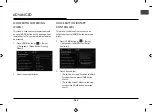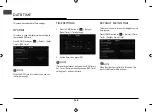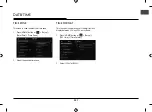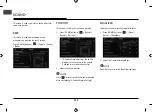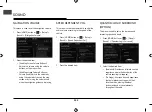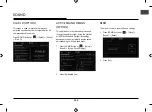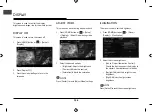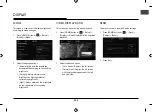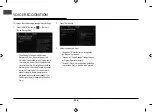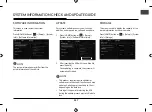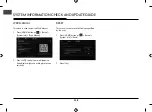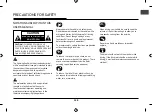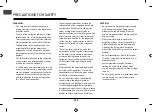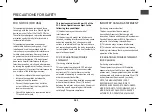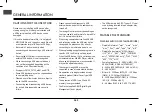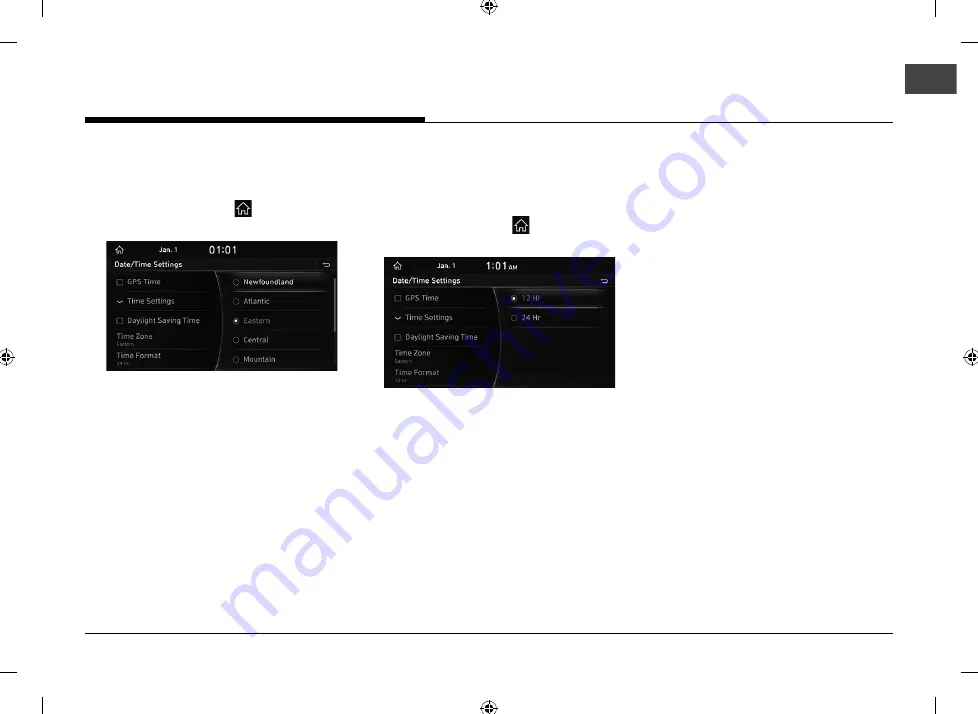
127
DATE/TIME
TIME ZONE
This menu is used to select the time zone.
1.
Press [HOME] button or [
] > [Setup] >
[Date/Time] > [Time Zone].
2.
Select the desired time zone.
TIME FORMAT
This function is used to convert the digital clock
display between 12 Hour/24 Hour systems.
1.
Press [HOME] button or [
] > [Setup] >
[GPS time] > [Time Format].
2.
Select [12Hr] or [24Hr].
Содержание IAN1DX0TND9
Страница 160: ......
Страница 161: ... MFL71401303 ...