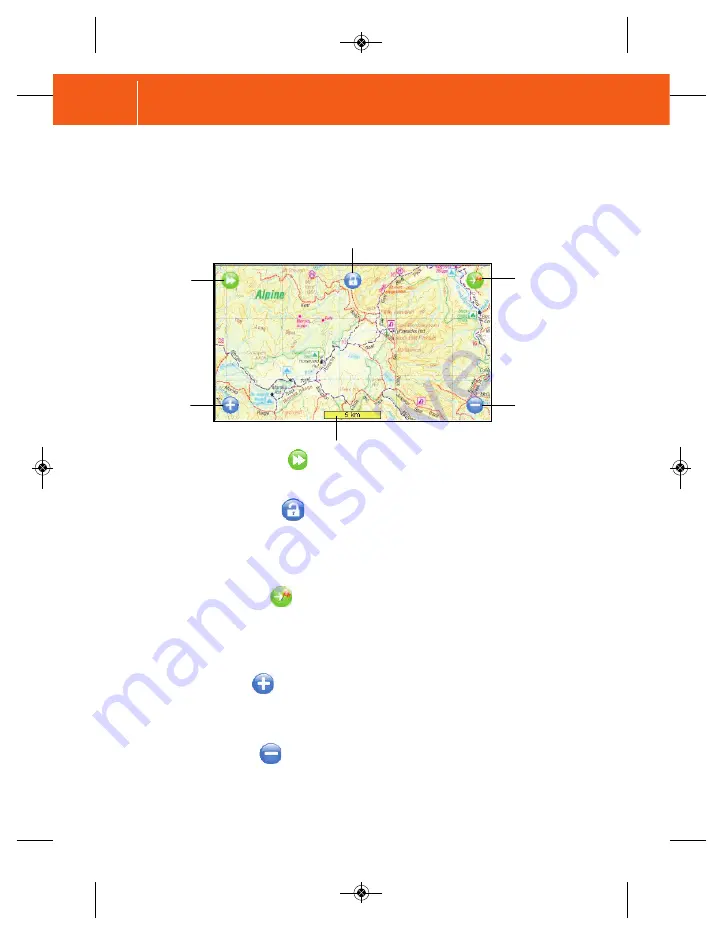
7.3.2 Lock
to
GPS
Use the Lock to GPS to display your current position centred on the display as
indicated by the flashing red cursor. Regardless of what map is being viewed,
pressing the Lock to GPS button will load the required map to display your
current location. This option is only available if a GPS fix has been established.
7.3.3 Go to Mark
After establishing a GPS Fix, pressing the Go to Mark button will display a list of
current waypoints available for navigation. Once a waypoint is selected, a
bearing and navigational arrow will display straight line navigation information to
the selected waypoint/mark.
7.3.5 Zoom
out
Use this button to zoom out from a map for less detail. When the maximum zoom
level has been reached for the map, the next tap of the Zoom Out button will
display the next available map scale.
7.3.4 Zoom
In
Use this button to zoom in to a map for more detail. When the maximum zoom
level has been reached for a map, the next tap of the Zoom In button will display
the next available map scale.
Mode
Selector
Lock to GPS
Go to mark
Zoom out
Scale bar
Zoom in
7.3 Navigation
Mode
Navigation mode is a good general way to view the topo maps in your
HEMA Navigator and whilst navigating.
In Navigation mode, the following overlay buttons will be displayed.
M E M O R Y- M A P
78
7.3.1 Mode Selector
Use the Mode Selector button to toggle between Navigation Mode and Planning
Mode.
HN5 Quick_start guide layout_Ver1_2:Layout 1 27/02/10 2:28 PM Page 78






























