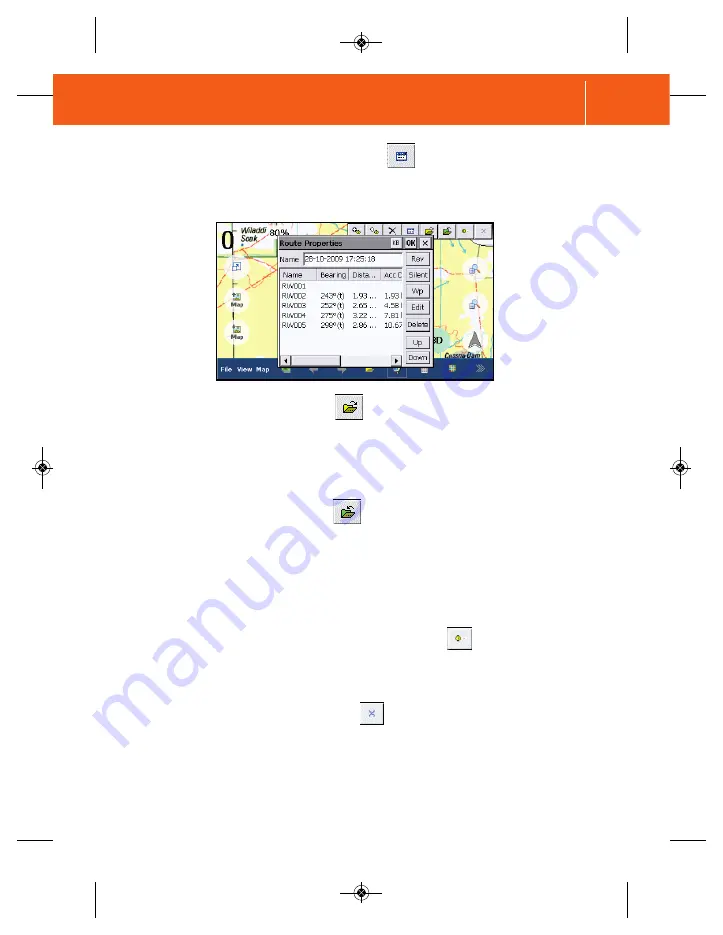
6.8.5 Load a Route File
Selecting the Import Route File button will display a list of Route files (.rt2)
available for loading. Select a route file to load from the list with a double-tap of
the stylus. By default, route files are located in the
Ozi Explorer Data
folder on
the MicroSD card in the Navigator.
NOTE: Once a Route is saved in the Ozi Explorer Data folder on the
MicroSD card, it can only be removed from the MicroSD card by directly
deleting the file using a PC (personal computer), the SD card adaptor
provided and an SD card reader.
6.8.6 Save a Route File
Select the
Export Route File
button to save the current route to a file.
A default name for the file is inserted in the Name field using the current date and
time. The default name for the file can be changed by using the
input keyboard
which can be opened using the
KB
button at the top right of the Export Waypoint
File window. By default, route files are stored in the OziExplorer Data folder on
the MicroSD card in the Navigator.
6.8.7 Show/Hide Route Waypoint Names
Selecting the
Show/Hide Route Waypoint Names
button on the toolbar, will
toggle the visibility of the waypoint name next to each route waypoint on the map.
6.8.8 Close Route Toolbar
Use the Close Route Toolbar button to close/remove the Route toolbar.
The route will still be visible on the screen.
6.8.4 Display Route Properties
To display information about the route, select the
Display Route Properties
button. A window will appear with a list containing information specific to each
route waypoint.
71
O Z I E X P L O R E R
HN5 Quick_start guide layout_Ver1_2:Layout 1 27/02/10 2:27 PM Page 71






























