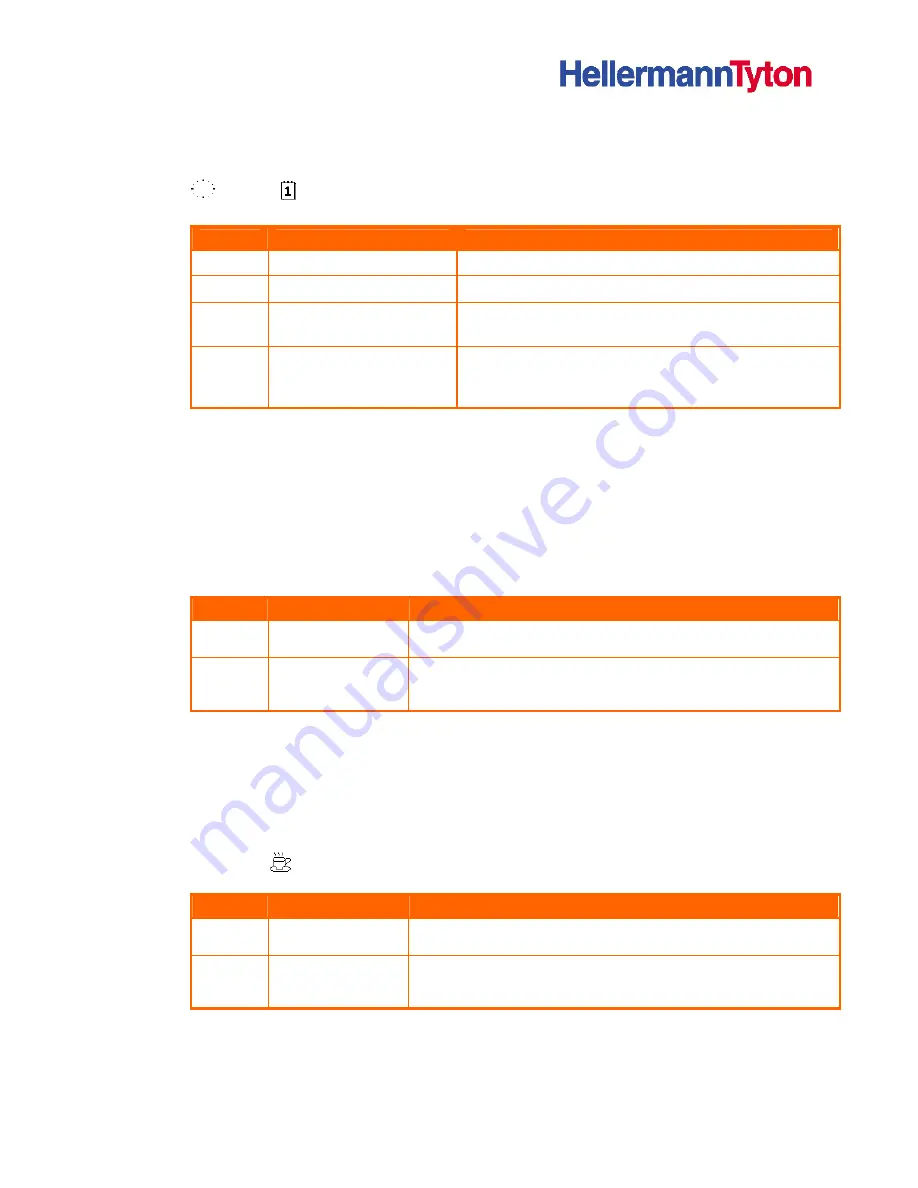
TT4000 Series
Operating Instruction
13
4.2.2
'Ready' mode
The printer is ready and can receive data.
The display shows the text
Ready
and the configured symbol indicators, such as the time
and date
.
Button
Label
Function
menu
illuminates
go to offline menu (see “
Configuration Instructions
“)
feed
illuminates
advances an empty label
pause
Illuminates once a print
job is complete
repeat printing of last label
cancel
illuminates
clear print buffer,
repeated printing of the last label is then not possible
Table 2
Functions in Ready mode
4.2.3
'Printing Label' mode
The printer is carrying out a print job. Data transfer for a new print job is possible in 'Printing'
mode. The new print job starts once the preceding job is completed.
The display shows the text
Printing Label
and the number of the printed label within the
print job.
Button
Label
Function
pause
illuminates
pause print job,
printer switches to
Pause
mode
cancel
illuminates
press briefly
→
cancel current print job
press and hold
→
cancel current print job and delete all print
jobs
Table 3
Functions in Printing Label mode
4.2.4
'Pause' mode
The print job has been interrupted by the operator. The display shows the text
Pause
and
the symbol
.
Button
Label
Function
pause
illuminates
continue print job,
printer switches to
Printing Label
mode
cancel
illuminates
press briefly
→
cancel current print job
press and hold
→
cancel current print job and delete all print
jobs
Table 4
Functions in Pause mode




























