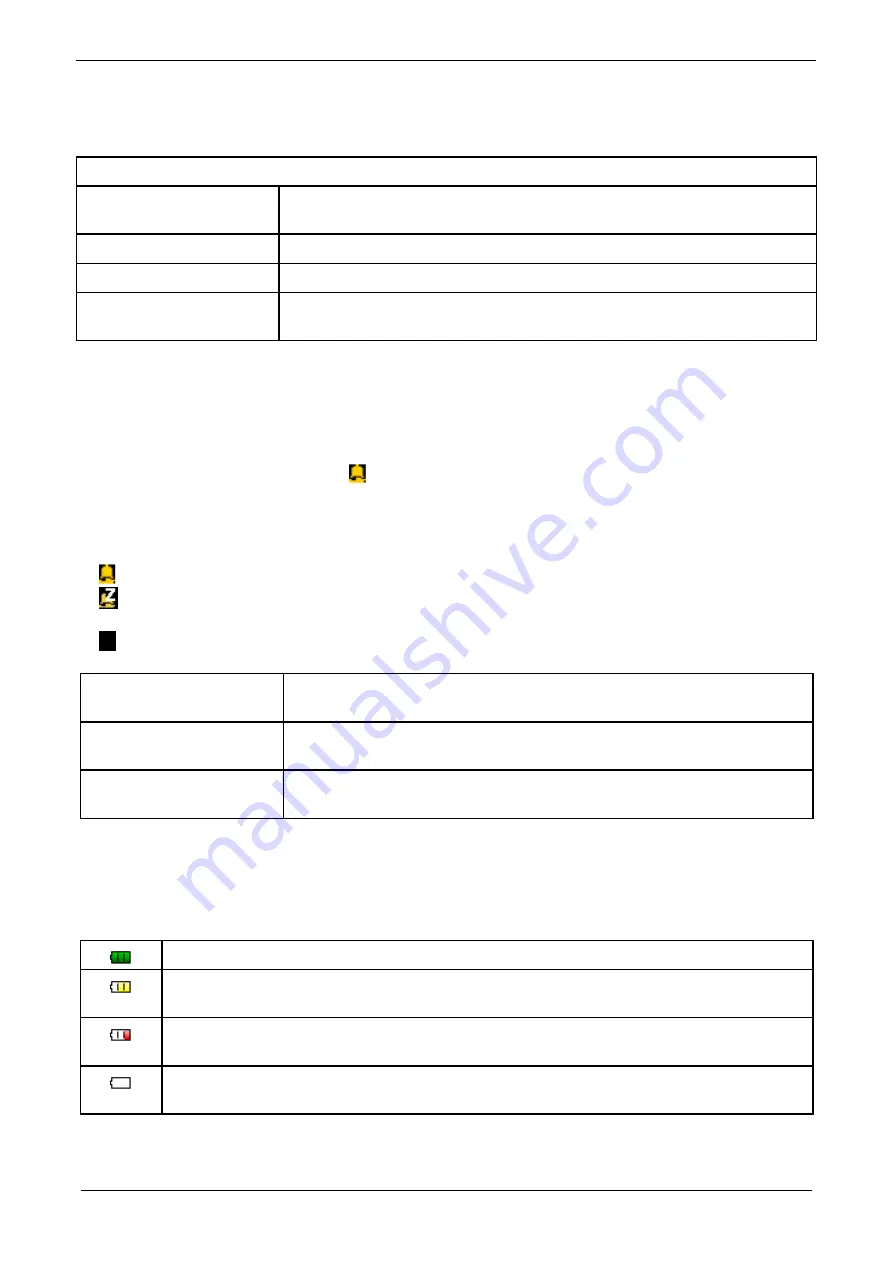
BPro
®
BT (Connect to PC Version) Operator’s Manual
Features and functions of the BPro
®
BT
9
6.5
BP session factory default parameters settings
Note: The factory default parameters will be fixed for every BP session.
6.6
Audible and visual alerts
6.6.1 Buzzer
It is recommended that the Buzzer (
) be turned ON for all BP sessions. When the feature is ON,
Buzzer icon will be displayed and BPro
®
BT will beep in every 15 minutes prior to any BP
measurement.
The Buzzer can be toggled in 3 different ways by pressing and holding the
<Down>
button:
1.
On
– beeps every 15 minutes until the ABPM Session stops.
2.
Mute on Night Time
– beeps every 15 minutes from 06:00AM to 11:59PM. Will be on silent
from 12:00AM to 5:59AM.
3.
Off
– no beeps at all.
Measurement begins
3-short beeps during BP session just before BPro
®
BT takes a blood
pressure measurement.
Measurement repeats
1-long beep during BP session when BPro
®
BT needs to re-take a
blood pressure measurement. May occur up to two times.
Measurement complete
1-short beep during BP session to indicate that the measurement is
complete.
6.6.2 Battery Life indicator
The battery life is indicated by battery icon. Ensure the battery icon show full bar in green prior to
starting BP session. Refer to the section “Battery charging” for more information on how to charge
the battery.
Battery is fully charged,
green
icon.
Battery is partially charged or exhibits sign of battery usage after BP session,
yellow
icon. It is recommended to trigger re-charge of the battery.
Battery is almost fully drained,
red
icon, which needs to be charged immediately. It is
NOT recommended to embark on any BP session.
Battery is fully drained. BP Monitor will turn shut down automatically. It requires 4
hours to fully charge the battery.
Fixed parameters
Interval
BP measurement interval is fixed at 15 minutes, e.g. 24 hours ABPM
session will yield 96 BP measurements.
Sampling duration
The sampling duration is fixed at 10 seconds
Sampling rate
The sampling rate is fixed at 60Hz.
Period
The default period for a BP session is fixed at 24 hours. The BP
session will automatically end after 24 hours.




























