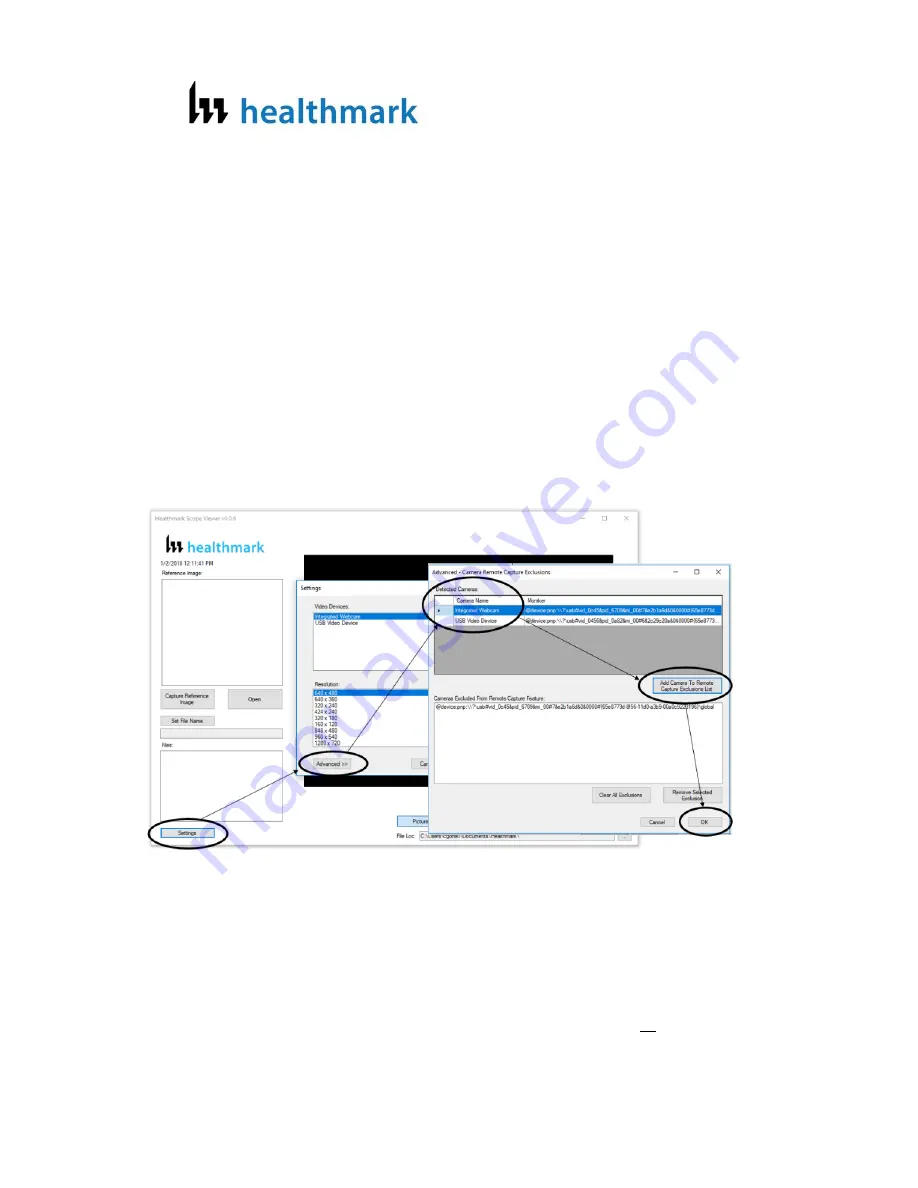
Page
21
of
24
4/24/2018
Disabling Other Video Devices
Follow the instructions below to disable video devices or cameras from capturing
images when using the Flexible Inspection Scope Viewer.
1.
Click the ‘Settings’ Button to show the video devices or cameras that are
being detected by your computer. (FIGURE X)
2.
Click the ‘Advanced’ Button to bring up the “Advanced – Camera Remote
Capture Exclusions” tab.
3.
In the section under Detected Cameras, select the device you would like to
disable for use with the Flexible Inspection Scope Viewer. In the example
below, the Integrated Webcam is selected.
4.
Click ‘Add Camera to Remote Capture Exclusions List’ to disable the
selected device.
5.
Click ‘OK’.
Enabling Other Video Devices
Follow the following instructions to enable devices that are disabled.
1.
Click the ‘Settings’ Button to show the video devices or cameras that are
being detected by your computer. (FIGURE X)
2.
Click the ‘Advanced’ Button to bring up the “Advanced – Camera Remote
Capture Exclusions” tab.
3.
There are two ways to enable devices being detected by your computer,
a.
Click the ‘Clear All Exclusions’ Button to enable all devices
being detected by your computer, or
Содержание FIS-005
Страница 1: ...FLEXIBLE INSPECTION SCOPE healthmark USER MANUAL SOFTWARE INSTALLATION GUIDE...
Страница 2: ...Page 1 of 24 4 24 2018 Flexible Inspection Scope FIS 005SK FIS 005 Product Manual...
Страница 30: ...11 Installation Complete Screen comes up and click Close 12 Once the installation is complete remove the USB...
















































