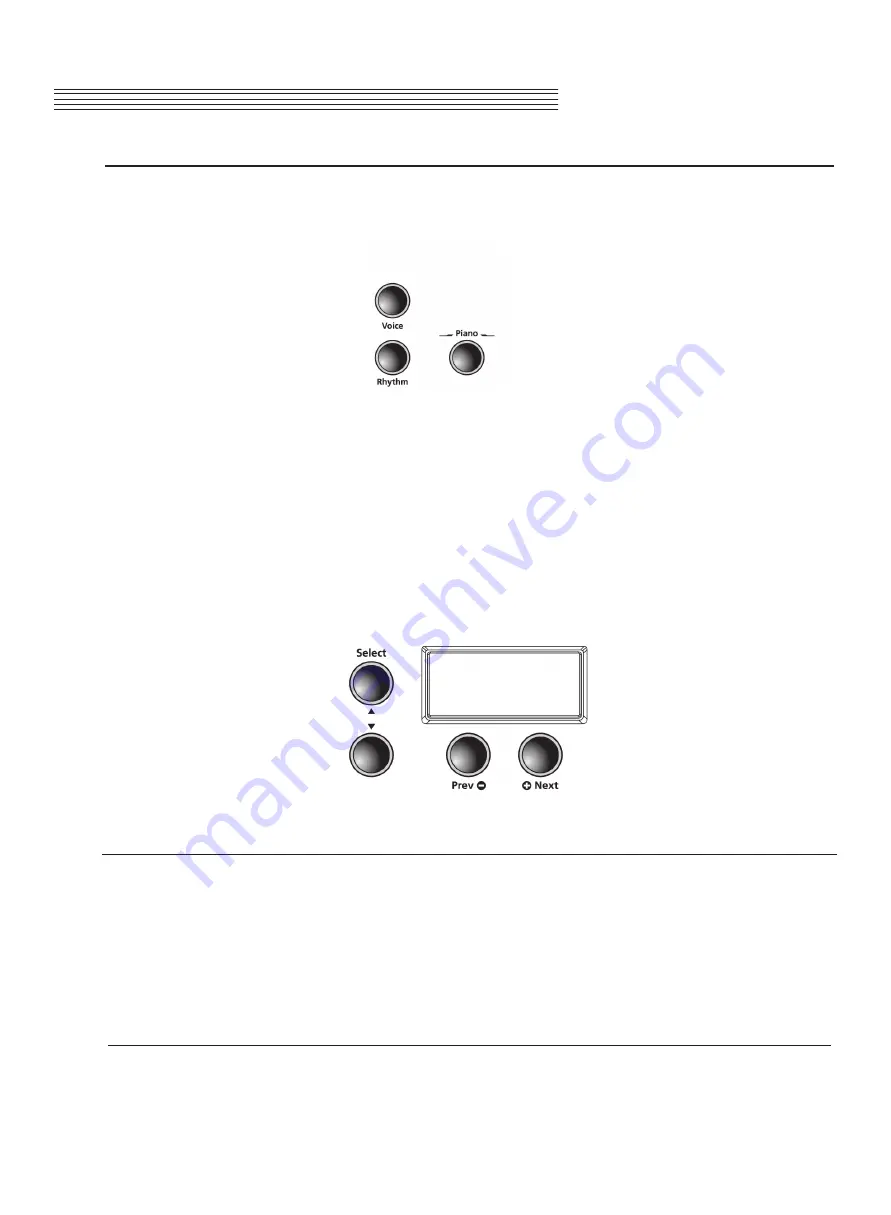
Selecting Voices
If the MP20 is not already in Voice Mode, press the
[Voice]
button, to return to your sounds.
Press the button for the category you want. Its LED lights and the default voice for that category is
selected.
To select another voice from the category, press the
[Prev -]
or
[+Next]
button to navigate through the
available voices. If you are pressing the
[+Next]
button and reach the last voice of the category, the
MP20 automatically advances to the first voice of the next category. If you are pressing the
[Prev-]
button and reach the first voice of the category, the MP20 automatically moves to the last voice of
the previous category.
Press the
[Value Jump]
button (simultaneously press the
[Prev -]
and
[+Next]
buttons) to select the
default or first voice of the current category. If the first voice of a category is already selected,
pressing the
[Value Jump]
button selects the first voice of the next category. This cycles through and
wraps back to the first category.
NOTE:
A complete list of the Voices by category begins on page 44.
Changing Category Default Voices
Pressing a category button selects the default or “first” voice for that category. You can change the
default voice for that category. Follow these simple steps:
In Voice mode, select the category and press the
[Prev -/Next+]
buttons to find your desired sound to save as
your default. Press and hold the
[Category]
button until the display scrolls
SAVED.
Release the
button when
SAVED
scrolls across the display. Your new sound is now saved as the first or default voice for
that category.
Storing a Favorite Voice
You can quickly save any voice or layered sounds as a favorite. Just select a voice, or layer, then press and
hold one of the six [Favorites] buttons at least 1.5 seconds. The voice is now stored in that location.
Chapter 5
VOICE MODE
23






























