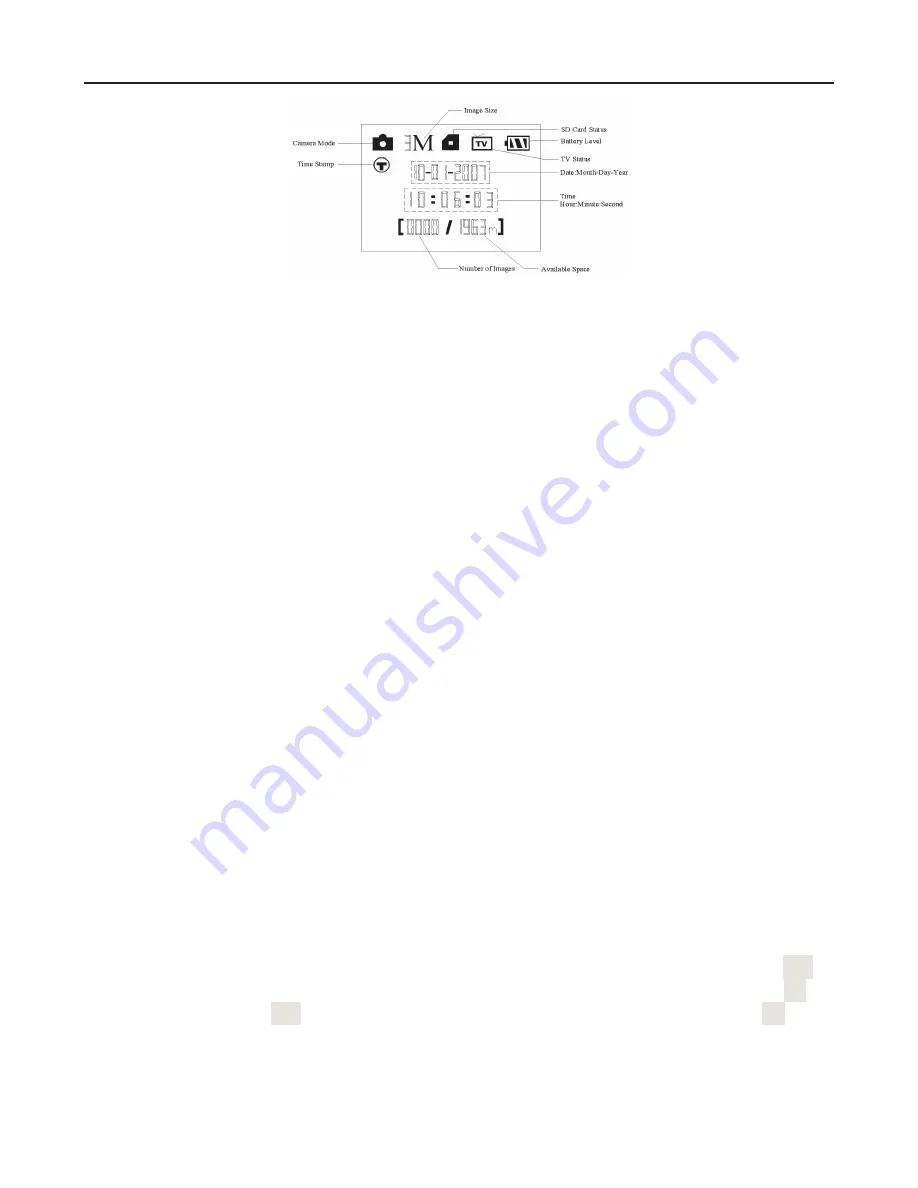
HCO
3-Advanced Setting SG550/SG530
Page 20
(b)
Figure 16: Reset to the default settings
3.2 Playback and Editing
There are two ways to playback or edit picture or video:
•
Computer
You can take the SD card out of the camera and use a card reader to view or edit the picture
and video. Or, you can connect the camera directly to your computer in which case the camera
works as a card reader.
•
TV or Picture Viewer (such as a digital picture frame)
You can also connect the camera to a TV or other picture viewer to view or edit the pictures
or videos. Note that the stand-alone operations of playback and deleting can only be done in
the TEST mode. The following instructions demonstrate how to use TV or other picture
viewer to view picture or video.
3.2.1 Playback
1.
Connect a TV monitor or a picture viewer (such as a digital picture frame) to the camera
through the video cable (comes with the camera). It should be connected to the camera’s
TV out jack and the TV’s input jack.
2.
Set the camera to the Test mode. Set the TV to an appropriate input mode.
3.
Press the OK key. The latest picture (or video) will be displayed on the TV. Press the
SHOT key to start to play if it is a video clip. When viewing images, the total number of
images in the SD card and the index of the displaying image will be shown in the center of
the LCD and at the bottom of the TV monitor.
4.
Press the UP key for the previous picture (or video) and the DOWN key for the next one.
5.
Press the OK key to return when playback is finished.
3.2.2 Editing
1.
While you are viewing images and videos, Press the MUNU key the
【
Del Image One
】
will be displayed in the LCD. Press the RIGHT key the LCD will show
【
Del Image All
】
.
2.
【
Del Image One
】
will only delete the current image or video.
【
Del Image All
】
will
delete all the images and videos.
3.
Choose what you would like to delete and Press the OK key, you will be asked to confirm.
Default answer will be No. Press the RIGHT key to change to Yes and then
【
Yes
】
will






































