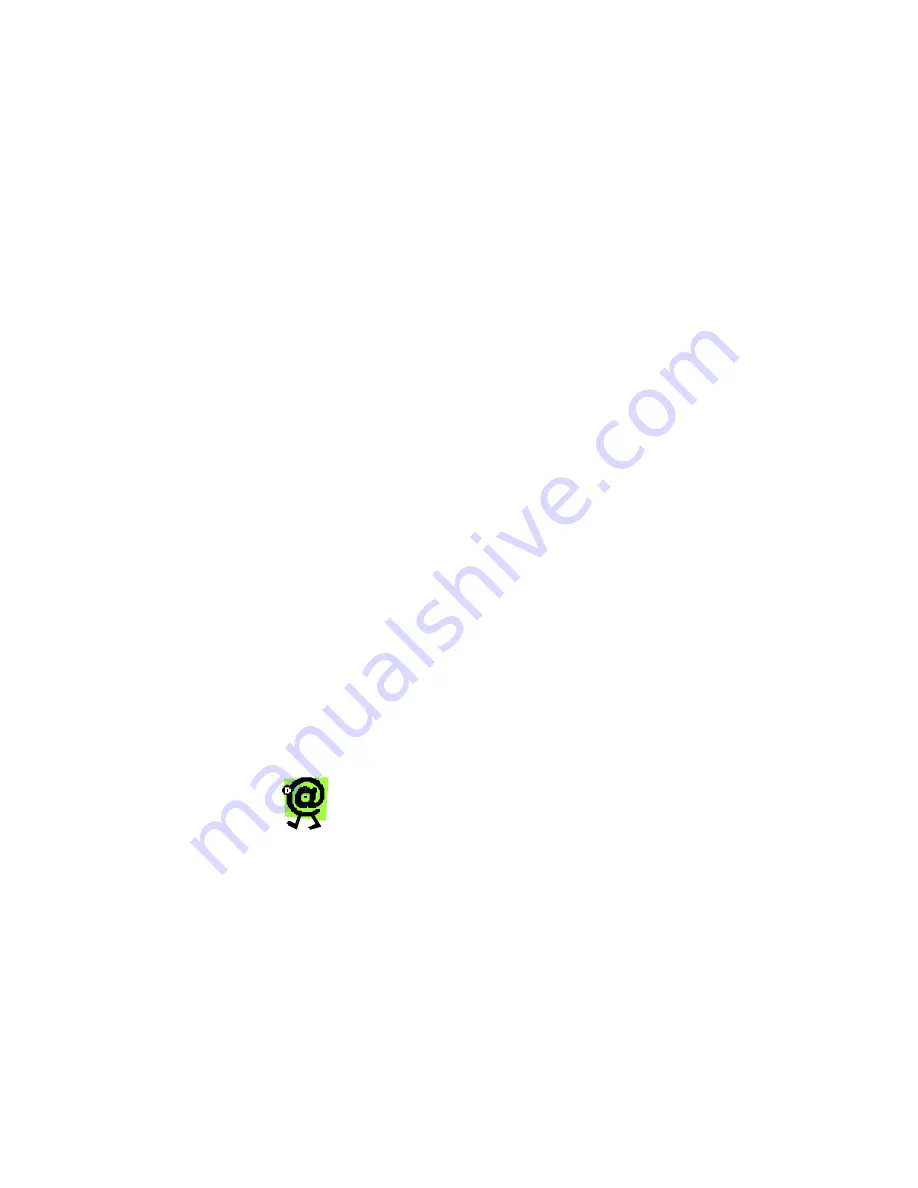
Yap Jack Plus User’s Guide – Chapter 5
62
4. Using the down (
?
) button, scroll down to select
the appropriate language.
5. To save your language setting, press the
OK
button.
Adding a Custom Name
You can customize the Yap Jack Plus to display a 16-
character name on the LCD. Instead of the default name,
Yap Jack Plus * Ready *
, you can have the Yap
Jack Plus display your name, your business name, etc.
To enter a custom name to be displayed on the LCD:
1. When
Yap Jack Plus * Ready *
is
displayed on the LCD, press the
Menu/Exit
button.
2. Using the down (
?
) button, move to the
>Advanced Setup
menu option, and then
select it by pressing the
OK
button.
3. Press the
OK
button to select the
>
Administration
menu option.
4. Using the down (
?
) button, move to the
>Display Setup
menu option, and then select
it by pressing the
OK
button.
5. Using the down (
?
) button, move to the
>
Custom Name
menu option.
The
Custom Name
entry field displays.
6. Pick up your telephone handset, and, using your
telephone keypad, enter the password you would
like to set.
To find out how to enter letters and symbols
in your Yap Jack Plus, use the telephone
keypad map located in Chapter 6,
Entering
Information
.
8. To save your entry, press the
OK
button.
9. Press the
Menu/Exit
button four times to exit out
and hang up your telephone handset.
Your new custom name displays on the LCD.
Содержание Yap Jack Plus
Страница 1: ......
Страница 6: ......
Страница 26: ...Yap Jack Plus User s Guide Chapter 2 20 ...
Страница 80: ...Yap Jack Plus User s Guide Chapter 6 74 ...
Страница 86: ...Yap Jack Plus User s Guide Chapter 9 80 ...
Страница 88: ...Yap Jack Plus User s Guide Chapter 9 82 ...
Страница 92: ...Yap Jack Plus User s Guide Chapter 9 86 ...






























