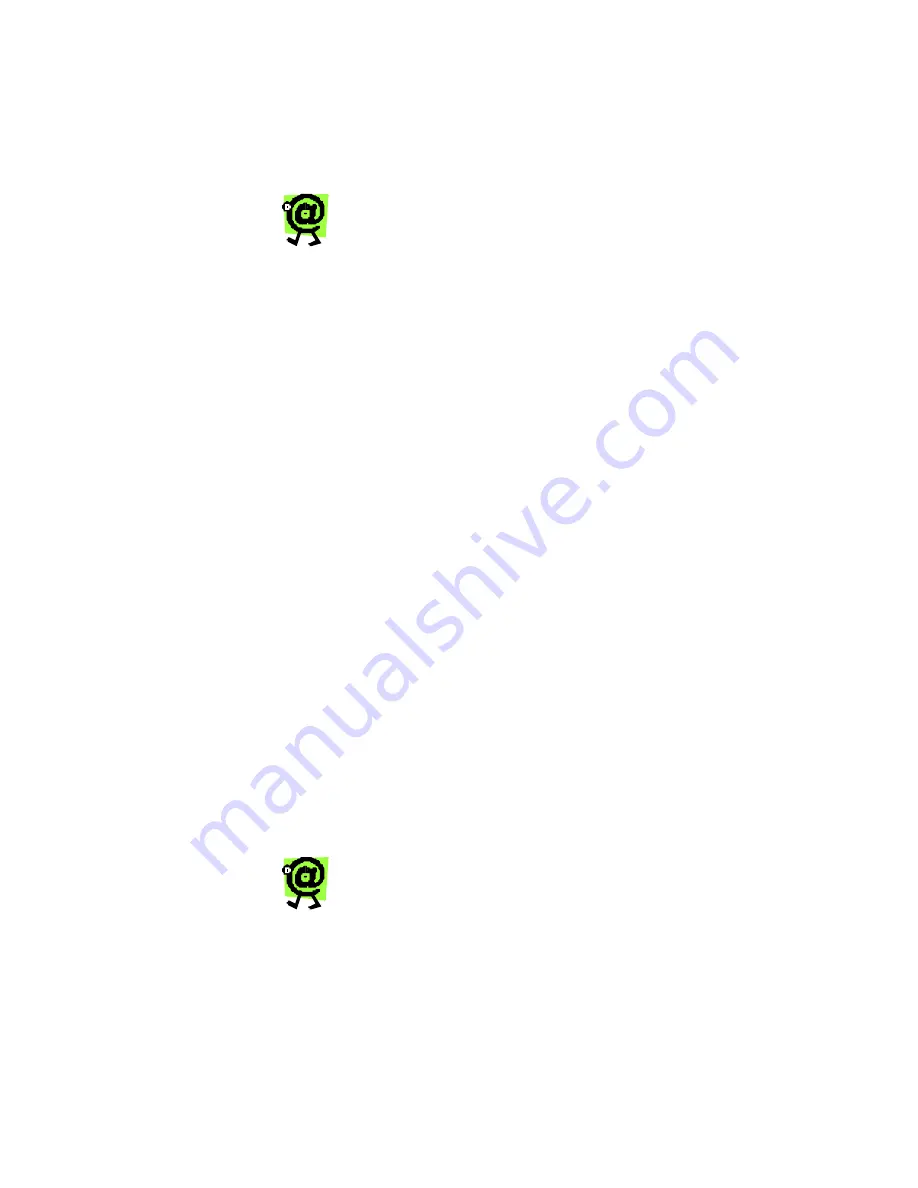
Yap Jack Plus User’s Guide – Chapter 3
27
how long it takes to reach and connect to your
ISP.
You can check the status of your call by
watching the LCD display. You will hear
three beeps when the call has been
connected to the ISP, and three more beeps
when the call has been connected to the
party you are trying to reach.
4. When you have finished with your call, simply
hang up your telephone handset.
The LCD displays the message,
Connected to
ISP
, and the number of minutes remaining
before disconnect.
5. To place another call, pick up your telephone
handset, and dial the telephone number.
Your call will be connected automatically.
6. If you want to disconnect from the ISP, press the
Menu/Exit
button.
Calling Other Net2Phone Devices
Disconnect Mode
When you make a call in Disconnect mode, the Yap Jack
Plus disconnects from your ISP after each call.
To make a call to another Net2Phone device in
Disconnect mode:
1. Pick up your telephone handset, and listen for a
dial tone.
2. Press the
@
button on your Yap Jack Plus.
3. Using your telephone keypad, dial
*72
and the
account number of the person you want to call.
If you need to delete a previously entered
number, you can back up and delete it by
pressing the left (
?
) button.
You will hear “Please hold while your call is being
connected.” Then, after a few seconds, your Yap
Jack Plus will place the call through your ISP.
This process will take some time, depending on
Содержание Yap Jack Plus
Страница 1: ......
Страница 6: ......
Страница 26: ...Yap Jack Plus User s Guide Chapter 2 20 ...
Страница 80: ...Yap Jack Plus User s Guide Chapter 6 74 ...
Страница 86: ...Yap Jack Plus User s Guide Chapter 9 80 ...
Страница 88: ...Yap Jack Plus User s Guide Chapter 9 82 ...
Страница 92: ...Yap Jack Plus User s Guide Chapter 9 86 ...






























