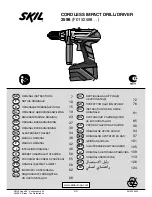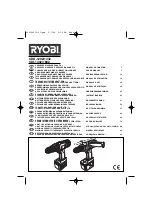Содержание Yap Jack Plus
Страница 1: ......
Страница 6: ......
Страница 26: ...Yap Jack Plus User s Guide Chapter 2 20 ...
Страница 80: ...Yap Jack Plus User s Guide Chapter 6 74 ...
Страница 86: ...Yap Jack Plus User s Guide Chapter 9 80 ...
Страница 88: ...Yap Jack Plus User s Guide Chapter 9 82 ...
Страница 92: ...Yap Jack Plus User s Guide Chapter 9 86 ...