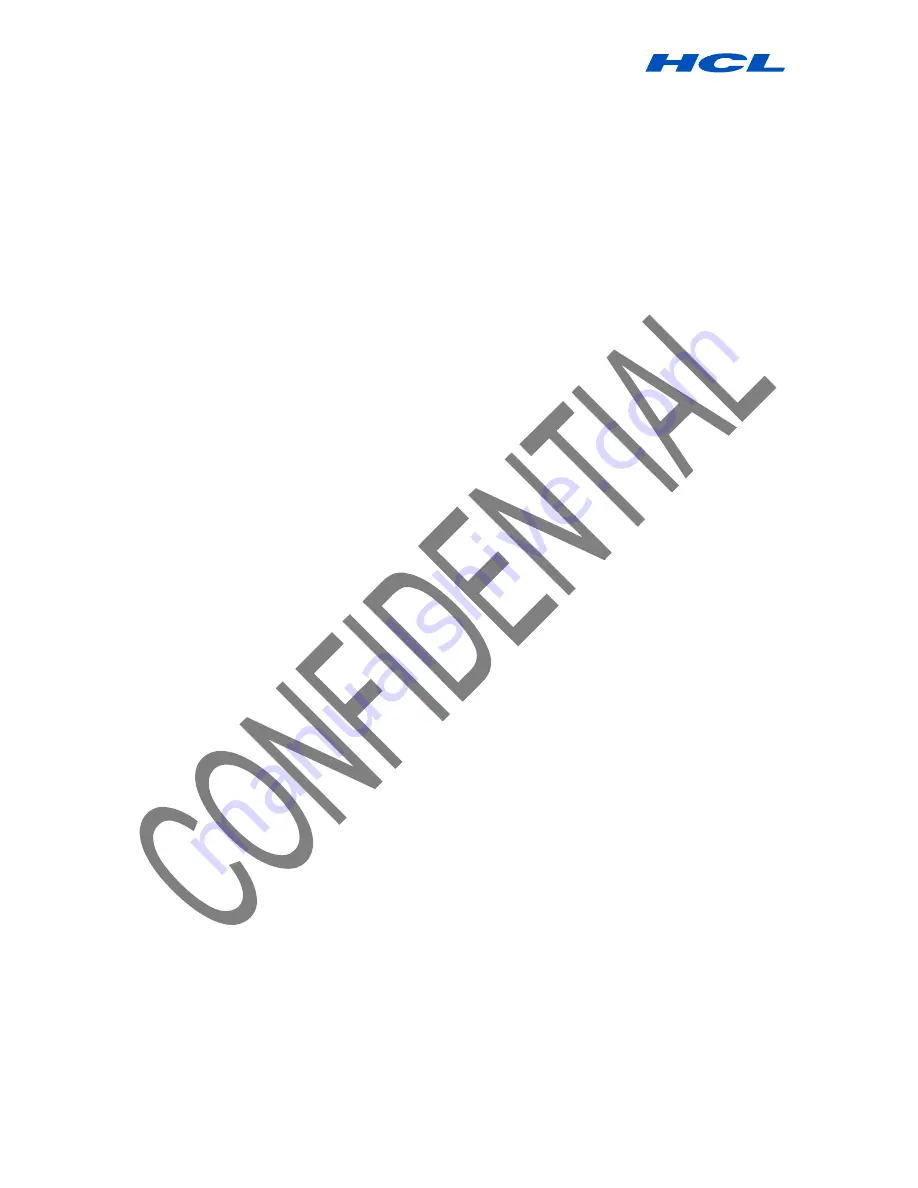
Digital PEN User Guide
Procedure by HCL Infosystems Limited-Product Engineering Group Page 28 of 31
In the
Note Manager
, click the note name or thumbnail.
In the
File
menu, select
Send To--> Network PC
,
–or–
right-click the note name or thumbnail and, in the shortcut menu that appears,
select
Send To --> Network PC
In the
Send Note
dialog box, a list of all network users that have the NOTETAKER application installed
and running automatically appears. Select the Name/IP address of the person(s) to whom you would like
to send the note
–or–
click
Select All
to send the note to everyone on the list.
o Click
Send
NOTE
:
You can select multiple recipients when sending a note via local network By selecting a name in the list,
then pressing <CTRL> On the keyboard and selecting another name or names.
Receiving notes over the local network
Users on a local area network (LAN) such as may exist in an office environment can receive notes over
the LAN.When you receive a note, it automatically appears on your PC
screen and a sound is heard
· Right click the received note to have the following options:
o Replying to the sender (this includes an editing function so the user can add text and
sketches)
o Printing the note
o Saving the note
o Setting a reminder
o Sending the note to other users on the network
o Close the Note
Notes received by LAN will be saved under ‘
Received Notes
’ in the
Note Manager


















