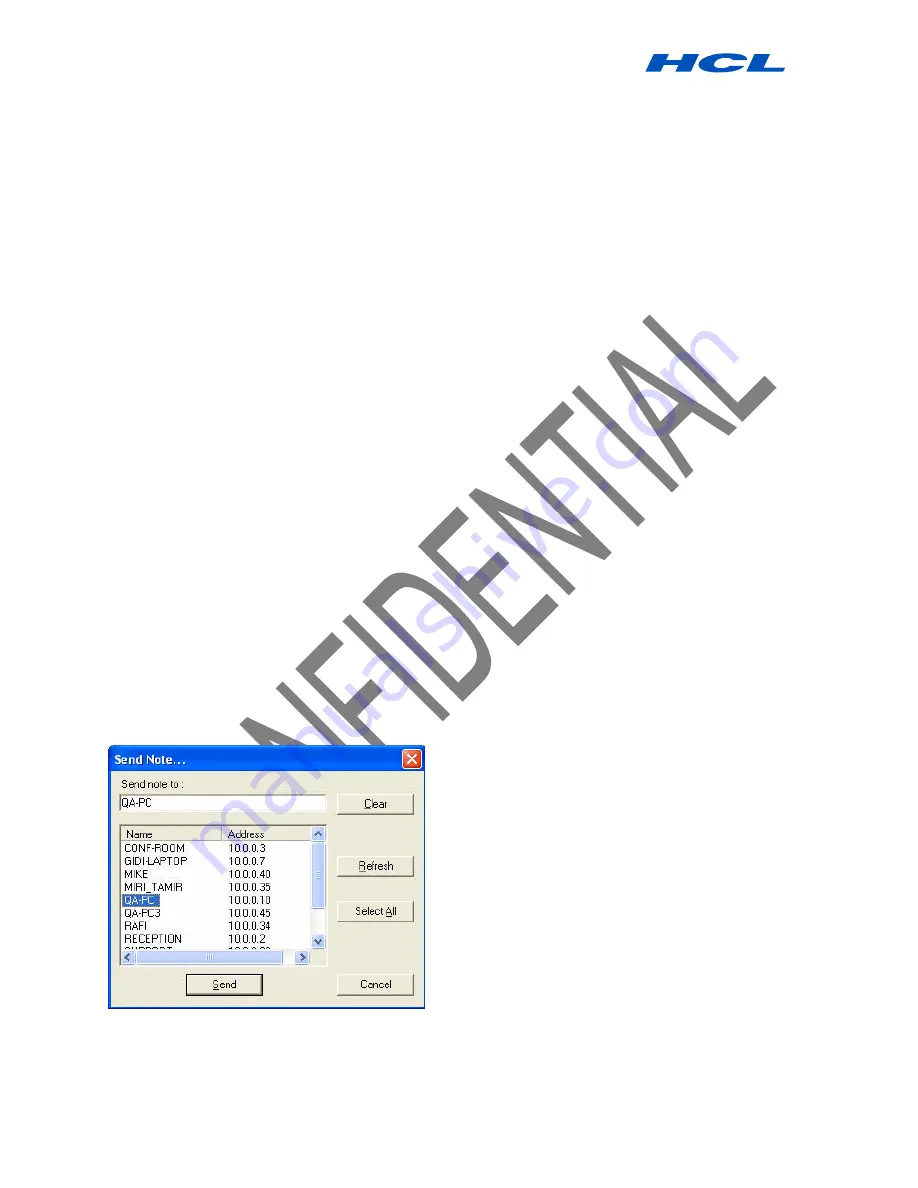
Digital PEN User Guide
Procedure by HCL Infosystems Limited-Product Engineering Group Page 27 of 31
1. Click the
Send Note by Email
button.
2. A new email form opens with the note in the form of a JPEG attachment.
3. Type in the desired recipient’s email address and any desired text in the subject and body of the email.
4. Send the email.
To send a saved note:
In the
Note Manager
, click the note name or thumbnail.
In the
File
menu, select
Send TO --> Email
,
–
or–
right-click the note name or thumbnail and, in the shortcut menu that appears, select
Send TO--> E-Mail.
A new email form opens with the note attached as a JPEG file.
Type the desired recipient’s email address and any desired text in the subject and body of the email
Send the email
Sending notes over the local network
To send a note immediately after you have completed it
1. In the Note Window, click the Send Note to Network PC button.
2. In the
Send Note
dialog box, a list of all network users that have the NOTETAKER application installed
and running automatically appears. Select the Name/IP address of the
person(s) to whom you would like to send the note
–or–
click
Select All
to send the note to everyone on the list.
3. Click
Send
.
To send a saved note:



















