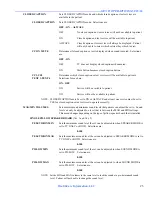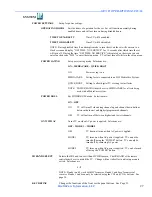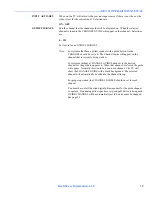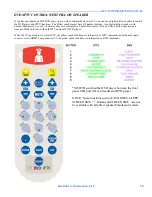--------------------------------------------------------------------------------------GEN II OPERATIONS MANUAL
HealthCare Information, LLC
32
INPUT AUTO-DET
When on, the TV will return to the previous input source if there is no video or the
video is lost for the current input. Selections are:
ON - OFF
GUIDE CHANNEL
Sets the channel that the channel guide will be displayed on. When the selected
channel is tuned to the CHANNEL GUIDE will appear on that channel. Selections
are:
0 – 125
Set to zero for no GUIDE CHANNEL
Note:
For systems that have a pillow speaker with a guide button Guide
CHANNEL should be set to 0. The Channel Guide will appear on the
channel that is currently being viewed.
For systems without a CHANNEL GUIDE button set to the desired
channel for the guide to appear on. When that channel is selected the guide
will appear. Normally this would be a non-used channel. The TV will
show the CHANNEL GUIDE with a black background. The selected
channel will automatically be added to the channel lineup.
For proper operation, the CHANNEL LABELS should be set for each
channel.
You must have a full function digital pillow speaker for the guide channel
to operate. If an analog pillow speaker or sip and puff device is being used
GUIDE CHANNEL will be automatically set to 0 and cannot be changed.
See page 29.
Содержание RoomMate RM20II
Страница 1: ...REVISION 7 0 TM ...
Страница 2: ......
Страница 11: ... GEN II OPERATIONS MANUAL HealthCare Information LLC 11 REAR I O PANEL SINGLE PILLOW SPEAKER BOARD VER 1 ...
Страница 12: ... GEN II OPERATIONS MANUAL HealthCare Information LLC 12 REAR I O PANEL SINGLE PILLOW SPEAKER BOARD VER 2 ...
Страница 13: ... GEN II OPERATIONS MANUAL HealthCare Information LLC 13 REAR I O PANEL DUAL PILLOW SPEAKER BOARD ...
Страница 50: ... GEN II OPERATIONS MANUAL HealthCare Information LLC 50 ROOMMATE SERIES SETUP MENU TREE ...
Страница 58: ... GEN II OPERATIONS MANUAL HealthCare Information LLC 58 SPECIFICATIONS DIMENSIONS RM20II ...
Страница 59: ... GEN II OPERATIONS MANUAL HealthCare Information LLC 59 DIMENSIONS RM22II ...
Страница 60: ... GEN II OPERATIONS MANUAL HealthCare Information LLC 60 DIMENSIONS RM26II ...
Страница 61: ... GEN II OPERATIONS MANUAL HealthCare Information LLC 61 DIMENSIONS RM32II ...
Страница 62: ... GEN II OPERATIONS MANUAL HealthCare Information LLC 62 DIMENSIONS RM42II ...
Страница 63: ... GEN II OPERATIONS MANUAL HealthCare Information LLC 63 DIMENSIONS RM52II ...
Страница 64: ... GEN II OPERATIONS MANUAL HealthCare Information LLC 64 GENERAL SPECIFICATIONS ...
Страница 65: ... GEN II OPERATIONS MANUAL HealthCare Information LLC 65 ...
Страница 67: ......