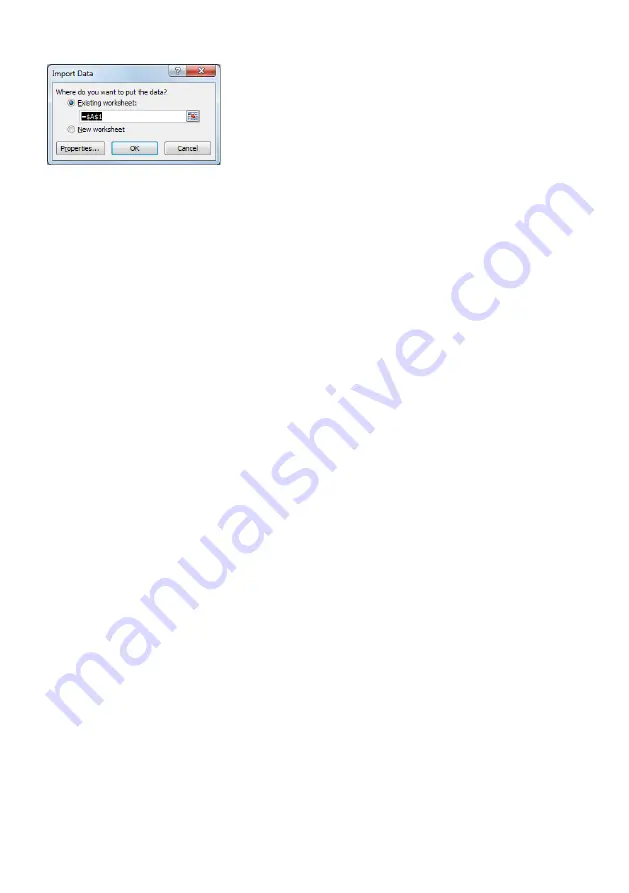
FS22SI
BRAGGMONITOR SI USER INTERFACE
72
Fig. 7.21
Select data import location
Stop Acquisition
To stop the acquisition, press the “stop" button (
2
in
. It will return to the state showed in
.
7.1.4
Software and Interrogator Information
General information about the software and the interrogator can be displayed by pressing
the “info" button (number
4
in
).
7.1.5
Exit Application
To exit BraggMONITOR SI Software application, press the Exit button (number
5
in
).
7.2
Graphical Area
The graphical area is divided into five tabs:
S
Graphical View
S
Numerical View
S
Spectral View
S
Configuration
S
SCPI Interface
7.2.1
Graphical View
On the Graphical View, graphical representation of the measured values can be found
over time (number
1
It is possible to enable and disable the graphical representation of one or more sensors
by checking and unchecking the check boxes (number
2
in
). The displayed sen
sors can be changed by clicking on the scroll down menus along the right-hand side of
the interface (number
2
Содержание FS22SI
Страница 1: ...FS22SI Industrial BraggMETER SI ENGLISH User Manual...
Страница 18: ...FS22SI OPERATION 18 Fig 3 7 Local Area connection properties...
Страница 61: ...61 FS22SI BRAGGMONITOR SI SOFTWARE DETAILS Fig 6 2 Set Run as administrator automatically...
Страница 70: ...FS22SI BRAGGMONITOR SI USER INTERFACE 70 Fig 7 17 Select data file Fig 7 18 Text Import Wizard 1 3...
Страница 71: ...71 FS22SI BRAGGMONITOR SI USER INTERFACE Fig 7 19 Text Import Wizard 2 3 Fig 7 20 Text Import Wizard 3 3...
Страница 88: ...FS22SI BRAGGMONITOR SI USER INTERFACE 88 Fig 7 40 Update info window...
Страница 89: ...89 FS22SI BRAGGMONITOR SI USER INTERFACE...
Страница 90: ...HBK Hottinger Br el Kjaer www hbkworld com info hbkworld com A04249 10 E00 00...






























