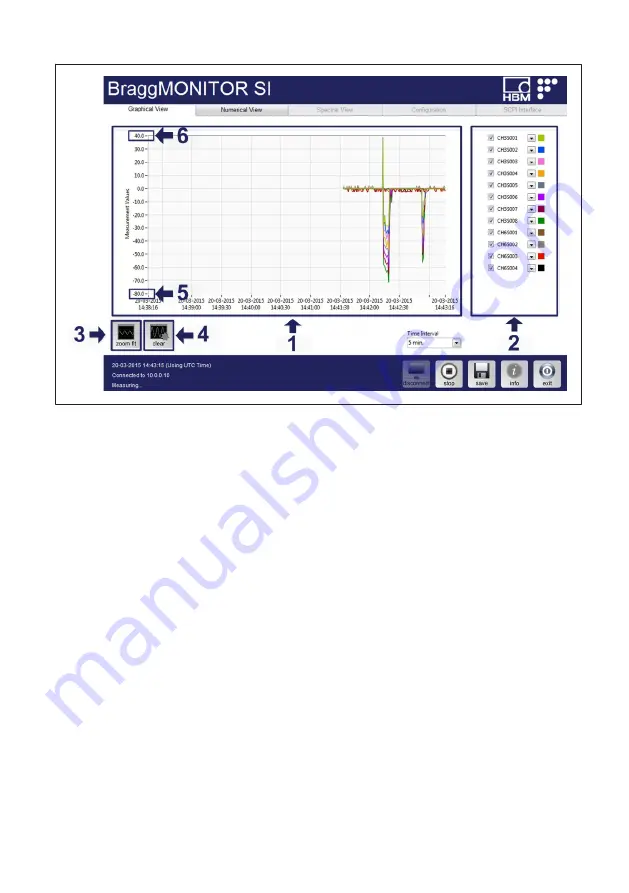
73
FS22SI
BRAGGMONITOR SI USER INTERFACE
Fig. 7.22
Graphical View
Zooming
The graphical display automatically adjusts its vertical scale to fit all the measured val
ues. Nevertheless, it is possible to manage the graphical representation using zoom in
and zoom out functions.
The zoom in functionality is always on. To zoom in along the vertical axis drive the mouse
arrow to the graphical area and press the left mouse button while moving the mouse up
or down. This way a zoom in section will be defined. Once the desired Zoom In section is
defined, release the left mouse button. The display will show the zoomed in section only.
In order to zoom back to full scale, press the zoom fit button (number
3
in
).
It is also possible to modify vertical axis scale by clicking and inserting the axis numbers,
identified with number
5
and
6
The represented time interval (on the horizontal axis) can be selected from the Time
Interval drop-down menu (number
7
). The horizontal scale cannot be manually
changed.
Clear Representation
Data represented on graphical display can be erased by pressing the clear button (num
ber
4
in
).
Содержание FS22SI
Страница 1: ...FS22SI Industrial BraggMETER SI ENGLISH User Manual...
Страница 18: ...FS22SI OPERATION 18 Fig 3 7 Local Area connection properties...
Страница 61: ...61 FS22SI BRAGGMONITOR SI SOFTWARE DETAILS Fig 6 2 Set Run as administrator automatically...
Страница 70: ...FS22SI BRAGGMONITOR SI USER INTERFACE 70 Fig 7 17 Select data file Fig 7 18 Text Import Wizard 1 3...
Страница 71: ...71 FS22SI BRAGGMONITOR SI USER INTERFACE Fig 7 19 Text Import Wizard 2 3 Fig 7 20 Text Import Wizard 3 3...
Страница 88: ...FS22SI BRAGGMONITOR SI USER INTERFACE 88 Fig 7 40 Update info window...
Страница 89: ...89 FS22SI BRAGGMONITOR SI USER INTERFACE...
Страница 90: ...HBK Hottinger Br el Kjaer www hbkworld com info hbkworld com A04249 10 E00 00...






























