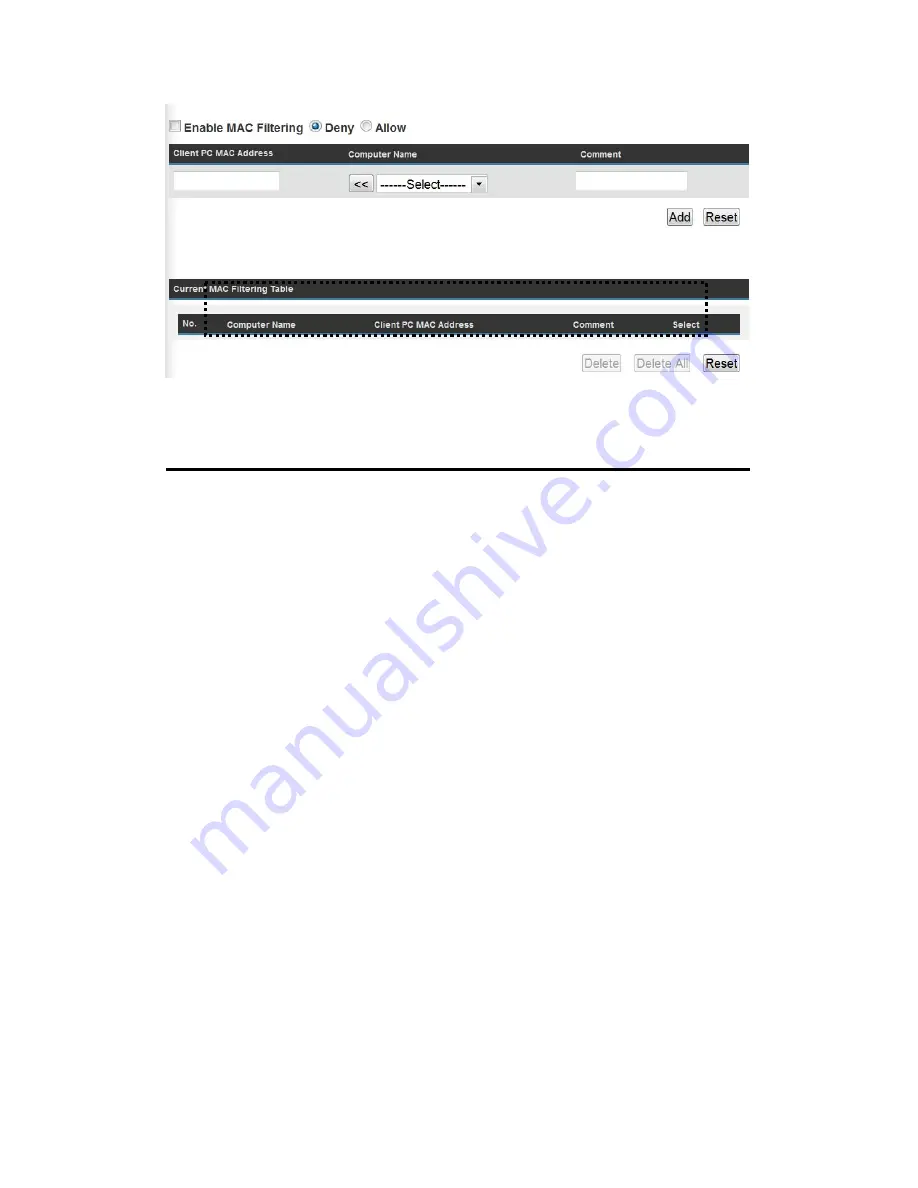
73
All allowed MAC addresses will be displayed in ‘MAC Address Filtering
Table’ (1). Here are descriptions of every setup items:
Delete Selected (2):
If you want to delete a specific MAC address entry, check the
‘select’ box of the MAC address you want to delete, then
click ‘Delete Selected’ button. (You can select more than one
MAC addresses).
Delete All (3):
If you want to delete all MAC addresses listed here, please
click ‘Delete All’ button.
Reset (4):
You can also click ‘Reset’ button to unselect all MAC addresses.
Enable Wireless
To enforce MAC address filtering,
Access Control (5):
you have to check ‘Enable Wireless Access Control’. When
this item is unchecked, wireless router will not enforce MAC
address filtering of wireless clients.
MAC Address (6):
Input the MAC address of your wireless devices here, dash
( - ) or colon ( : ) are not required. (i.e. If the MAC address
label of your wireless device indicates ‘aa-bb-cc-dd-ee-ff’ or
‘aa:bb:cc:dd:ee:ff’, just input ‘aabbccddeeff’.
Comment (7):
You can input any text here as the comment of this
MAC address, like ‘ROOM 2A Computer’ or
anything. You can input up to 16 alphanumerical
characters here. This is optional and you can leave
1
2
3
4
6
7
8
9
5
Содержание HWRN2
Страница 1: ......
Страница 9: ...CHAPTER IV APPENDIX 4 1 Hardware Specification 4 2 Troubleshooting 4 3 Glossary...
Страница 20: ...11 2 Select Obtain an IP address automatically and Obtain DNS server address automatically then click OK...
Страница 23: ...14 2 Select Obtain an IP address automatically and Obtain DNS server address automatically then click OK...
Страница 24: ...15...






























