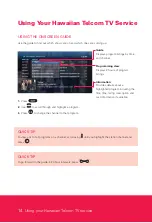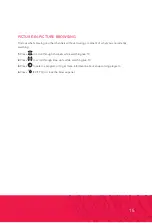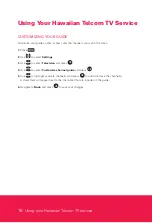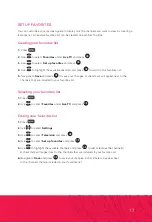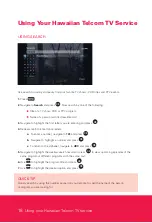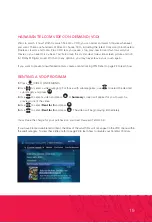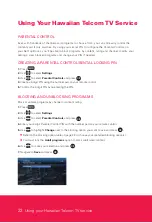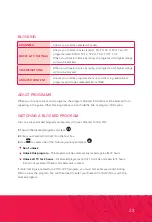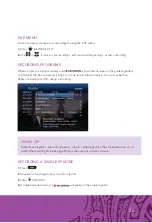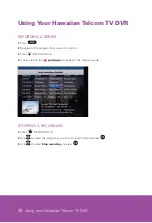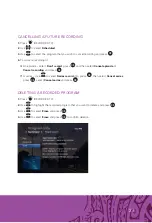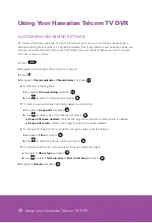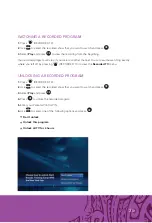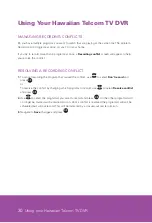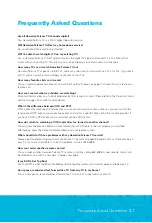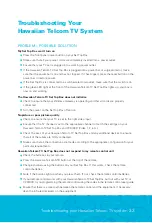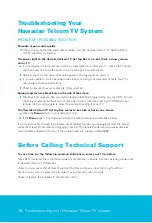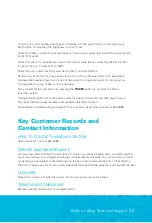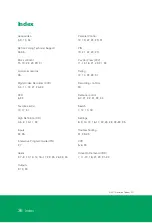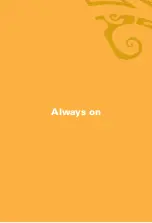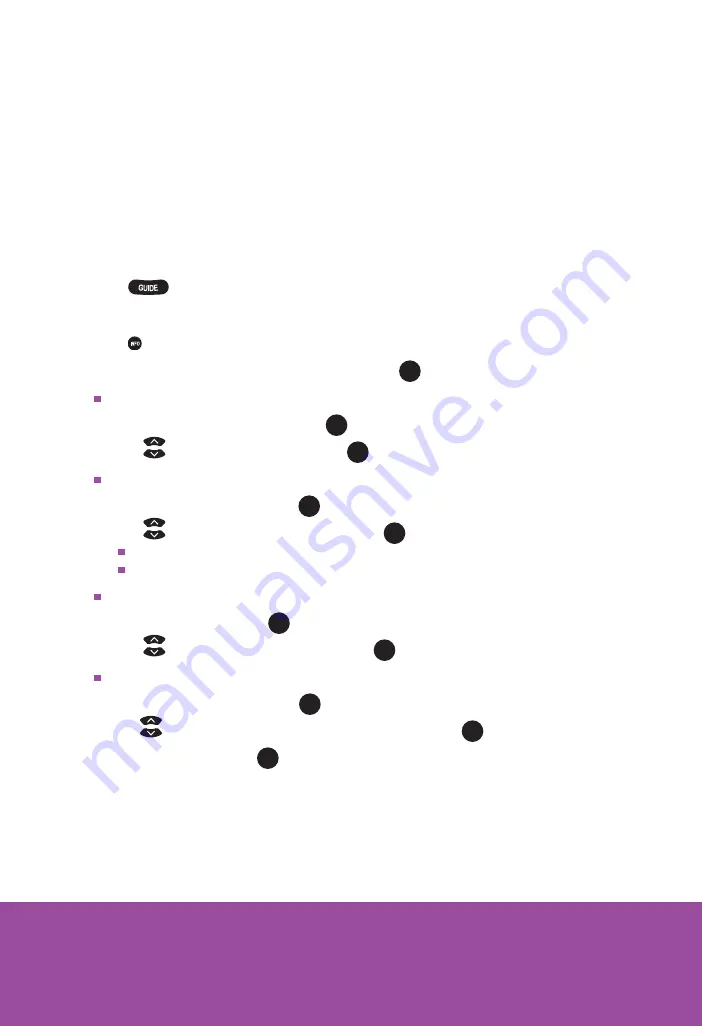
28
Using your Hawaiian Telcom TV DVR
CUSTOMIZING RECORDING SETTINGS
No matter what time an episode of your favorite show ends, you can customize your settings to
extend recording time or protect it from being deleted. And if you’d like to save an entire series, you
can also customize the start time, extend recording time and choose whether you want to record
fi rst runs as well as reruns.
1.
Press
.
2.
Navigate to the program that you want to record.
3.
Press
.
4.
Navigate to
Record episode
or
Record series
and press
OK
.
To extend a recording time:
a.
Navigate to
Stop recording
and press
OK
.
b.
Use
to select a time period and press
OK
.
To protect your recordings from being deleted automatically:
a.
Navigate to
Keep until
and press
OK
.
b.
Use
to select one of the following and press
OK
.
Keep until space needed
– Deletes the program automatically when space is needed.
Keep until I erase
– Stores the program until it is manually deleted.
To change the time slot that you prefer a program series to be recorded in:
a.
Navigate to
Time
and press
OK
.
b.
Use
to select the desired option and press
OK
.
To indicate whether fi rst run and rerun of a series will be recorded:
a.
Navigate to
Show type
and press
OK
.
b.
Use
to select
First run
only
or
First run & rerun
and press
OK
.
5.
Navigate to
Record
and press
OK
.
Using Your Hawaiian Telcom TV DVR
Содержание TV Set top box
Страница 1: ...Hawaiian Telcom TV User Guide...
Страница 38: ...Always on...