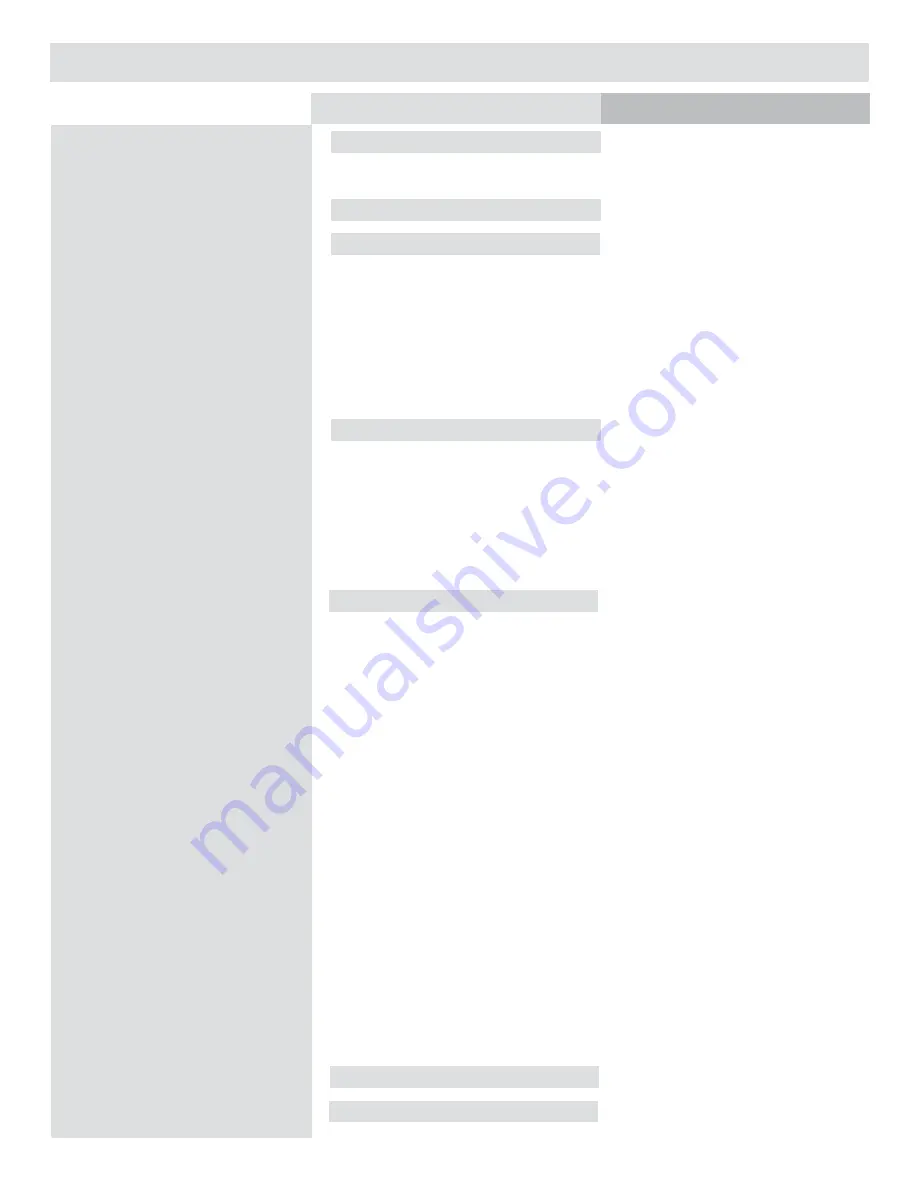
Technical specifications — CF
Sensor size
Sensor dimensions
Image size (8/16 bit RGB)
Shooting mode
16 bit colour
ISO speed range
Longest shutter speed
Image storage
Storage capacity
Battery type
IAA - Instant Approval Architecture
. H2 recognition
. Acoustic feed back
. Metadata classification
Capture rate
Colour display
Colour definition
Color management
Histogram /Acoustic feedback
File format
IR filter
Software
Platform support
Host connection type
Operating temperature
Camera support via i-Adapters
Weight
Dimensions
22 Mpixels
39 Mpixels
22 Mpixels: (4080 x 5440 pixels)
39 Mpixels: (5412 x 7212 pixels)
36.7 x 49.0 mm
22 Mpix: 8 bit TIFF: 66 MB /Raw 3FR 30MB on average
39 Mpix: 8 bit TIFF: 117 MB /Raw 3FR 50MB on average
Single shot
(
Multi-shot with CF-39MS)
Yes
ISO 50, 100, 200 and 400
32 seconds
CF card type ll, new Imagebank
or tethered to Mac or PC
Over 1700 (22 Mpix) on an 80 GByte disk
Over 1500 (39 Mpix) images on an 80 GByte disk
Powered from the camera battery (Li-Ion).
250 captures in 4 hours.
Included, with:
yes
yes
yes
at least 30 captures per minute
at least 30 captures per minute (single shot)
Colour display – OLED 2.2”
16 bit
Hasselblad HB RGB
• full dynamics
• reproduction dynamics
Yes
Lossless compressed Hasselblad 3F RAW
Mounted on CCD sensor
FlexColor (supplied)
Mac: OSX, PC: NT, 2000, XP
FireWire 800 (IEEE1394b)
0 – 45 ˚C / 32 – 113 ˚F
Hasselblad H system and V system, Rollei 600X and AF, Contax 645AF, Mamiya 645 Pro, 645 AFD,
RB and RZ67, Fuji GX6801/ll/lll. All view cameras via Hasselblad adapter. Horseman DigiFlex ll and
PrecisionWide 35 via Hasselblad adapter.
450 g (excluding battery and i-adapter)
600 g (excluding battery and i-adapter)
81 x 81 x 53 mm (W x H x D)
81 x 81 x 68 mm (W x H x D)
Содержание CF22 CF39
Страница 31: ...31 Menu structure Entries of the main menu ...



































